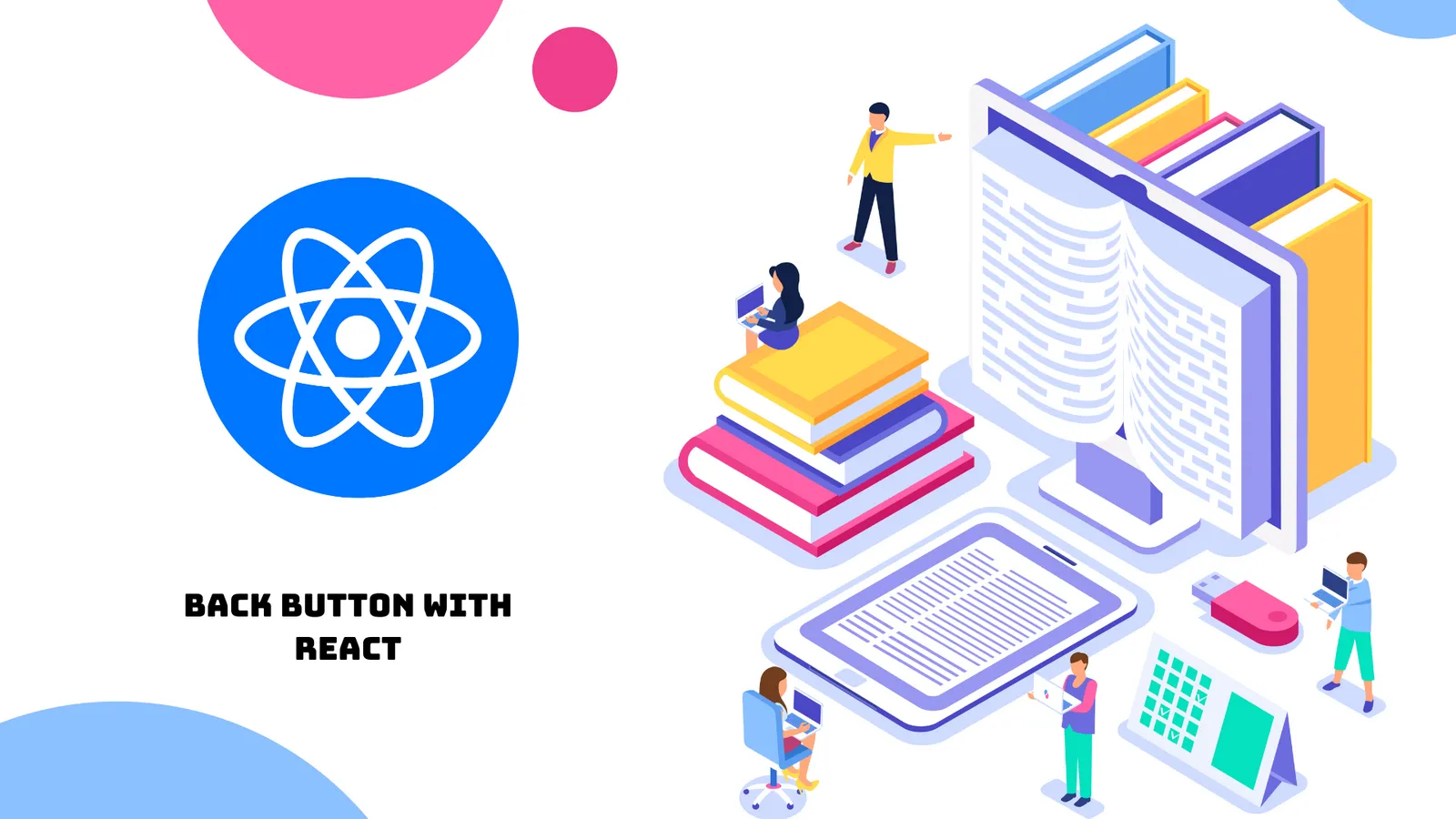React Custom Back Button Example
A back button takes the back user to the previous page he visited earlier. An application is a conjugation of various pages; a user can navigate from one page to another page using routes.
In this tutorial, we will learn how to create custom back button with React 18 Router DOM v6. To create a custom back button with React 18 Router DOM v6 we follow these steps
Table of Contents
- Step 1: Set Up New Project
- Step 2: Build New Components
- Step 3: Add Router DOM in Router
- Step 4: Add Back Button in React
- Step 5: Implement Router DOM in React
- Step 6: Test Back Button
Preview:

Step 1: Set Up New Project
If you already have the React project ready, go on to the next step. Else, run the command for installing a new React project. After the installation process is done, jump into the project’s root:
npx create-react-app react-blog-appcd react-blog-appStep 2: Build New Components
We will be forming two function components, Home and Profile. These components will help us to create routes that will help us go forward and previous in React. Create components/Home.js folder and file, next update with given code:
import React from 'react'
function Home() {
return (
<div>Home page</div>
)
}
export default HomeCreate components/Profile.js folder and file, then update with following code:
import React from 'react'
function Profile() {
return (
<div>Profile page</div>
)
}
export default ProfileStep 3: Add Router DOM in Router
If you are well versed with node, npm, and command line, installing React Router DOM should be a breeze.
npm install react-router-dom --legacy-peer-depsStep 4: Add Back Button in React
If any you want to navigate from www.yourdomain.com/one to www.yourdomain.com by clicking on the back to button.
- Open the App.js component, update the file with given code.
- Import all the components at the top.
- Import Routes, Link, Route, and useNavigate from the “react-router-dom” package.
- Create routes and apply back and forward button that helps you go back and forward one page in React.
import Home from "./components/Home";
import Profile from "./components/Profile";
import { Routes, Link, Route, useNavigate } from "react-router-dom";
import "../node_modules/bootstrap/dist/css/bootstrap.min.css";
function App() {
const nav = useNavigate();
return (
<div className="container mb-5">
<h2>React Custom Back Button Example</h2>
<div className="list-group mt-4">
<button className="btn btn-primary mb-3" onClick={() => nav(1)}>
Go Onward
</button>
<button className="btn btn-dark" onClick={() => nav(-1)}>
Back to 1 Page
</button>
</div>
<ul className="list-group">
<li>
<Link to="/">Home</Link>
</li>
<li>
<Link to="/profile">Profile</Link>
</li>
</ul>
<Routes>
<Route path="/" element={<Home />} />
<Route path="/profile" element={<Profile />} />
</Routes>
</div>
);
}
export default App;Step 5: Implement Router DOM in React
In order to work Router DOM in React, make sure to add BrowserRouter API in index.js file as suggested below.
import React from "react";
import ReactDOM from "react-dom/client";
import App from "./App";
import { BrowserRouter } from "react-router-dom";
const root = ReactDOM.createRoot(document.getElementById("root"));
root.render(
<React.StrictMode>
<BrowserRouter>
<App />
</BrowserRouter>
</React.StrictMode>
);Step 6: Test Back Button
As you can see, we have given a single command below. This will start the server after executing, hence go ahead and run the command and test the functionality.
npm starthttp://localhost:3000Conclusion
This tutorial taught us how to build a dynamic custom back button in React.