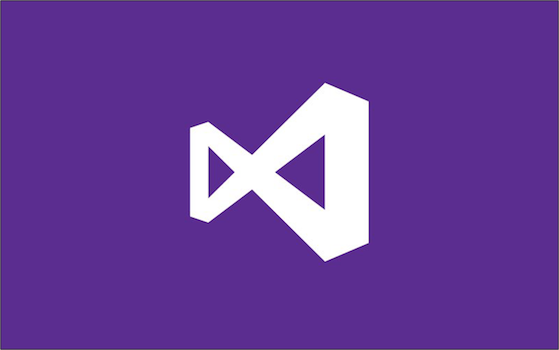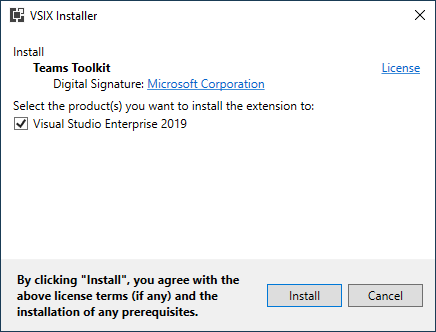We recently announced updates to the Teams Toolkit – a streamlined way to create, debug, and deploy apps to Microsoft Teams. In this post, we’re taking a closer look at how to get started developing a new Microsoft Teams app with .NET and Blazor using the Teams Toolkit extension for Visual Studio 2019 that’s in early Preview.
What are Teams apps?
Microsoft Teams apps extend the functionality of Teams to fit your team’s needs in an integrated and connected way. Your app could be simple and send notifications or get more complex and provide integration with your CRM to add, lookup, and review customer data.
Download and install the Teams Toolkit extension
To get started building Teams apps, visit the Teams Toolkit in the Visual Studio Marketplace and click the Download button. Once downloaded, click the Microsoft.VisualStudio.TeamsToolkit.vsix file to begin the installation process. Click Install to add the extension to Visual Studio 2019.
Getting started using project templates
You’re now ready to create your first Microsoft Teams app. One of the features included is a new project template. Currently, the template creates a Blazor Server application that is setup to work with Teams and includes all the dependencies you’ll want to get started. To begin, launch Visual Studio 2019 and click Create a new project. In the dialog, search for Teams to find the new Microsoft Teams App project template. Once selected, click Next.
Configure your project details on the screens that follow. The dialog gives you an opportunity to provide a name for your Teams app, but it can be changed or configured later too. Finally, clicking Create will complete the process and open your new solution in Visual Studio 2019.
#visual studio #web #.net #asp.net core #blazor #teams