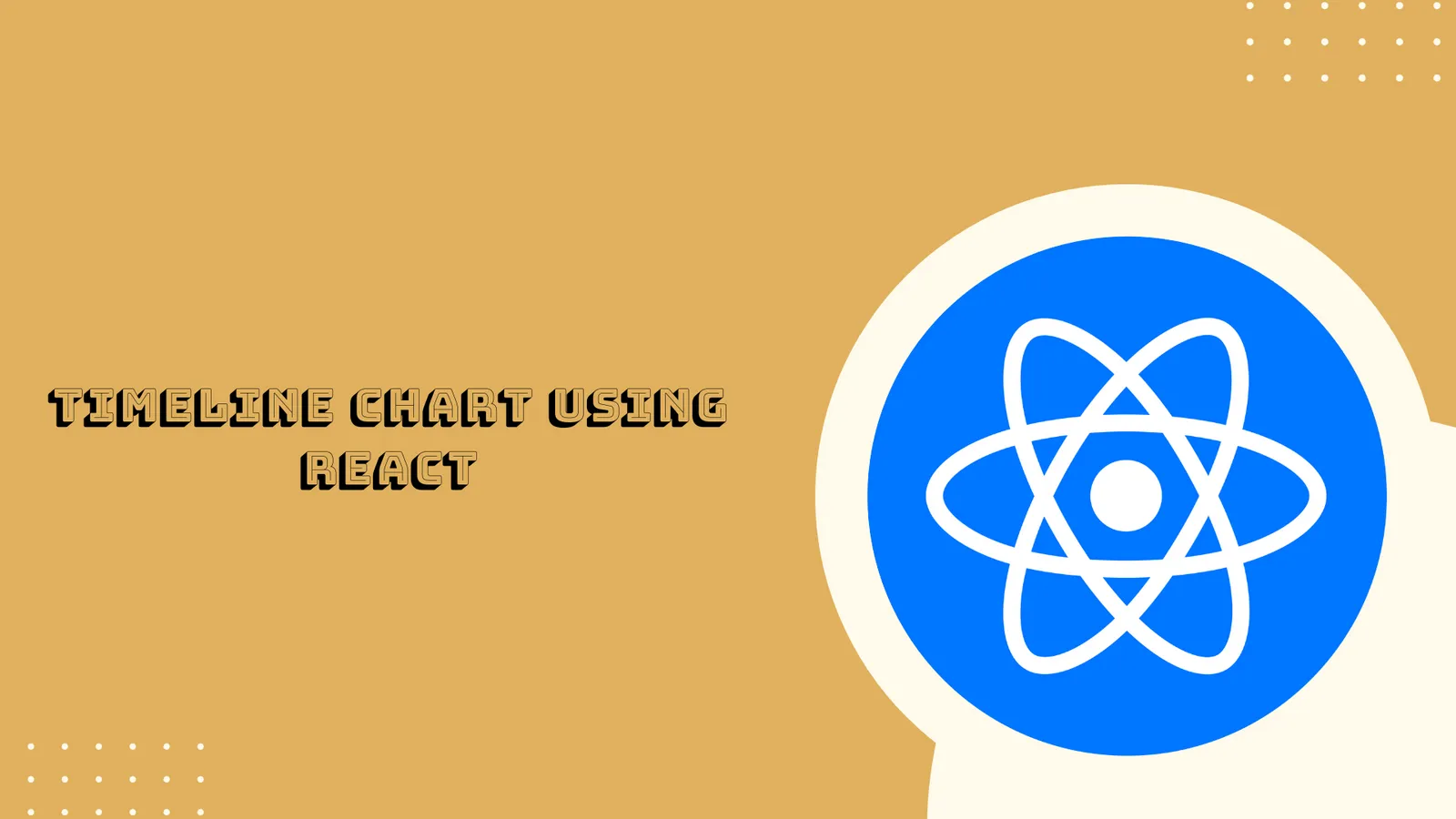React Multi Series Timeline Chart
ApexCharts is a modern JavaScript charting library that helps developers create beautiful and interactive visualizations for web pages. It is open-source and free to use in commercial applications.
In this tutorial, we will learn how to create multi series timeline chart component in React js with the help of a simple function component, Apexcharts, and Bootstrap packages. To create a multi-series timeline chart using React Apexcharts, follow these steps
Step 1: Create React Project
Set up a new React project:
First, Install Node.js; If you haven’t already, download and install Node.js from the official site: https://nodejs.org/en/.
Head over to command-prompt, add the below command onto the terminal and press enter to install the React project.
npx create-react-app my-react-appGet into the application folder.
cd my-react-appStep 2: Install Apexcharts Package
In this step, you need to install the react Apexchart library and other important libraries that will help us to develop the chart component.
npm i react-apexcharts apexcharts bootstrap moment --legacy-peer-depsStep 3: Create New Component
Formulate the new components/ folder, then make the ApexMultiSeriesChart.js file.
Following code will create a simple new function component in React.
import React from 'react'
function ApexMultiSeriesChart() {
return (
<div></div>
)
}
export default ApexMultiSeriesChartStep 4: Create Multi Series Timeline Chart
You need to populate the data into the function component and define the rangeBar property to the type value.
Update code in components/ApexMultiSeriesChart.js file.
import React from "react";
import Chart from "react-apexcharts";
import moment from "moment";
const data = {
series: [
{
name: "Bob",
data: [
{
x: "Design",
y: [
new Date("2019-03-05").getTime(),
new Date("2019-03-08").getTime(),
],
},
{
x: "Code",
y: [
new Date("2019-03-08").getTime(),
new Date("2019-03-11").getTime(),
],
},
{
x: "Test",
y: [
new Date("2019-03-11").getTime(),
new Date("2019-03-16").getTime(),
],
},
],
},
{
name: "Joe",
data: [
{
x: "Design",
y: [
new Date("2019-03-02").getTime(),
new Date("2019-03-05").getTime(),
],
},
{
x: "Code",
y: [
new Date("2019-03-06").getTime(),
new Date("2019-03-09").getTime(),
],
},
{
x: "Test",
y: [
new Date("2019-03-10").getTime(),
new Date("2019-03-19").getTime(),
],
},
],
},
],
options: {
chart: {
height: 350,
type: "rangeBar",
},
plotOptions: {
bar: {
horizontal: true,
},
},
dataLabels: {
enabled: true,
formatter: function (val) {
var a = moment(val[0]);
var b = moment(val[1]);
var diff = b.diff(a, "days");
return diff + (diff > 1 ? " days" : " day");
},
},
fill: {
type: "gradient",
gradient: {
shade: "light",
type: "vertical",
shadeIntensity: 0.25,
gradientToColors: undefined,
inverseColors: true,
opacityFrom: 1,
opacityTo: 1,
stops: [50, 0, 100, 100],
},
},
xaxis: {
type: "datetime",
},
legend: {
position: "top",
},
},
};
function ApexMultiSeriesChart() {
return (
<div>
<Chart
type="rangeBar"
height={400}
options={data.options}
series={data.series}
/>
</div>
);
}
export default ApexMultiSeriesChart;Step 5: Update Main Entry
We have to update the App.js file by importing and adding the previously created component.
import React from "react";
import "bootstrap/dist/css/bootstrap.min.css";
import ApexMultiSeriesChart from "./components/ApexMultiSeriesChart";
function App() {
return (
<div className="container mt-3">
<h2 className="mb-3">React Apexcharts Timeline Chart Example</h2>
<ApexMultiSeriesChart />
</div>
);
}
export default App;Step 6: View App in Browser
We are now eventually going to start the development server by invoking the following command.
npm startYour react app will be served on:
http://localhost:3000In this tutorial you learned how to plot a multi-timeline series chart in React js using the Apexcharts module.
Thanks for reading !!!