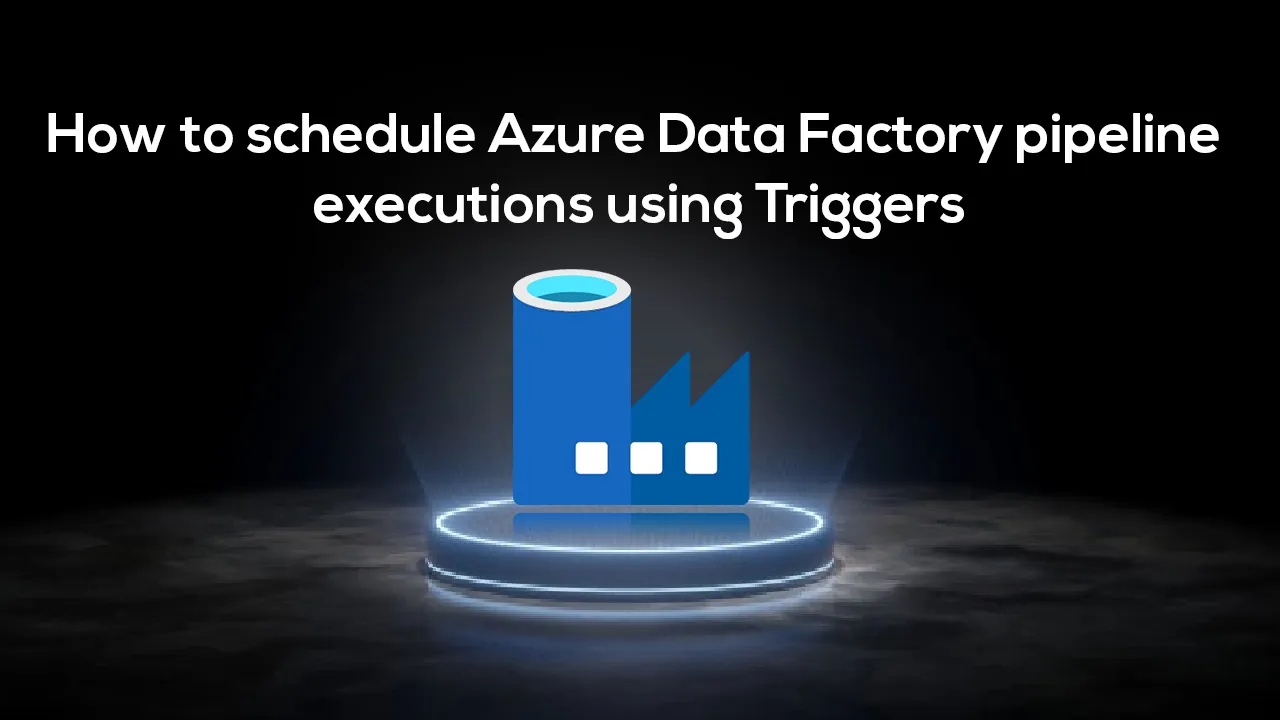In the previous articles, we discussed how to use the Azure Data Factory to move data between different data stores, how to transform data before writing it to a predefined sink, how to run an SSIS package using Azure Data Factory and how to use iterations and conditions activities in Azure Data Factory.
In this article, we will see how to schedule an Azure Data Factory pipeline using triggers.
Triggers Overview
Previously, we used the manual execution of the pipelines, also known as on-demand execution, to test the functionality and the results of the pipelines that we created. But it does not make sense to employ someone to execute that pipeline during the night or rely on a human to remember when to execute a specific pipeline. From that point, we can see the need to have another automated way to execute the pipeline at the correct time, which is called Triggers.
Azure Data Factory Triggers determines when the pipeline execution will be fired, based on the trigger type and criteria defined in that trigger. There are three main types of Azure Data Factory Triggers: The Schedule trigger that executes the pipeline on a wall-clock schedule, the Tumbling window trigger that executes the pipeline on a periodic interval, and retains the pipeline state, and the Event-based trigger that responds to a blob related event.
Azure Data Factory allows you to assign multiple triggers to execute a single pipeline or execute multiple pipelines using a single trigger, except for the tumbling window trigger.
Let us discuss the triggers types in detail.
Schedule Trigger
The schedule trigger is used to execute the Azure Data Factory pipelines on a wall-clock schedule. Where you need to specify the reference time zone that will be used in the trigger start and end date, when the pipeline will be executed, how frequent it will be executed and optionally the end date for that pipeline.
Azure Data Factory trigger can be created under the Manager page, by clicking on + New or Create Trigger option from the Triggers window, as shown below:
In the New Azure Data Factory Trigger window, provide a meaningful name for the trigger that reflects the trigger type and usage, the type of the trigger, which is Schedule here, the start date for the schedule trigger, the time zone that will be used in the schedule, optionally the end date of the trigger and the frequency of the trigger, with the ability to configure the trigger frequency to be called every specific number of minutes or hours, as shown below:
#azure #azure data factory