In this article, we will create a “Contact Us” HTML form that is present on most of the websites and integrate it with Jira Service Desk using the Kumologica Designer flow running on AWS Lambda.
If you want to learn more about Kumologica, we’d highly recommend you check out our tutorials or subscribe to our youtube channel.
Prerequisites
Jira Service Desk
If you don’t have access to Jira Software or Jira Service Desk you can create a free account. Once the account has been created you will be given your site URL (ends with atlassian.net) for your Jira Service Desk Instance.
The Next Step is to create an API Key. Navigate to: Settings icon (in the top right corner) > Atlassian account settings > Security (in the left panel) > Create and manage API tokens >Create API Token. Enter the label for token and press Create, you will be presented API token. Copy it as you will need this token to authenticate from Kumologica flow.
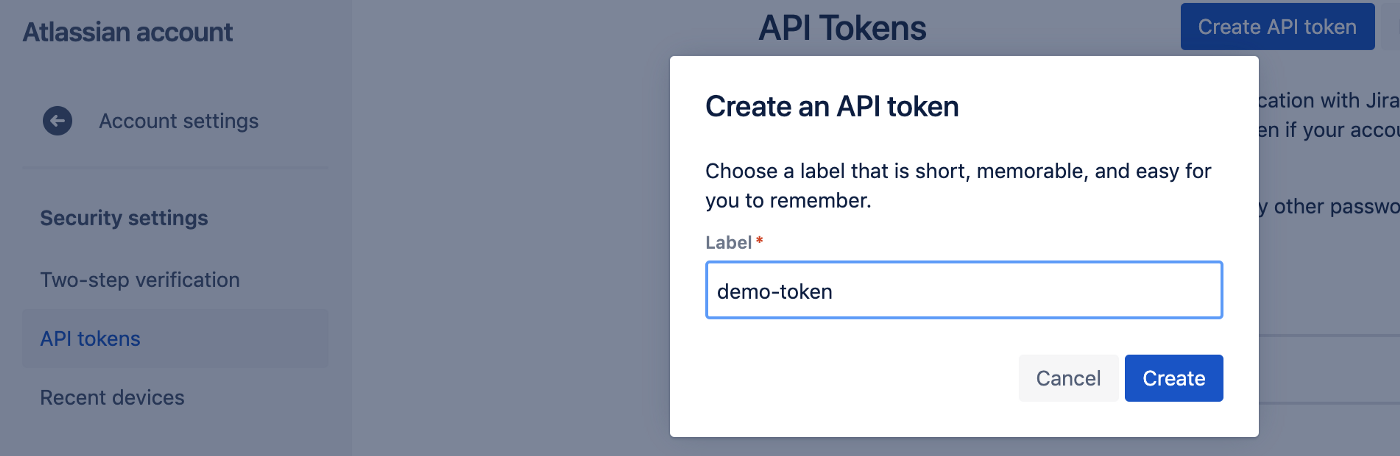
Create API Token for Jira Service Desk
We will be using the General service desk (GSD) example project that has been created for us. The GSD is a project id that we will be using in Kumologica flow.
Building Orchestration Flow
Once we have access to Jira configured we can start building our Kumologica flow.
Create a New Project
Open Kumologica Designer, click the Home button and choose to Create New Kumologica Project. Enter the name (for example Jira-demo), select directory for the project, and switch Source into From Existing Flow…
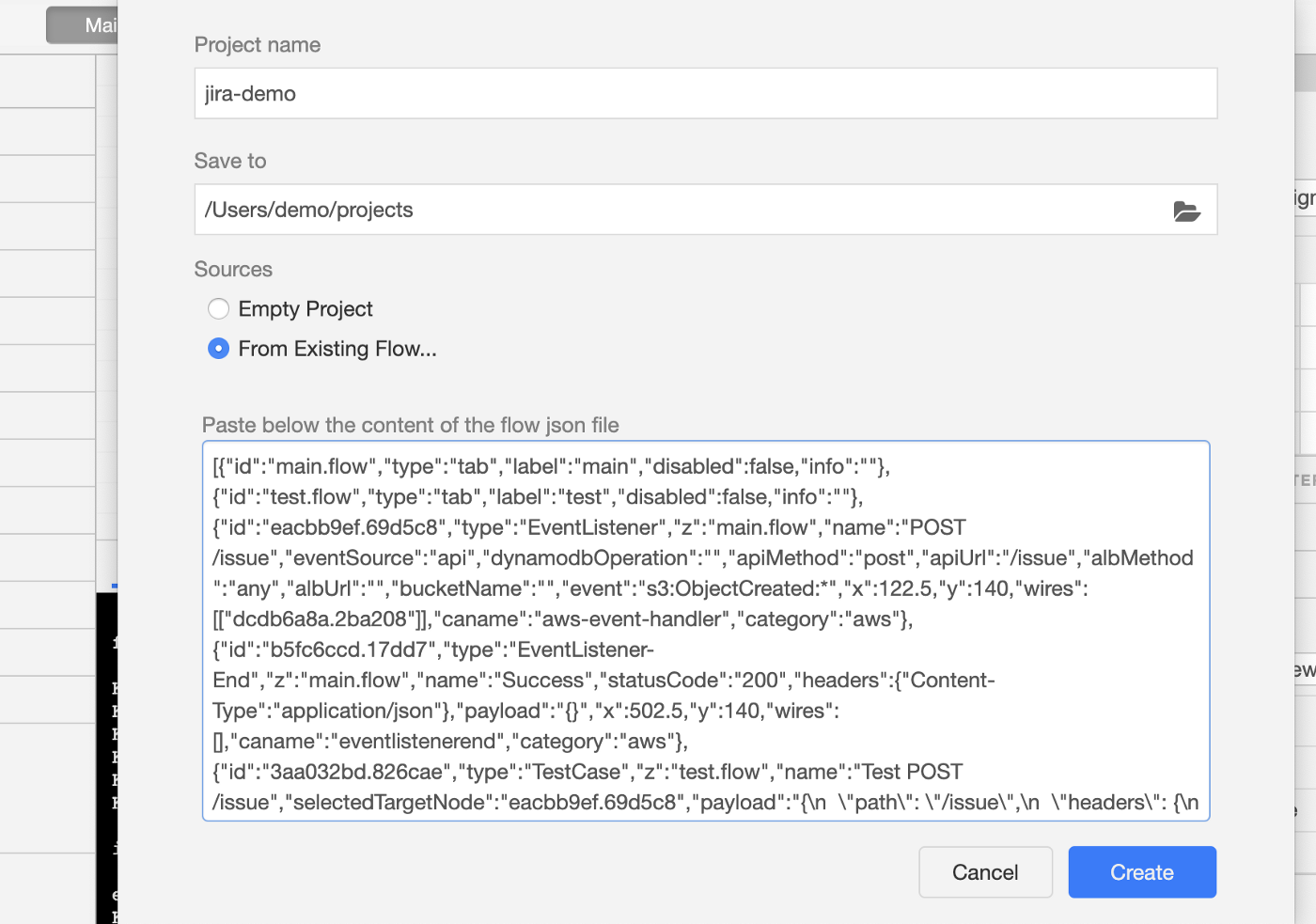
#tutorial #microservice #lambda #jira #low code
