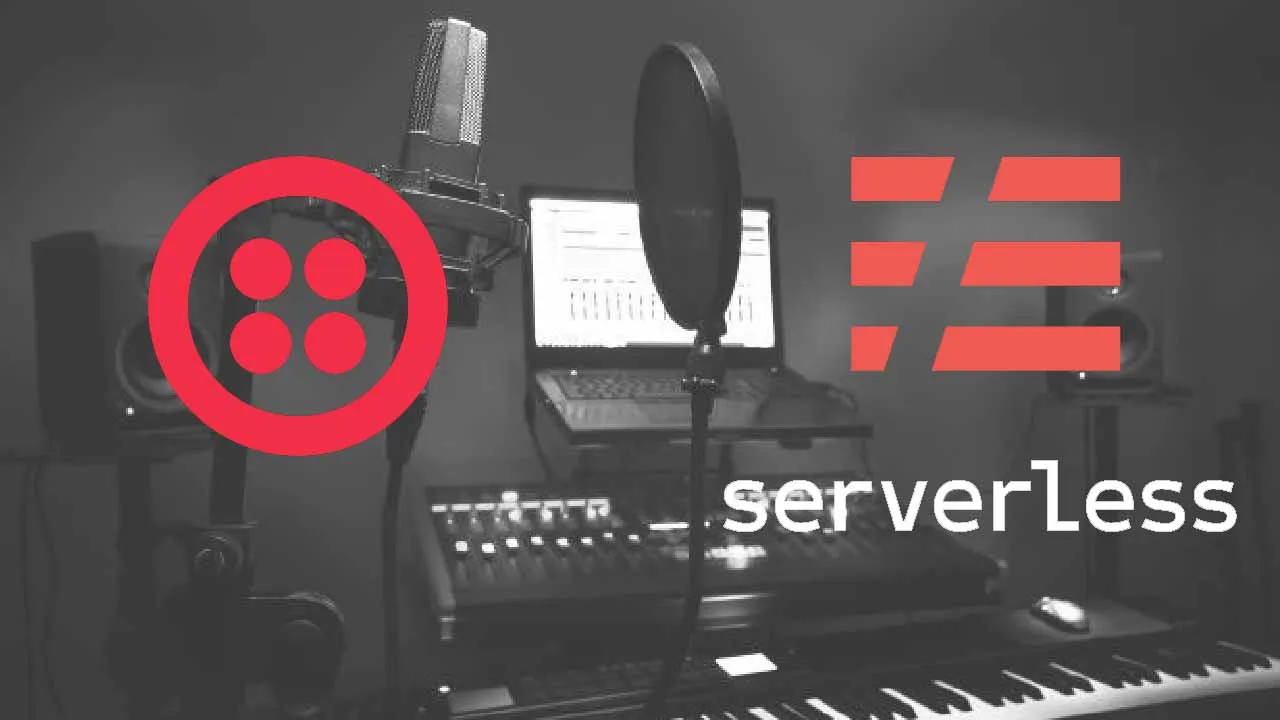Right now telephony systems for healthcare provider offices are overloaded with calls due to vaccine appointment scheduling. As widespread rollout increases globally, it’s important for healthcare systems to anticipate this volume increase. In this article you will learn how to build a cloud-based interactive voice response (IVR) system with Twilio Studio and Twilio Serverless. This system will handle incoming calls so that no patient’s call will be lost; it will store the patient’s request in a database that can be used by a healthcare professional to review and follow up.
You might be wondering where exactly you would store the patient’s request. This will likely go in the patient’s Electronic Health Record (EHR). According to cms.gov, an EHR is an electronic version of a patient’s medical history, that is maintained by the provider over time, and may include all of the key administrative clinical data relevant to that persons care under a particular provider. Some examples of EHRs include Epic and Cerner, and they can be accessed in a variety of secure ways, like using middleware such as Redox Engine or ELLKAY.
For building this prototype, we will use Airtable (a cloud spreadsheet-like database) to simulate the EHR that you use to safely store patient data. If you’re not familiar with Airtable, you will learn how to set up a base step-by-step.
Please note that Airtable should not be used in production and is only meant to be used for this tutorial.
First you will set up the Twilio Studio flow to handle incoming calls. Then you will configure the Airtable base in Twilio Serverless. Finally, you will add node.js code that will take the data sent from Twilio Studio and write it to the Airtable base.
Prerequisites
- A Twilio account. If you sign up for a new account through this link, you’ll get an extra $10 in credit when you upgrade.
- A Twilio phone number. Instructions on how to get one are here.
- An Airtable account.
Set up the Twilio Studio IVR flow
First, you will build a system to handle incoming calls with Twilio Studio, a stateful visual workflow builder. Twilio Studio is hosted by Twilio, so you don’t need to set up your own server or deploy anything separately. It uses Twilio Programmable Voice to gather the data via keypress or voicemail.
To make a new Twilio Studio flow, log in to your Twilio account and go to the Studio Dashboard. Then, click the blue plus sign and give your flow the name “Call Overflow Handler.” Click next in the setup modal, scroll down and choose “Import from JSON” from the provided templates.

#serverless