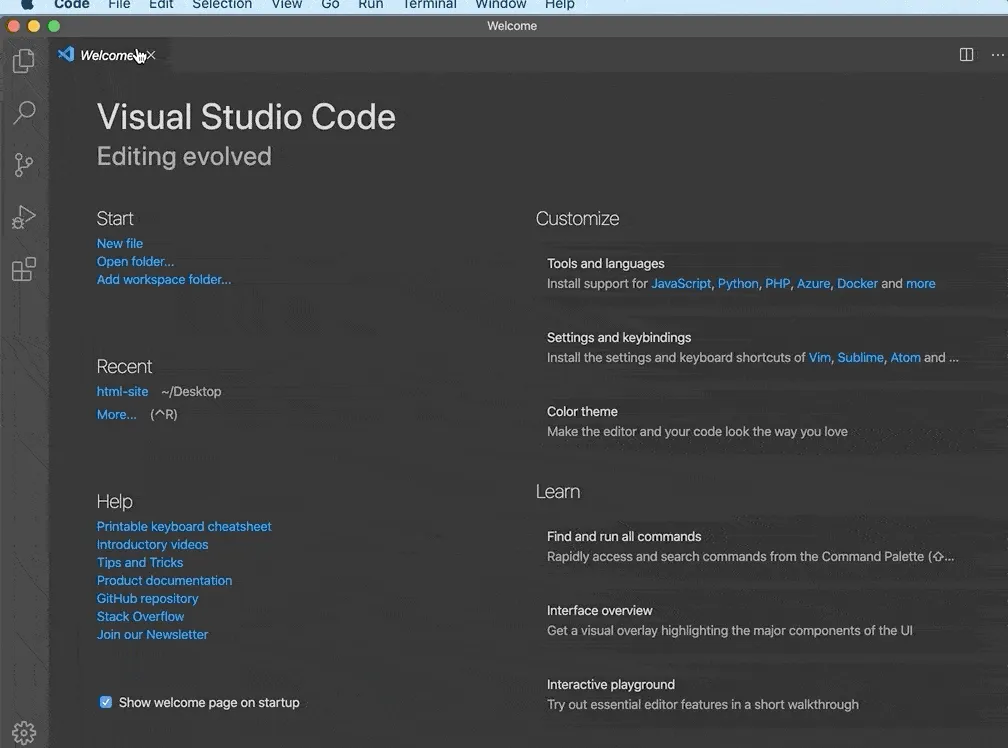Introduction
In this tutorial, you will set up the folders and files necessary for exploring CSS and building a website. Using a code editor, you will create a project directory for our website, a folder and file for our CSS code, a file for our HTML code, and a folder for images. This tutorial series uses Visual Studio Code, a code editor freely-available for Mac, Windows, or Linux, but you may use whichever code editor you prefer. Note that certain instructions may need to be slightly modified if you use a different editor.
How To Create HTML and CSS Files and Folders
After opening your preferred text editor, open up a new project folder and name it css-practice. You’ll use this folder to store all of the files and folders you create in the course of this tutorial series.
To create a new project folder in Visual Studio Code, navigate to the “File” menu item in the top menu and select “Add Folder to Workspace.” In the new window, click the “New Folder” button and create a new folder called css-practice:
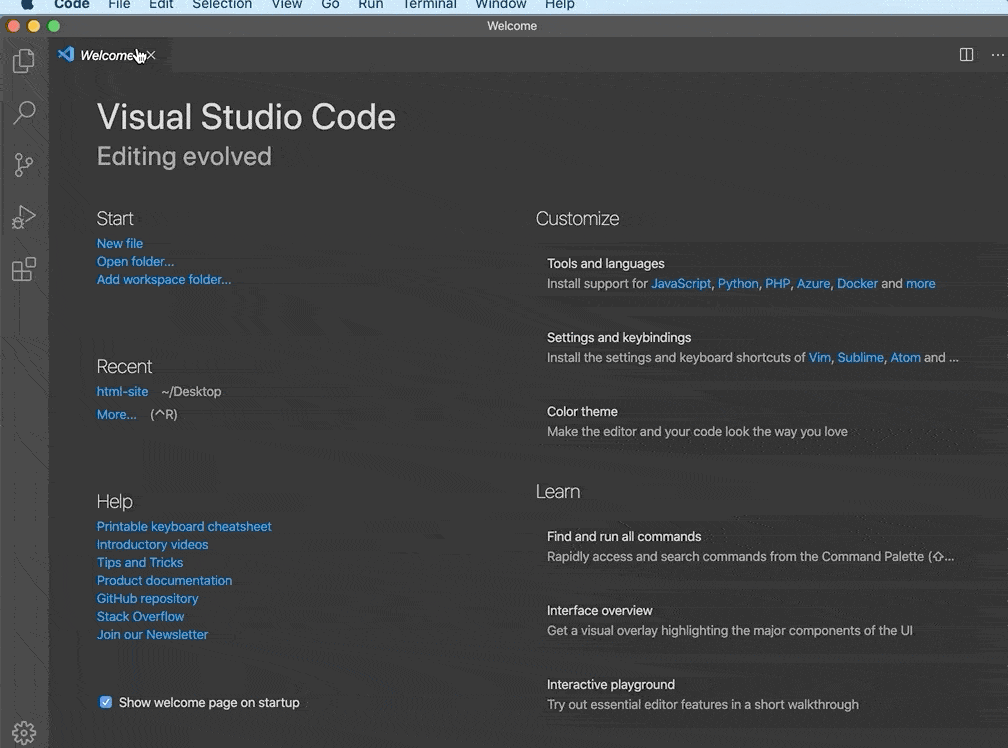
Next, create a new folder inside css-practice and name it css. Inside this folder, open up a new file in your project directory and save it as styles.css—this is the file you’ll use to store our CSS style rules. If you are using Visual Studio Code, you can create a new folder by using Right Click(on Windows) or CTRL + Left Click (on Mac) on the css-practice folder, selecting “New Folder” and creating the css folder. Then, click Right Click(on Windows) or CTRL + Left Click (on Mac) on the new css folder, select “New File”, and create the file styles.css as illustrated in the gif below:

Save the file and leave it open.
You also need to create a file to add our HTML content—the text, images, and HTML elements that will be rendered in the browser. In the project directory css-practice, open an additional new file and save it as index.html in the same way you created the styles.css file above. Make sure to save this _index.html_ file in the _css-practice_ folder and not in the _css_ folder.
#html #css