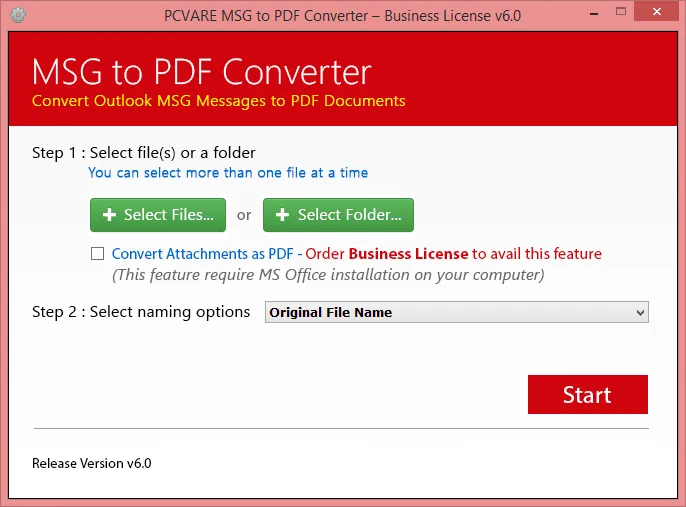Are you finding for solution to import Outlook emails to PDF documents? Then this place is exact for you to overcome from how to Import Outlook MSG file to PDF query. In this blog, you can get direct migration solution of Outlook emails as PDF Adobe. But because direct solution is not an exact migration solution for all Outlook MSG files into PDF, so we will also define an automated solution that will provide exact, safe & quick solution. Before going with the both solutions, let’s know some points of the requirement of Outlook to PDF migration.
Reasons to Import Outlook MSG file to PDF Adobe
No doubt that Outlook is advanced & developed mail client of Microsoft while PDF is the document file format of Adobe Reader. Firstly, we know about the importance of PDF file which force us to go with it –
• PDF Files are used to display & manage documents for presentation while Outlook is mail client to share & manage data.
• MSG files are supported by Outlook to save single mails and a MSG file cannot be opened without proper configuration of Outlook while PDF file can be simply opened with free Adobe Reader which is available free of cost from multiple freeware sites.
• Outlook MSG files can only open on Windows OS while PDF files can open on multiple OS – Windows, Mac, Linux, ios, Android, etc.
• PDF provides user & owner password protection facility while Outlook doesn’t.
• Outlook is used for personal & professional purpose while PDF is used for personal, profession & governmental (everywhere to display documents.) purpose.
• PDF file has not only text facility even it also supports images, attachments, formatting, metadata, etc facilities.
• PDF files are used everywhere – collages, hospital, courts, legal documentations, organizations, schools, etc.
How to Import Outlook Emails to PDF Directly
Outlook has an option to save its emails into PDF but it is useful for only few mails and if your printer is not set as default printer then you cannot save Outlook mails to PDF with attachments. It is not safe method & doesn’t provide success all the time. Still, want to know it then follow the given steps –
• Open Microsoft Outlook on your desktop screen.
• Select mail which you want to import in PDF.
• Go to File Menu and choose Print option.
• Select Microsoft Print to PDF button.
• If you want to save emails to PDF with attachments (Make sure that your printer set as default printer) then you have to go with Print-options from Microsoft Print to PDF option.
• Tick on Save emails to PDF with attached files. Click on OK button.
How to Import Outlook MSG file to PDF with Automated Solution
If you don’t want to go with direct migration solution or have a large database of Outlook emails then you can go with PCVARE MSG to PDF Converter that has all smart functionalities because it is created after observing users’ all requirements. It can import all MSG files of Outlook to PDF at once. It supports to import Outlook emails to PDF with attachments, metadata, formatting, images with their original form but if you also want to save attachments & MSG files to PDF then you can also do it with its “Convert Attachments as PDF” option. It provides safe & exact migration outcome. For your satisfaction, it provides free demo facility which allows exporting 25 MSG files of Outlook to PDF for free of cost, after downloading & installing it. Therefore, you can try it at free of cost and clear all your doubts regarding how to import MSG files to PDF.
#how to import outlook msg file to pdf #how to import outlook emails to pdf