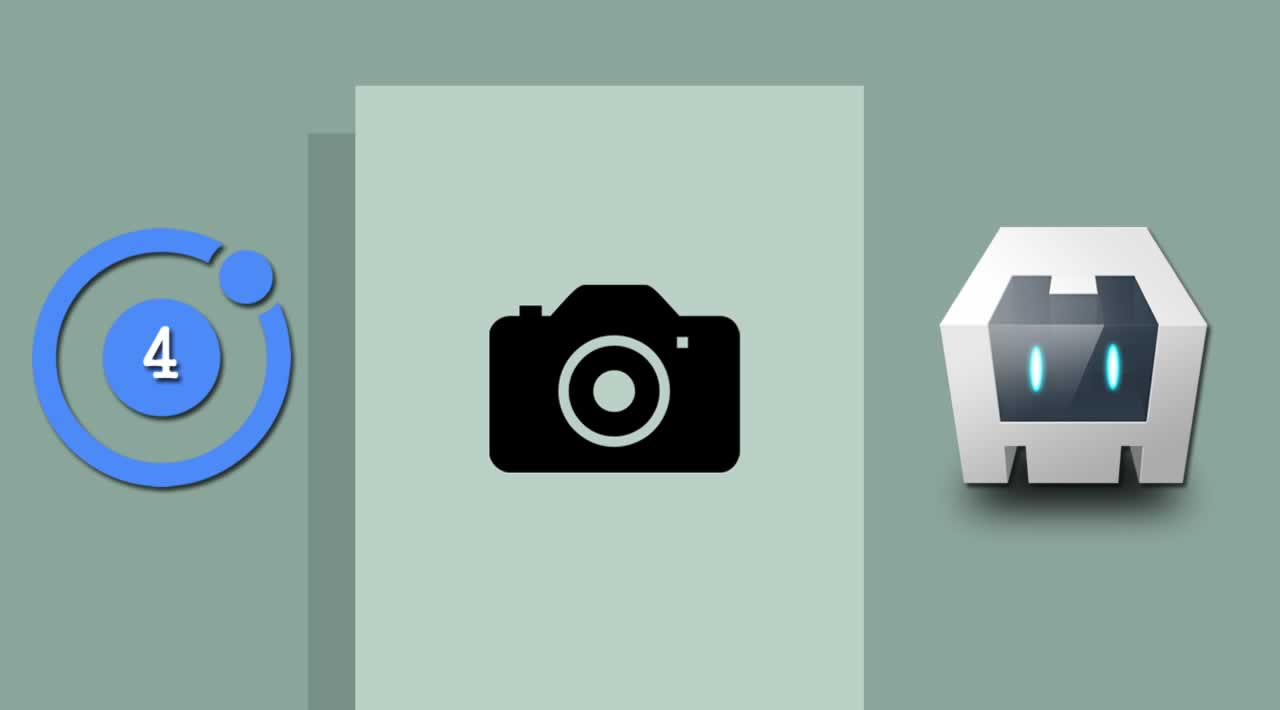How to use the Cordova Camera Plugin to capture the image in Ionic App
Ionic 4 Camera tutorial is going to be today’s main topic, In this tutorial, we will learn how to take pictures using Ionic Native & Cordova Camera plugin.
Creating a Hybrid app doesn’t take a lot of time; however, in most of the cases, we get stuck in building any feature which is directly related to hardware accessibility. To access Network, Sensors, GPS, File System, Storage and Camera in Native devices sometimes becomes a bit tedious.
In this tutorial, we are going to create a basic camera app using Ionic/Angular. This allows a user to click a picture via a native camera device and returns the images in Base64 URL format.
To access native device camera, we will use Ionic Native, Its a wrapper for Cordova plugins that offers easy and better integration with Angular.
Table of Contents
- Installing Cordova
- Setting Up Ionic 4 Camera App
- Adding Platform in Ionic
- Install Ionic Cordova and Native Camera Plugin
- Importing Camera Plugin in App Module
- Using Camera Plugin in Ionic 4 Component
- Test Camera App in Browser
- Conclusion
Installing Cordova
You must have the Node and NPM installed in your device, to get started with Ionic 4 Camera tutorial.
Run the following command to install Cordova to access the native device.
npm install -g cordova
If throws an error, then use the below command.
sudo npm install -g cordova
Password:******
We will test our Ionic camera app on a real device. You must have Java SDK installed to build the camera app on Android. If you are creating a camera app for iOS, then you must have an Xcode app installed on macOS.
Setting Up Ionic 4 Camera App
Make sure you must have the latest version of Ionic CLI installed on your system.
npm install -g ionic@latest
Once the Ionic CLI is updated, Run the following command to create a brand new blank Ionic/Angular app.
ionic start ionic-cordova-camera-app blank --type=angular
Get into the project folder.
cd ionic-cordova-camera-app
Adding Platform in Ionic
Next, we have to add the target platform. We can add the target platform by running the following commands based on your platform.
ionic platform add ios
ionic platform add android
Install Ionic Cordova and Native Camera Plugin
Next, run the command to install Native camera plugin to access the camera features.
ionic cordova plugin add cordova-plugin-camera
npm install @ionic-native/camera
[Note] Since IOS 10 the camera requires permissions to be placed in your config.xml add
<config-file parent="NSCameraUsageDescription" platform="ios" target="*-Info.plist">
<string>You can take photos</string>
</config-file>
Add the above code inside of the <platform name='ios> section
Ionic Supports Following Platforms
- iOS
- Android
- Windows
- Browser
Importing Camera Plugin in App Module
Now, we have installed and configured everything we required in our Ionic app. Next, To use the camera plugin, we need to import the Cordova Camera plugin and also register in the providers array in app.module.ts file.
import { NgModule } from '@angular/core';
import { BrowserModule } from '@angular/platform-browser';
import { RouteReuseStrategy } from '@angular/router';
import { IonicModule, IonicRouteStrategy } from '@ionic/angular';
import { SplashScreen } from '@ionic-native/splash-screen/ngx';
import { StatusBar } from '@ionic-native/status-bar/ngx';
import { AppComponent } from './app.component';
import { AppRoutingModule } from './app-routing.module';
import { Camera } from '@ionic-native/camera/ngx';
@NgModule({
declarations: [AppComponent],
entryComponents: [],
imports: [BrowserModule, IonicModule.forRoot(), AppRoutingModule],
providers: [
Camera,
StatusBar,
SplashScreen,
{ provide: RouteReuseStrategy, useClass: IonicRouteStrategy }
],
bootstrap: [AppComponent]
})
export class AppModule { }
Using Camera Plugin in Ionic 4 Component
Finally, we are going to use camera plugin in an Ionic home component. Navigate to home.page.html file and place the following code inside of it.
<ion-button (click)="captureImage()">
Click Picture
</ion-button>
<img [src]="clickedImage" />
Navigate to home.page.ts file and add the following code inside of it.
import { Component } from '@angular/core';
import { Camera, CameraOptions } from '@ionic-native/camera/ngx';
@Component({
selector: 'app-home',
templateUrl: 'home.page.html',
styleUrls: ['home.page.scss'],
})
export class HomePage {
clickedImage: string;
options: CameraOptions = {
quality: 30,
destinationType: this.camera.DestinationType.DATA_URL,
encodingType: this.camera.EncodingType.JPEG,
mediaType: this.camera.MediaType.PICTURE
}
constructor(private camera: Camera) { }
captureImage() {
this.camera.getPicture(this.options).then((imageData) => {
// imageData is either a base64 encoded string or a file URI
// If it's base64 (DATA_URL):
let base64Image = 'data:image/jpeg;base64,' + imageData;
this.clickedImage = base64Image;
}, (err) => {
console.log(err);
// Handle error
});
}
}
Have a look what we did above using Cordova Camera plugin.
quality: We can set the image quality from 1 to 100, above we set the image size to 30 to control the image size.
destinationType: Choose the format of the return value.
encodingType: Refers to the Image file type (JPEG or PNG).
mediaType: Used to get media type, refers to either Picture or Video.
captureImage(): This method triggers the getPicture() method, It takes the camera options in the parameter and return the data which we are setting in the variable to show the clicked image.
Test Camera App in Browser
To test the camera app in the browser, we have to run the below command.
ionic cordova platform add browser
Next, to test the camera app we need to run the following command.
ionic cordova run browser
Do not run ionic serve otherwise Ionic won’t be able to access the camera.
You can also use the following commands if you are developing the app for iOS or Android.
# Android
ionic cordova run android
# iOS
ionic cordova run ios
Conclusion
Finally, we have completed the Ionic 4 Cordova Camera Plugin Tutorial with Example. In this tutorial, we learned how to use the Cordova camera plugin to capture the image in an Ionic app. Ionic Native support is fantastic to access the native devices. I hope you liked this tutorial and share it with others.
#Ionic #Angular #WebDev