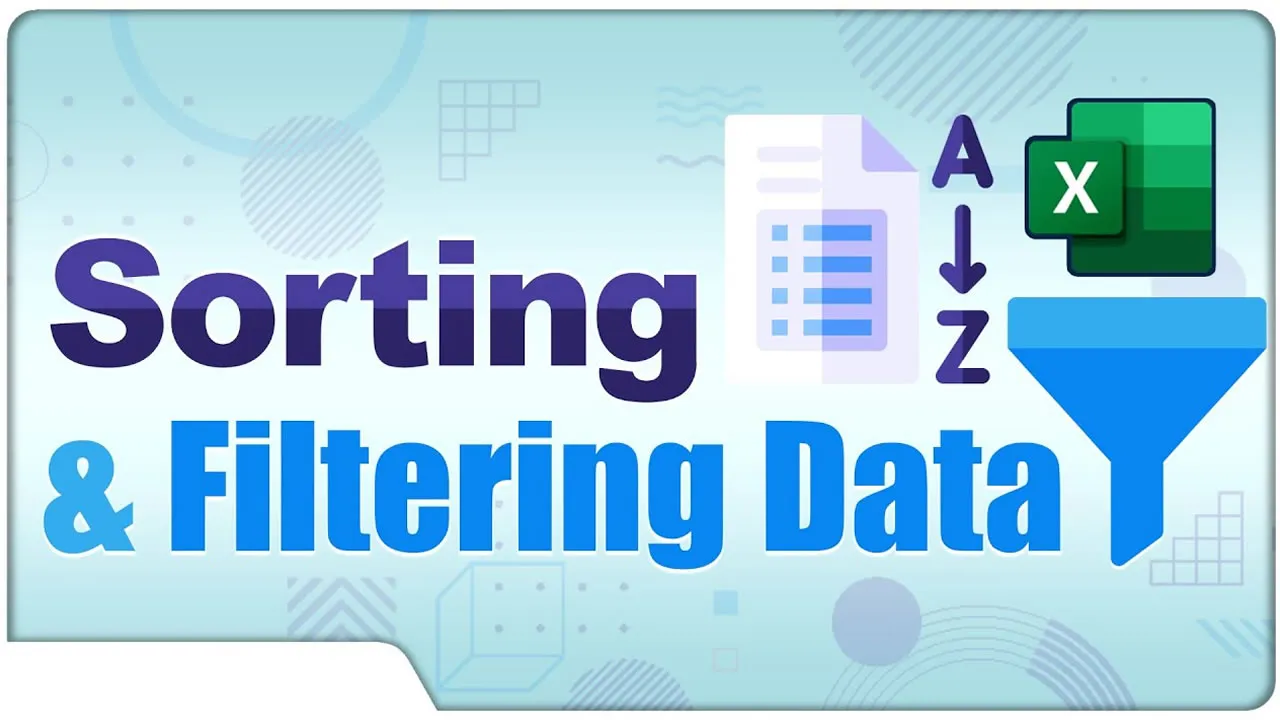Sorting and Filtering Data in Microsoft Excel
Sort and filter your data in Excel with ease! This article will teach you how to sort and filter data in Microsoft Excel.
In this Introduction to Data Analysis with Excel training, we show you how to sort and filter data in Microsoft Excel.
Sorting and filtering data in Excel are two essential tasks that can help you to organize and analyze your data. Sorting data allows you to arrange it in a specific order, such as alphabetically or numerically. Filtering data allows you to hide rows or columns that do not meet certain criteria.
There are a few different ways to sort and filter data in Excel. You can use the Sort and Filter buttons on the Home tab, or you can use the Advanced Filter dialog box.
To sort data using the Sort button, select the range of cells that you want to sort. Then, click the Sort button and choose the sorting criteria. You can sort by ascending or descending order, and you can also sort by multiple columns.
To filter data using the Filter button, select the range of cells that you want to filter. Then, click the Filter button and choose the filtering criteria. You can filter by text, numbers, dates, or custom criteria.
The Advanced Filter dialog box gives you more control over how you sort and filter data. To open the Advanced Filter dialog box, click the Data tab and then click the Advanced button. In the Advanced Filter dialog box, you can specify the range of cells that you want to sort or filter, the criteria that you want to use, and the action that you want to take.
Sorting and filtering data in Excel can be a great way to organize and analyze your data. By taking the time to sort and filter your data, you can make it easier to find the information that you need and to make informed decisions.
Here are some additional tips for sorting and filtering data in Excel:
- Use the AutoFilter feature to quickly filter data based on common criteria, such as text, numbers, or dates.
- Use the Advanced Filter dialog box to create custom filters that meet your specific needs.
- Use the Sort and Filter buttons on the Home tab to sort and filter data quickly and easily.
- Save your sorted and filtered data as a new worksheet or as a table.
- Use the Data Validation feature to prevent users from entering invalid data into your worksheets.
With a little practice, you will be able to sort and filter data in Excel like a pro!
#excel