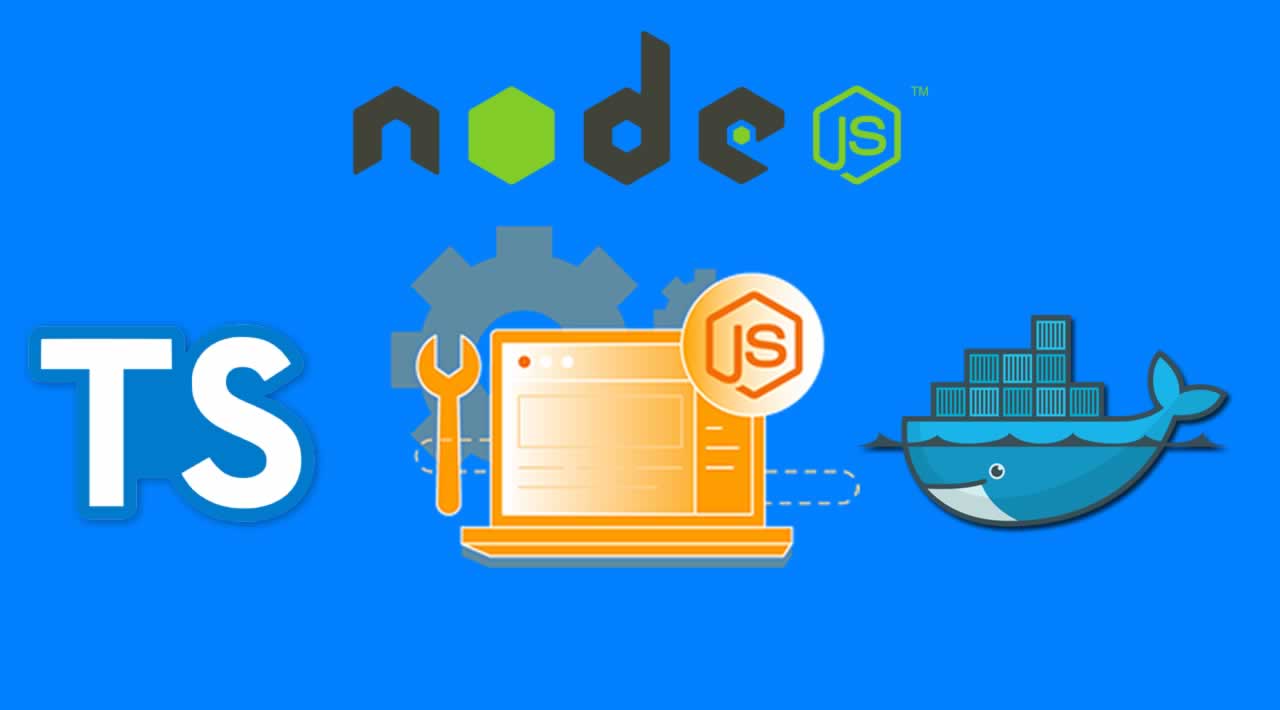How To Build a Node.js Application with TypeScript and Docker
If you are new to typescript, watch this tutorial which covers the basics of TypeScript.
Application Setup
Firstly, you need to install typescript in your machine. Run the following command, this will install typescript globally in your machine.
npm install -g typescript Create a directory and initialize the node.js application with the command.
npm init --yesAfter that, you need to create a configuration file for typescript which compiles the typescript into javascript.
tsc --initit will create a configuration file called tsconfig.json which contains the TypeScript configuration for the application.
Configuring TypeScript
Further, the configuration file contains the compiler options which can be configured. important options are,
- target – it can be either ES6 or ES5, based on the options, TypeScript compiles the code either to ES6 or ES5.
- outDir – it specifies the directory where the compiled code will be stored.
- rootDir – it specifies directory on which the typescript code will be.
- moduleResolution – specifies the module resolution strategy
Once, it is configured. we need to install few dependencies to setup and run the typescript on express application.
Install the following dependencies using the command
npm i -D typescript ts-node @types/node @types/express
- ts-node – it is a package for using TypeScript with Node.js. we can run the application using ts-node app.ts
- @types/node – it defines the custom types for Node.js in typescript
- @types/express – it defines the custom types for express application in typescript
After that, create a scripts in package.json to compile and run the application.
"scripts": {
"dev": "ts-node src/app.ts",
"start": "ts-node dist/app.js",
"build": "tsc -p ."
}
Building Express Application with TypeScript
Once TypeScript configuration is done, we can build the Express application using TypeScript.
Create a directory called src which contains the TypeScript files and add the app.ts file in that.
import express,{ Application,Request,Response,NextFunction } from 'express';
import bodyParser from 'body-parser';
const app : Application = express();
app.use(bodyParser.json());
app.use(bodyParser.urlencoded({ extended: true }));
app.get('/',(req:Request,res : Response ) => {
res.send('TS App is Running')
})
const PORT = process.env.PORT;
app.listen(PORT,() => {
console.log(`server is running on PORT ${PORT}`)
})
one of the advantages of using TypeScript is defining the Type for the variable(Static Checking).
Here Express instance will be of type Application, Therefore, variable must be of type Application. same goes for Request,Response and Next Function(Middleware).
After that, we need to write a logic to connect the database. create a file called connect.ts and add the following code,
import mongoose from 'mongoose';
type DBInput = {
db : string;
}
export default({db} : DBInput) => {
const connect = () => {
mongoose
.connect(db,{ useNewUrlParser : true })
.then(() => {
return console.info(`Successfully connected to ${db}`);
})
.catch((err) => {
console.error(`Error connecting to database :`,err);
return process.exit(1);
})
};
connect();
mongoose.connection.on('disconnected',connect);
}
DBInput is a type which takes variable db as a string. we use it connect with mongodb.
After that, create directories Controllers,Models ,Routes and types in the root directory.
- Controllers – contains all the business logic for the application
- Models – contains all the Database Schema of Mongoose.
- Routes – will have all the API Routes for the application
- Types – will contains Custom types used in the Application
create a file User.mode.ts in Models Directory and add the following code,
import mongoose, { Schema,Document } from 'mongoose';
export interface IUser extends Document {
email : String;
firstName : String;
lastName : String;
}
const UserSchema : Schema = new Schema({
email : {
type : String,
required : true,
unique : true
},
firstName : {
type : String,
required : true
},
lastName : {
type : String,
required : true
}
});
export default mongoose.model<IUser>('User',UserSchema);
Firstly, we define mongoose schema for user model and User Interface
In Controllers Directory, Create User.controller.ts file and add the following code
import User,{ IUser } from '../Models/User.model';
interface ICreateUserInput {
email: IUser['email'];
firstName: IUser['firstName'];
lastName: IUser['lastName'];
}
async function CreateUser({
email,
firstName,
lastName
}: ICreateUserInput): Promise<IUser> {
return User.create({
email,
firstName,
lastName
})
.then((data: IUser) => {
return data;
})
.catch((error: Error) => {
throw error;
});
}
export default {
CreateUser
};
After that, create a file index.ts in Routes directory and add the following code,
import { RoutesInput } from '../types/route';
import UserController from '../Controllers/User.controller';
export default ({ app } : RoutesInput) => {
app.post('api/user',async(req,res) => {
const user = await UserController.CreateUser({
firstName: req.body.firstName,
lastName: req.body.lastName,
email: req.body.email
});
return res.send({ user });
})
}
RoutesInput is a custom type which defines the Express Application Type.
create a file types.ts in types directory and add the code,
import { Application } from 'express';
export type RoutesInput = {
app: Application;
};
update the** app.ts** with mongodb connection and routes of the application.
import express,{ Application,Request,Response,NextFunction } from 'express';
import "dotenv/config";
import bodyParser from 'body-parser';
import Routes from './Routes';
import Connect from './connect';
const app : Application = express();
app.use(bodyParser.json());
app.use(bodyParser.urlencoded({ extended: true }));
app.get('/',(req:Request,res : Response ) => {
res.send('TS App is Running')
})
const PORT = process.env.PORT;
const db = 'mongodb://localhost:27017/test';
Connect({ db });
Routes({ app })
app.listen(PORT,() => {
console.log(`server is running on PORT ${PORT}`)
})
To test the application, run the script npm run dev and visit the url http://localhost:4000
Docker Configuration
If you are new to docker, read about docker for node.js and docker configuration.
create a file Dockerfile in the root directory and add the following code.
FROM node:10
WORKDIR /usr/src/app
COPY package.json ./
RUN npm install
RUN npm install pm2 -g
RUN npm run build
COPY ./dist .
EXPOSE 4000
CMD ["pm2-runtime","app.js"]
Basically, we take the node base image and install all our dependency in the docker image container
After that, we install process manager called pm2 which is used mostly in all production applications. then we copy the compiled code from local to docker image.
Further, create a file docker-compose.yml in the root directory and add the following code.
version: "3"
services:
app:
container_name: app
restart: always
build: .
environment:
- PORT=4000
ports:
- "4000:4000"
links:
- mongo
mongo:
container_name: mongo
image: mongo
ports:
- "27017:27017"
Docker compose combine multiple docker services and run it in a single container. Here, we combine MongoDB and Application images and run it container.
Docker Deployment and Running
Once, Dockerfile is added. run the following command,
docker-compose up
it will deploy the compiled code in docker image and run it in the container.
Complete Source code contains Building a Production – Ready Node.js App with TypeScript and Docker.
Originally published by ganeshmani009 at cloudnweb.dev
#node-js #docker #typescript