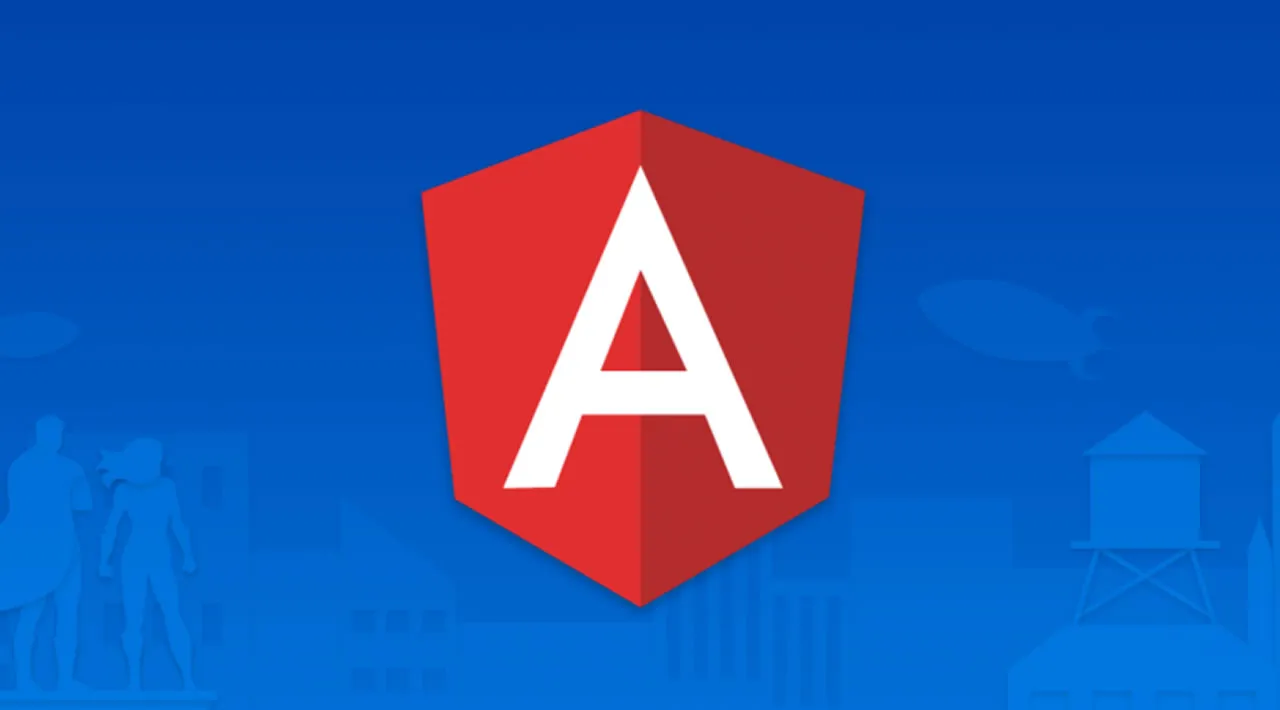Working with Angular FormArray
In our previous blog post, you created Angular reactive forms using FormControl and FormGroups APIs. However, sometimes you might have the need to repeat a form multiple times dynamically based on how the user interacts with the user interface. Angular FormArray is a container that allows you to do that since it can be used to collect dynamically created controls.
Now, we are going to see how to use a FormArray in an Angular project, which will have the following steps:
- Step 1: Setting up the project
- Step 2: Adding Bootstrap
- Step 3: Adding items to Angular FormArray
- Step 4: Saving Angular FormArray data;
- Step 5: Prepopulate Angular FormArray from Existing data; and
- Step 6: Validating an Angular FormArray.
Step 1: Setting up the project
Assuming that you already have the Angular CLI installed, use it to create a new Angular project.
ng new form-array
Select the default options when prompted for whether to use routing and the stylesheets option.
Once you have the project created, navigate to the project directory and start the project. You will have the project running at localhost:4200.
Step 2: Adding Bootstra
To style up the project, let's add the bootstrap library using npm.
npm install bootstrap jquery popper.js
Once you have it installed, add the following dependencies to the angular.json file. Go to architect -> build -> options and add the following styles and scripts:
"styles": [
"src/styles.css",
"node_modules/bootstrap/dist/css/bootstrap.min.css"
],
"scripts": [
"node_modules/jquery/dist/jquery.min.js",
"node_modules/popper.js/dist/umd/popper.min.js",
"node_modules/bootstrap/dist/js/bootstrap.min.js"
]
Now you should be able to use Bootstrap. Let's add some HTML design to our app.
Add the following HTML to the app.component.html file:
<div class="container">
<main class="main">
<div class="row">
<div class="col-md-12 col-lg-12">
<h4 class="mb-3">Customer Information</h4>
<form class="needs-validation" novalidate>
<div class="row g-3">
<div class="col-sm-6">
<label for="firstName" class="form-label">First name</label>
<input type="text" class="form-control" id="firstName" placeholder="First name" value="" required>
</div>
<div class="col-sm-6">
<label for="lastName" class="form-label">Last name</label>
<input type="text" class="form-control" id="lastName" placeholder="Last name" value="" required>
</div>
<div class="col-6">
<label for="username" class="form-label">Username</label>
<div class="input-group">
<input type="text" class="form-control" id="username" placeholder="Username" required>
</div>
</div>
<div class="col-sm-6">
<label for="email" class="form-label">Email Address</label>
<input type="email" class="form-control" id="email" placeholder="Email address" value="" required>
</div>
</div>
<div class="card mt-2r">
<div class="card-header ">
<div class="header-container">
<span class="product-header">
Add Product Information
</span>
<svg xmlns="http://www.w3.org/2000/svg" width="24" height="24" fill="currentColor"
class="bi bi-plus-square-fill" viewBox="0 0 16 16">
<path
d="M2 0a2 2 0 0 0-2 2v12a2 2 0 0 0 2 2h12a2 2 0 0 0 2-2V2a2 2 0 0 0-2-2H2zm6.5 4.5v3h3a.5.5 0 0 1 0 1h-3v3a.5.5 0 0 1-1 0v-3h-3a.5.5 0 0 1 0-1h3v-3a.5.5 0 0 1 1 0z" />
</svg>
</div>
</div>
<div class="card-body">
<div class="row">
<div class="col-12">
<ul class="list-group">
<li class="list-group-item">
<div class="row">
<div class="col-4">
<input type="text" class="form-control" id="firstName" placeholder="Product name" value=""
required>
</div>
<div class="col-6">
<input type="text" class="form-control" id="firstName" placeholder="Product description"
value="" required>
</div>
<div class="col-2">
<svg xmlns="http://www.w3.org/2000/svg" width="16" height="16" fill="currentColor"
class="bi bi-trash-fill" viewBox="0 0 16 16">
<path
d="M2.5 1a1 1 0 0 0-1 1v1a1 1 0 0 0 1 1H3v9a2 2 0 0 0 2 2h6a2 2 0 0 0 2-2V4h.5a1 1 0 0 0 1-1V2a1 1 0 0 0-1-1H10a1 1 0 0 0-1-1H7a1 1 0 0 0-1 1H2.5zm3 4a.5.5 0 0 1 .5.5v7a.5.5 0 0 1-1 0v-7a.5.5 0 0 1 .5-.5zM8 5a.5.5 0 0 1 .5.5v7a.5.5 0 0 1-1 0v-7A.5.5 0 0 1 8 5zm3 .5v7a.5.5 0 0 1-1 0v-7a.5.5 0 0 1 1 0z" />
</svg>
</div>
</div>
</li>
<li class="list-group-item">
<div class="row">
<div class="col-4">
<input type="text" class="form-control" id="firstName" placeholder="Product name" value=""
required>
</div>
<div class="col-6">
<input type="text" class="form-control" id="firstName" placeholder="Product description"
value="" required>
</div>
<div class="col-2">
<svg xmlns="http://www.w3.org/2000/svg" width="16" height="16" fill="currentColor"
class="bi bi-trash-fill" viewBox="0 0 16 16">
<path
d="M2.5 1a1 1 0 0 0-1 1v1a1 1 0 0 0 1 1H3v9a2 2 0 0 0 2 2h6a2 2 0 0 0 2-2V4h.5a1 1 0 0 0 1-1V2a1 1 0 0 0-1-1H10a1 1 0 0 0-1-1H7a1 1 0 0 0-1 1H2.5zm3 4a.5.5 0 0 1 .5.5v7a.5.5 0 0 1-1 0v-7a.5.5 0 0 1 .5-.5zM8 5a.5.5 0 0 1 .5.5v7a.5.5 0 0 1-1 0v-7A.5.5 0 0 1 8 5zm3 .5v7a.5.5 0 0 1-1 0v-7a.5.5 0 0 1 1 0z" />
</svg>
</div>
</div>
</li>
<li class="list-group-item">
<div class="row">
<div class="col-4">
<input type="text" class="form-control" id="firstName" placeholder="Product name" value=""
required>
</div>
<div class="col-6">
<input type="text" class="form-control" id="firstName" placeholder="Product description"
value="" required>
</div>
<div class="col-2">
<svg xmlns="http://www.w3.org/2000/svg" width="16" height="16" fill="currentColor"
class="bi bi-trash-fill" viewBox="0 0 16 16">
<path
d="M2.5 1a1 1 0 0 0-1 1v1a1 1 0 0 0 1 1H3v9a2 2 0 0 0 2 2h6a2 2 0 0 0 2-2V4h.5a1 1 0 0 0 1-1V2a1 1 0 0 0-1-1H10a1 1 0 0 0-1-1H7a1 1 0 0 0-1 1H2.5zm3 4a.5.5 0 0 1 .5.5v7a.5.5 0 0 1-1 0v-7a.5.5 0 0 1 .5-.5zM8 5a.5.5 0 0 1 .5.5v7a.5.5 0 0 1-1 0v-7A.5.5 0 0 1 8 5zm3 .5v7a.5.5 0 0 1-1 0v-7a.5.5 0 0 1 1 0z" />
</svg>
</div>
</div>
</li>
<li class="list-group-item">
<div class="row">
<div class="col-4">
<input type="text" class="form-control" id="firstName" placeholder="Product name" value=""
required>
</div>
<div class="col-6">
<input type="text" class="form-control" id="firstName" placeholder="Product description"
value="" required>
</div>
<div class="col-2">
<svg xmlns="http://www.w3.org/2000/svg" width="16" height="16" fill="currentColor"
class="bi bi-trash-fill" viewBox="0 0 16 16">
<path
d="M2.5 1a1 1 0 0 0-1 1v1a1 1 0 0 0 1 1H3v9a2 2 0 0 0 2 2h6a2 2 0 0 0 2-2V4h.5a1 1 0 0 0 1-1V2a1 1 0 0 0-1-1H10a1 1 0 0 0-1-1H7a1 1 0 0 0-1 1H2.5zm3 4a.5.5 0 0 1 .5.5v7a.5.5 0 0 1-1 0v-7a.5.5 0 0 1 .5-.5zM8 5a.5.5 0 0 1 .5.5v7a.5.5 0 0 1-1 0v-7A.5.5 0 0 1 8 5zm3 .5v7a.5.5 0 0 1-1 0v-7a.5.5 0 0 1 1 0z" />
</svg>
</div>
</div>
</li>
<li class="list-group-item">
<div class="row">
<div class="col-4">
<input type="text" class="form-control" id="firstName" placeholder="Product name" value=""
required>
</div>
<div class="col-6">
<input type="text" class="form-control" id="firstName" placeholder="Product description"
value="" required>
</div>
<div class="col-2">
<svg xmlns="http://www.w3.org/2000/svg" width="16" height="16" fill="currentColor"
class="bi bi-trash-fill" viewBox="0 0 16 16">
<path
d="M2.5 1a1 1 0 0 0-1 1v1a1 1 0 0 0 1 1H3v9a2 2 0 0 0 2 2h6a2 2 0 0 0 2-2V4h.5a1 1 0 0 0 1-1V2a1 1 0 0 0-1-1H10a1 1 0 0 0-1-1H7a1 1 0 0 0-1 1H2.5zm3 4a.5.5 0 0 1 .5.5v7a.5.5 0 0 1-1 0v-7a.5.5 0 0 1 .5-.5zM8 5a.5.5 0 0 1 .5.5v7a.5.5 0 0 1-1 0v-7A.5.5 0 0 1 8 5zm3 .5v7a.5.5 0 0 1-1 0v-7a.5.5 0 0 1 1 0z" />
</svg>
</div>
</div>
</li>
</ul>
</div>
</div>
</div>
</div>
<button class="mt-20 w-100 btn btn-primary btn-lg" type="submit">Create Customer</button>
</form>
</div>
</div>
</main>
<footer class="my-5 pt-5 text-muted text-center text-small">
<p class="mb-1">© 2017–2021 Company Name</p>
<ul class="list-inline">
<li class="list-inline-item"><a href="#">Privacy</a></li>
<li class="list-inline-item"><a href="#">Terms</a></li>
<li class="list-inline-item"><a href="#">Support</a></li>
</ul>
</footer>
</div>
Add the following CSS to the app.component.css file.
.container {
max-width: 960px;
}
.main{
margin-top: 2rem;
}
.mt-20{
margin-top: 20px;
}
.mt-2r{
margin-top: 2rem;
}
.product-header{
font-weight: 500;
}
.header-container{
display: flex;
flex-direction: row;
justify-content: space-between;
}
Save the changes, and you will be able to view the following in your Angular app.
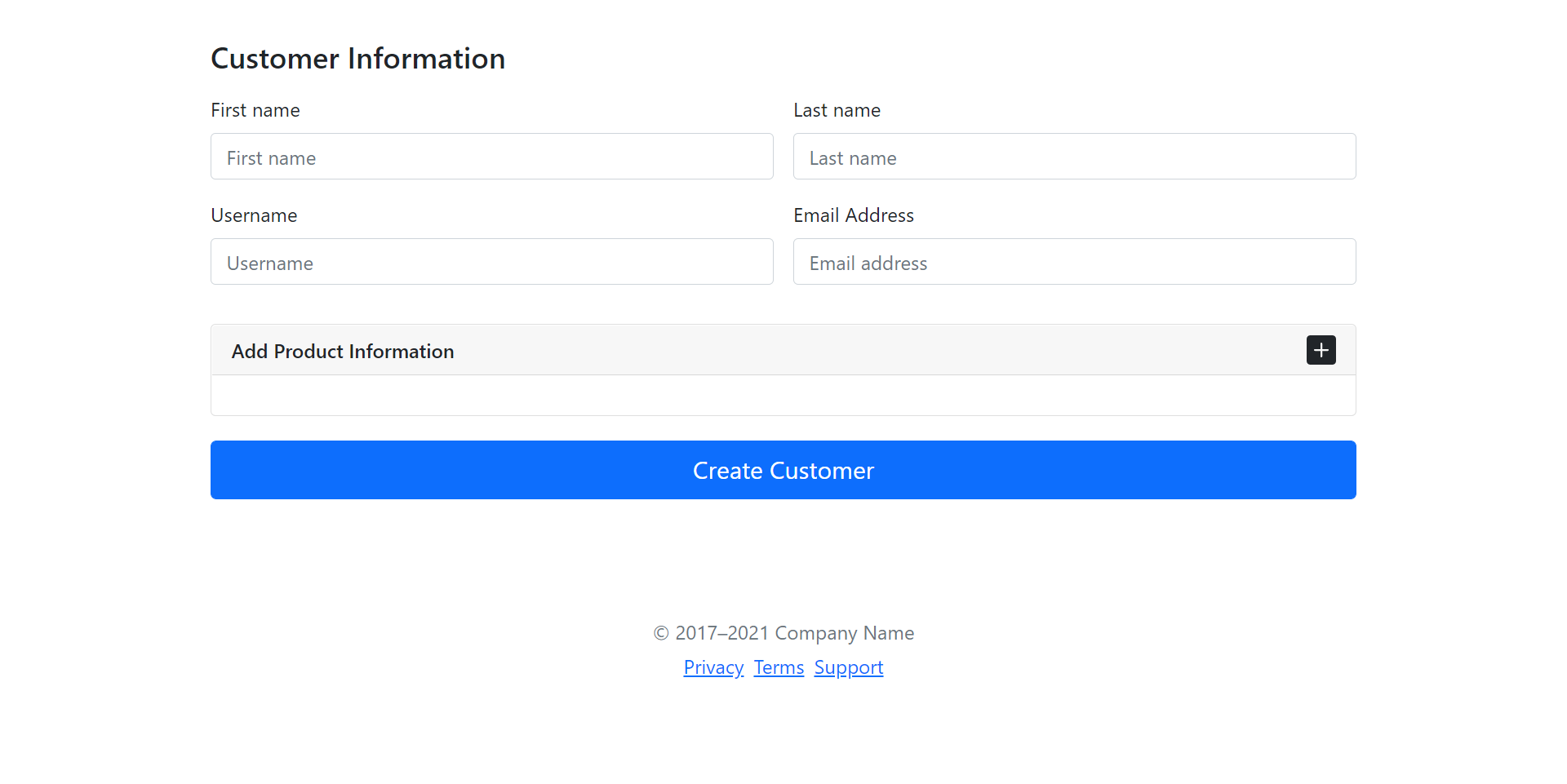
As you can see in the above screenshot, the product information block has multiple products added. That is where you'll be using FormArray to create and manage multiple products.
Step 3: Adding items to Angular FormArray
Now let's see how to insert or add some data to the product FormArray. Add a click event to the plus icon HTML and define the same in the app.component.ts.
<svg (click)="addProduct()" xmlns="http://www.w3.org/2000/svg" width="24" height="24" fill="currentColor" class="bi bi-plus-square-fill" viewBox="0 0 16 16">
<path d="M2 0a2 2 0 0 0-2 2v12a2 2 0 0 0 2 2h12a2 2 0 0 0 2-2V2a2 2 0 0 0-2-2H2zm6.5 4.5v3h3a.5.5 0 0 1 0 1h-3v3a.5.5 0 0 1-1 0v-3h-3a.5.5 0 0 1 0-1h3v-3a.5.5 0 0 1 1 0z" />
</svg>
Get a reference to the products in FormArray from customerInfo. Once you have the reference, you can push a formGroup each time a new entry is required in the products array. Here is how the addProduct method looks:
addProduct(){
let products = this.customerInfo.get('products') as FormArray;
products.push(this.formBuilder.group({
name : [],
description : []
}));
}
Save the above changes and refresh the app. From the app, click on the plus icon to add a new product. You'll be able to add a new entry to the product list.
Step 4: Saving Angular FormArray Data
Add a click event to the create customer button.
<button (click)="createCustomerInfo()" class="mt-20 w-100 btn btn-primary btn-lg" type="button">Create Customer</button>
Define the event in the app.component.ts file. You can access the complete value of customerInfo as a JSON object.
createCustomerInfo(){
console.log('data is ', this.customerInfo.value);
}
Save the changes and fill out the form. Add some data to the product list as well. Click on the create customer information button, and you will be able to see the data in the browser console.
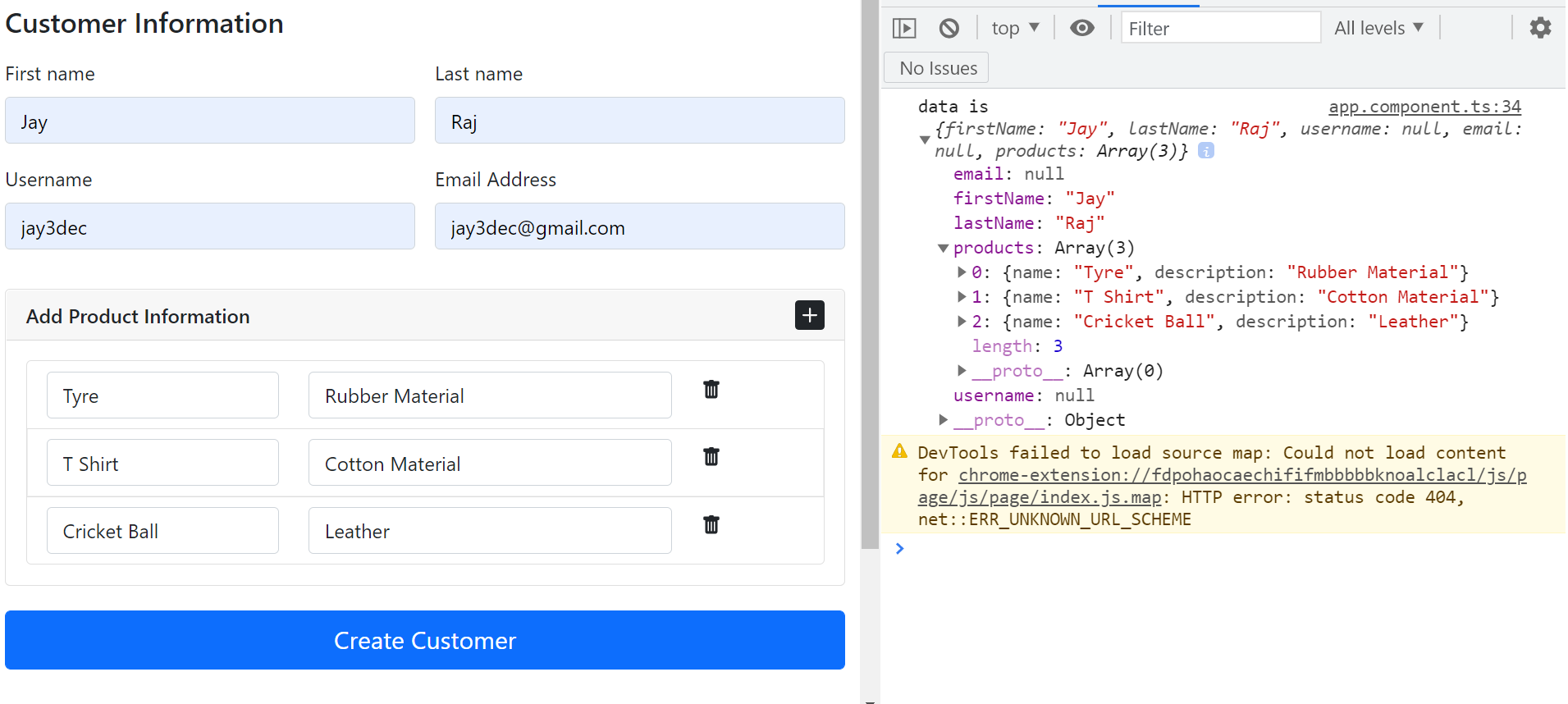
Step 5: Prepopulate Angular FormArray From Existing Data
You saw how to create a form array and how to get the user-entered data at the click of a button. You will also be required to populate the form array from some existing data. Let's have a look at how to achieve it.
Firstly, define a method called setDefaultData. Let's call the method once the form has been initialized inside ngOnInit.
ngOnInit(){
this.customerInfo = this.formBuilder.group({
firstName : [],
lastName : [],
username : [],
email : [],
products : this.formBuilder.array([])
})
this.setDefaultData();
}
From inside the setDefaultData method, you'll make a call to the addProduct.
setDefaultData(){
this.addProduct("tyre", "rubber material");
}
Earlier you didn't pass anything for name and description. Let's modify the addProduct to pass parameters.
addProduct(name = "", desc = ""){
let products = this.customerInfo.get('products') as FormArray;
products.push(this.formBuilder.group({
name : [name],
description : [desc]
}));
}
Save the above changes and refresh the application. On load, you'll be able to see a default product entry in products.
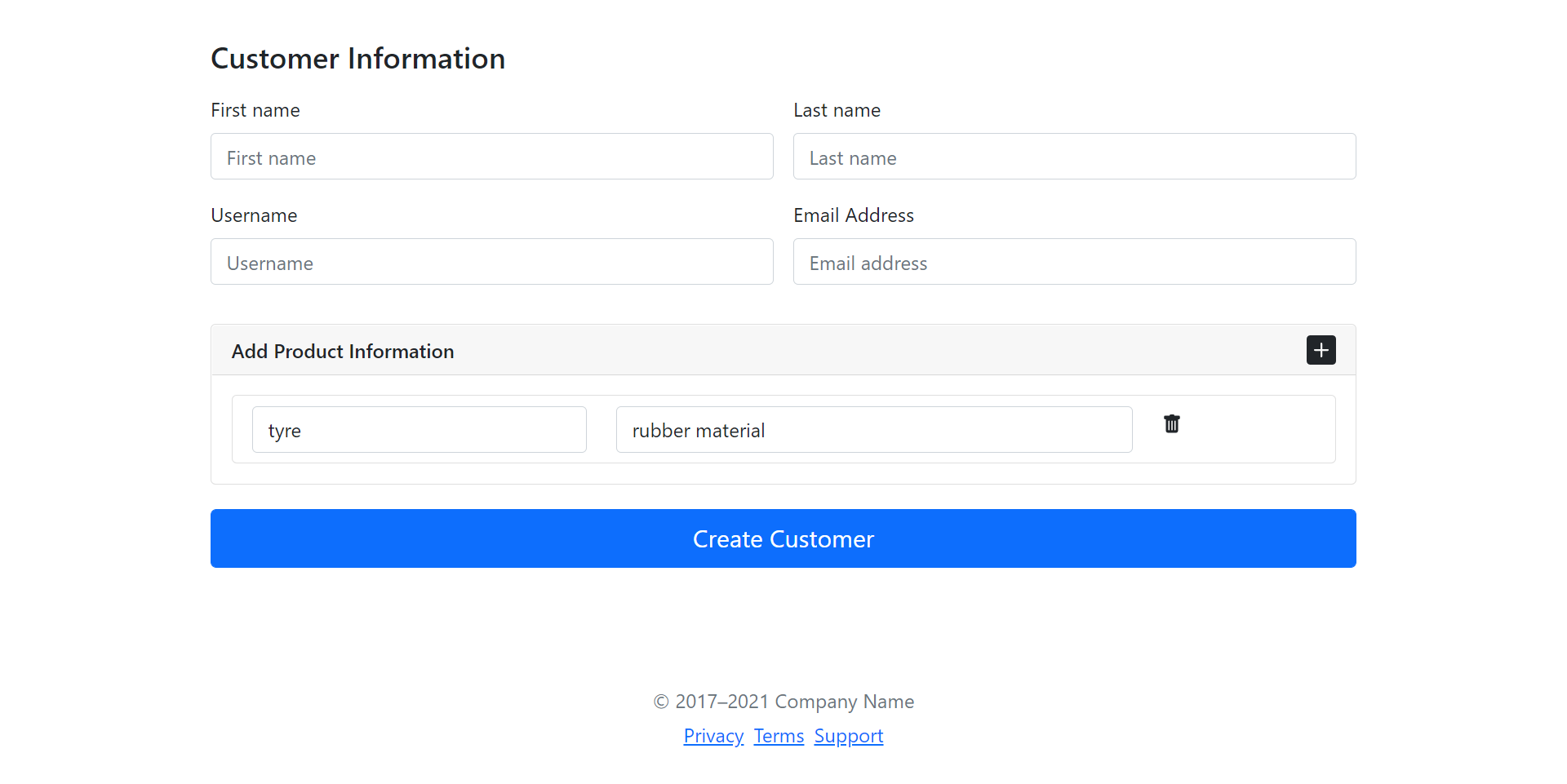
Step 6: Validating Angular FormArray
Let's have a look at how to validate the form array controls and show error messages. You need to add the required validators while creating a new product form group inside the addProduct method.
addProduct(name = "", desc = ""){
let products = this.customerInfo.get('products') as FormArray;
products.push(this.formBuilder.group({
name : [name, [Validators.required]],
description : [desc, [Validators.required]]
}));
}
Now let's add a span element adjacent to the input control.
<span class="validation">* required</span>
Add the following CSS to the app.component.css file.
.validation{
color: red;
}
Using the formGroup product check for errors and show the error span. Add the following ngIf directive to show the message conditionally when the field is empty.
<span *ngIf="product.get('name').errors && product.get('name').hasError('required')" class="validation">* required</span>
Here is the modified portion of the app.component.html.
<ul class="list-group">
<li class="list-group-item" formArrayName="products" *ngFor="let product of customerInfo.get('products')['controls']; let i = index;">
<div [formGroupName]="i" class="row">
<div class="col-4">
<input type="text" formControlName="name" class="form-control" id="firstName" placeholder="Product name" value="" required>
<span *ngIf="product.get('name').errors && product.get('name').hasError('required')" class="validation">* required</span>
</div>
<div class="col-6">
<input type="text" formControlName="description" class="form-control" id="firstName" placeholder="Product description" value="" required>
<span *ngIf="product.get('description').errors && product.get('description').hasError('required')" class="validation">* required</span>
</div>
<div class="col-2">
<svg xmlns="http://www.w3.org/2000/svg" width="16" height="16" fill="currentColor" class="bi bi-trash-fill" viewBox="0 0 16 16">
<path d="M2.5 1a1 1 0 0 0-1 1v1a1 1 0 0 0 1 1H3v9a2 2 0 0 0 2 2h6a2 2 0 0 0 2-2V4h.5a1 1 0 0 0 1-1V2a1 1 0 0 0-1-1H10a1 1 0 0 0-1-1H7a1 1 0 0 0-1 1H2.5zm3 4a.5.5 0 0 1 .5.5v7a.5.5 0 0 1-1 0v-7a.5.5 0 0 1 .5-.5zM8 5a.5.5 0 0 1 .5.5v7a.5.5 0 0 1-1 0v-7A.5.5 0 0 1 8 5zm3 .5v7a.5.5 0 0 1-1 0v-7a.5.5 0 0 1 1 0z" />
</svg>
</div>
</div>
</li>
</ul>
Save the above changes and load the app. Click the plus button to add a new entry and you will be able to see the validation message.
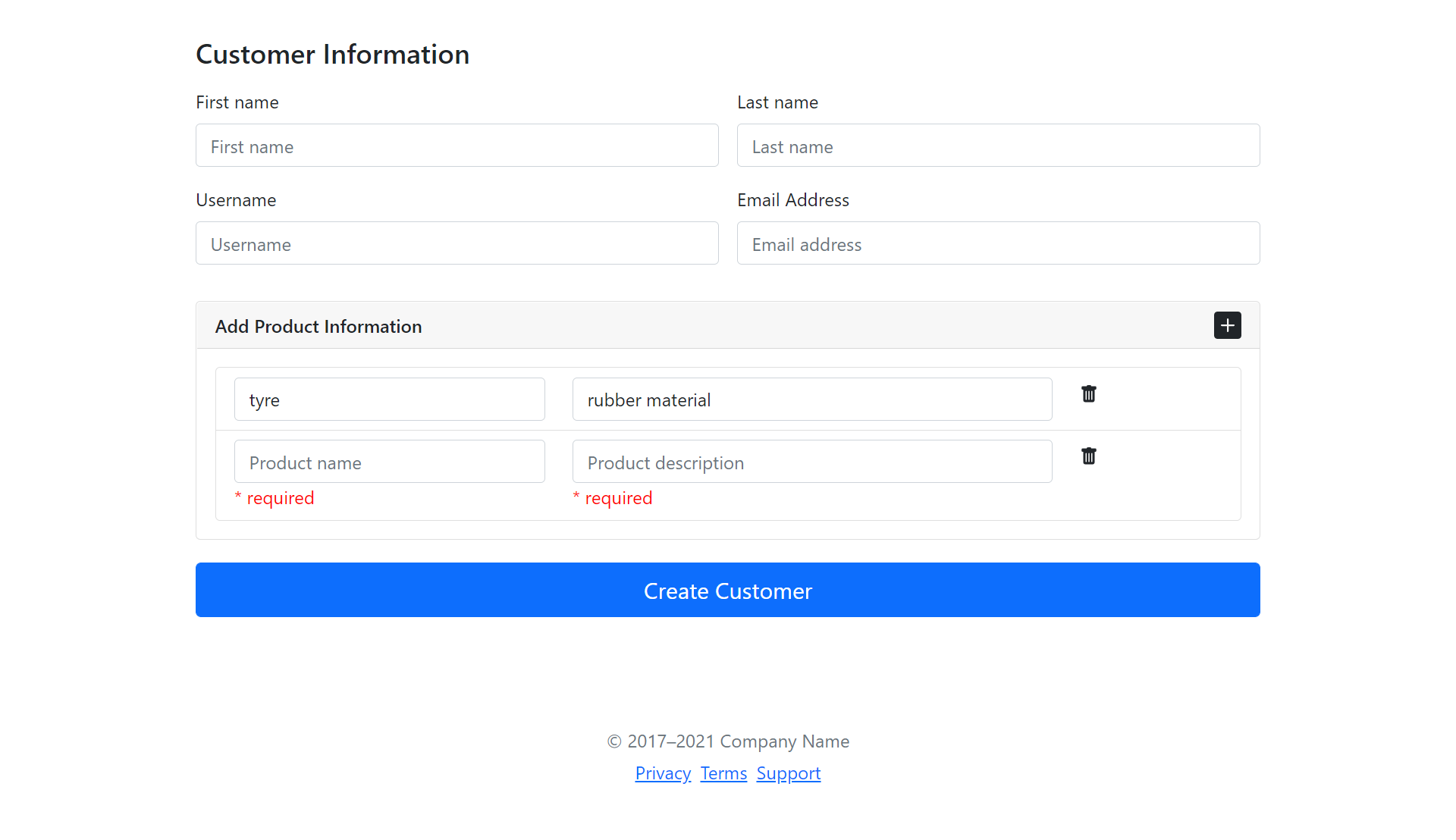
Happy Coding !!!
#angular #javascript #web-development #webdev