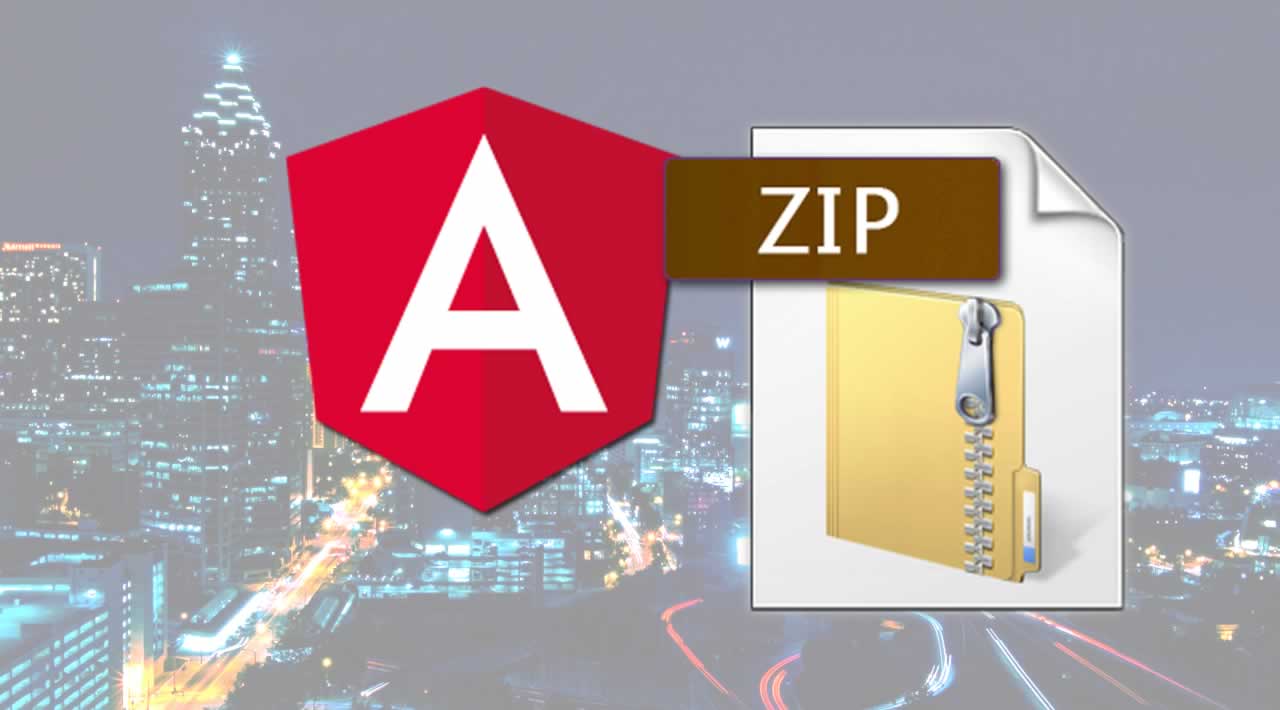How to Download Multiple Files as a .Zip File using Angular
This article helps you to download multiple files as a zip file using Angular and SharePoint Online.
Prerequisites
- Download and Install Node from Node
- Install and create an Angular project using Angular CLI from here: Angular CLI
- Create a document library and upload the sample files in it.
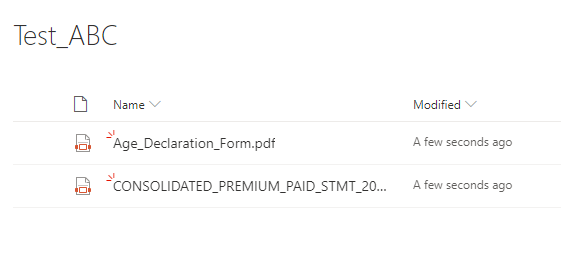
To create the zip file in Angular, the way we were required to for the js zip library file.
npm i jszip
To save the file on the client-side, we are required to file-save the library file.
npm i file-saver
Create a component(FileDownloaderClient) in Angular for downloading the file on the client side.
g c File/FileDownloaderClient
To show the files in the browser, PrimeNG table has been used. To know more details about PrimeNG, refer here.
Now the file-downloader-client.component.html will look like the following:
<p-table [value]="filesArray">
<ng-template pTemplate="header">
<tr>
<th>Sr.No</th>
<th>
File Name
</th>
</tr>
</ng-template>
<ng-template pTemplate="body" let-item let-rowIndex="rowIndex">
<tr>
<td>{{rowIndex + 1}}</td>
<td>
<a href={{item.FileRef}}>{{item.FileLeafRef}}</a>
</td>
</tr>
</ng-template>
</p-table>
<p-button label="Download" type="button" (click)="downloadFile()"></p-button>
Import the install library in file-downloader-client.component.ts
import * as JSZip from 'jszip';
import * as FileSaver from 'file-saver';
The complete file-downloader-client.component.ts will look like:
import { Component, OnInit } from '@angular/core';
import { HttpClient, HttpHeaders, HttpErrorResponse } from '@angular/common/http';
import * as JSZip from 'jszip';
import * as FileSaver from 'file-saver';
import { TableModule } from 'primeng/table';
import { GlobalServicesService } from 'src/app/services/global-services.service';
@Component({
selector: 'app-file-downloader-client',
templateUrl: './file-downloader-client.component.html',
styleUrls: ['./file-downloader-client.component.css']
})
export class FileDownloaderClientComponent implements OnInit {
jsonHeader = 'application/json; odata=verbose';
headersOld = new Headers({ 'Content-Type': this.jsonHeader, Accept: this.jsonHeader });
headers = { 'Content-Type': this.jsonHeader, Accept: this.jsonHeader };
filesArray: [];
showFileArray: [];
constructor(
private httpClient: HttpClient,
private globalService: GlobalServicesService
) { }
ngOnInit() {
this.getFilesFromLibrary();
}
async readFiles(listName: string, options?: any) {
let res;
const url = this.globalService.sharePointPageObject.webAbsoluteUrl + '/_api/web/lists/GetByTitle(\'' + listName + '\')/items?$select=FileRef,FileLeafRef';
res = await this.httpClient.get(url, this.getHeaders(true, true)).toPromise().catch((err: HttpErrorResponse) => {
const error = err.error;
return error;
});
return this.parseResults(res);
}
parseResults(res) {
if (res) {
if (res.hasOwnProperty('d') && res.d.hasOwnProperty('results')) {
return res.d.results;
} else if (res.hasOwnProperty('error')) {
const obj: any = res.error;
obj.hasError = true;
return obj;
} else {
return {
hasError: true,
comments: res
};
}
} else {
return {
hasError: true,
comments: 'Check the response in network trace'
};
}
}
getHeaders(bAddContext, returnOp) {
const headerCopy: any = Object.assign({}, this.headers);
if (bAddContext) {
const context: any = document.getElementById('__REQUESTDIGEST');
if (context) {
headerCopy['X-RequestDigest'] = context.value;
}
}
if (returnOp) {
const httpOptions = {
headers: new HttpHeaders(headerCopy)
};
return httpOptions;
} else {
return headerCopy;
}
}
async getFilesFromLibrary() {
const results = await this.readFiles('Test_ABC');
this.filesArray = results;
console.log(results);
}
downloadFile() {
this.createZip(this.filesArray.map(c => c.FileRef), 'Sample');
}
async getFile(url: string) {
const httpOptions = {
responseType: 'blob' as 'json'
};
const res = await this.httpClient.get(url, httpOptions).toPromise().catch((err: HttpErrorResponse) => {
const error = err.error;
return error;
});
return res;
}
async createZip(files: any[], zipName: string) {
const zip = new JSZip();
const name = zipName + '.zip';
// tslint:disable-next-line:prefer-for-of
for (let counter = 0; counter < files.length; counter++) {
const element = files[counter];
const fileData: any = await this.getFile(element);
const b: any = new Blob([fileData], { type: '' + fileData.type + '' });
zip.file(element.substring(element.lastIndexOf('/') + 1), b);
}
zip.generateAsync({ type: 'blob' }).then((content) => {
if (content) {
FileSaver.saveAs(content, name);
}
});
}
}
Now run npm run start in terminal and browse http://localhost:4200/#/fileDownload to view the file on the browser.
Click on the download button to download the file as a zip folder.
Thank you for reading!
#angular #node-js