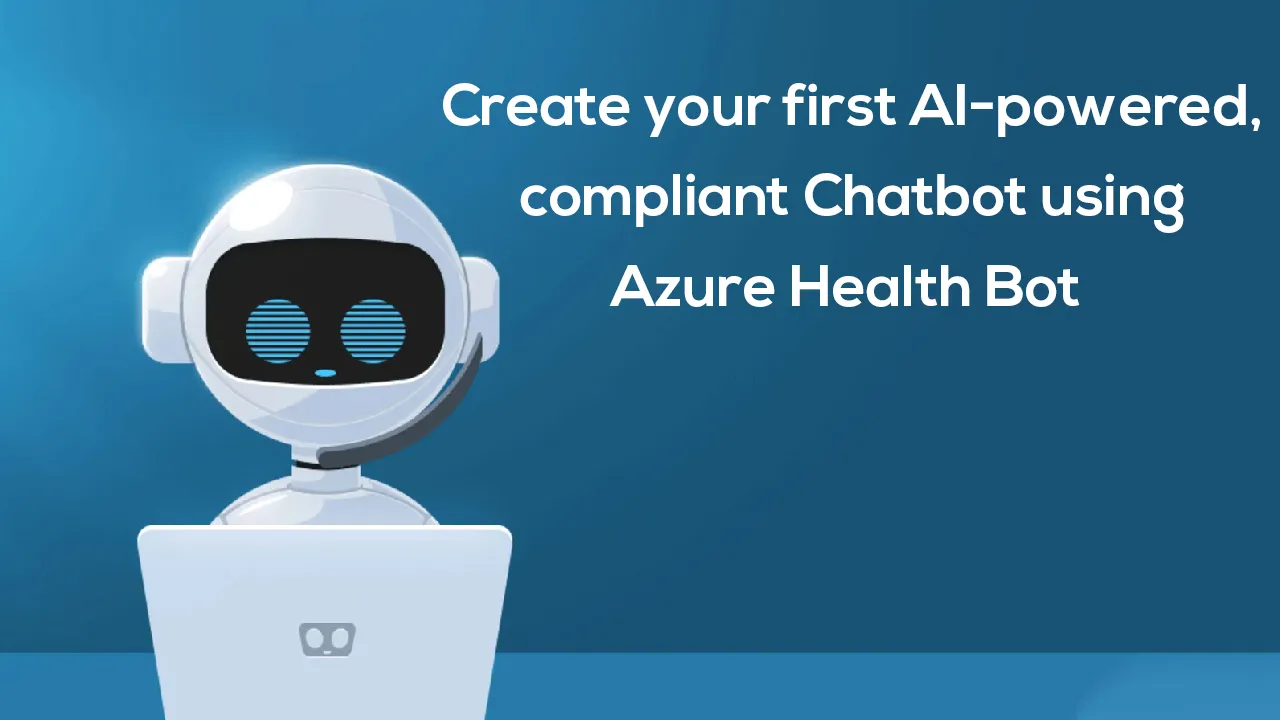Microsoft Azure Bot Services provides a managed platform for developing intelligent, enterprise-grade chatbots. Chatbot helps us enrich the end-user experience and automate business processes. It has always been complex for any product when it is coming to healthcare chatbots scenarios. Because, it includes several data validation, regulation, and data privacy. Microsoft Azure Health Bot abstracted out the complex part of the platform. It provided an opportunity for the organization to build and deploy an AI-based, compliant bot for real healthcare use cases. Of course, at scale and rapidly.
The **Azure Health Bot Services **allows us to start building a bot with a predefined set of data and build bots. With the power of Azure Platform, you can run this chatbot on any platform including Web, Desktop, integrate with Whatsapp, Microsoft Team, or any other external interface using Directline APIs. In this post, let us learn how to create your first Azure Health Both and get started with it.
Create Your First Azure Health Bot
To start with, create your Azure Health Bot, log in to your Azure Portal, and search for the“Azure Health Bot“. Like all other services, you need to provide some basic information about the services. provide your **Subscription **( In case you have multiple Subscriptions), Resource Group Name, **Instance Name **of Azure Health Bot, Region, and Plan.
In this example, we will consider moving with F0 Free Plan. Free Plan support up to **3000 Messages **and **200 MCU **( Medical Content Consumption units) per month with a limit of 10 messages/second. This is sufficient for our test bot, but for production, the application considers moving to Standard S1 SKU, which has the real scale.
Firstly, with all the information provides, Click with “Review + Create.” This will validate the template before creating the resources; Once the resource creation is done, you can come to the resource details page as shown below. For the Azure Health Bot Services, there is not much configuration on the resource details page. We need to navigate to “Management Portal” to start building out the Bot. You can find the “Management Portal” URL from essential Tabs.
Azure Health Bot Management Portal
Azure Health Bot Management Portal is the central place from where you will develop, configure and deploy your Health Bots. It all starts with “Scenarios.” You can start building out your scenarios or selecting one of the pre-built scenarios that provide examples for standard healthcare uses cases.
Once you choose the “Select a template scenario,” the “Scenario Template Catalog” screen will appear. You will find several Templates based on_ Covid-19 Triage, Vaccine Eligibility, Plasma donation, and others_.
Azure Health Bot Scenario Template
Let us choose “Mental Health Screener” as template and explore the next step.
Once we chose the Template, the Management portal will bring the flow designer to design and configure the bot. The initial design is based on the predefined template. You can switch between **code **and design view.
#azure