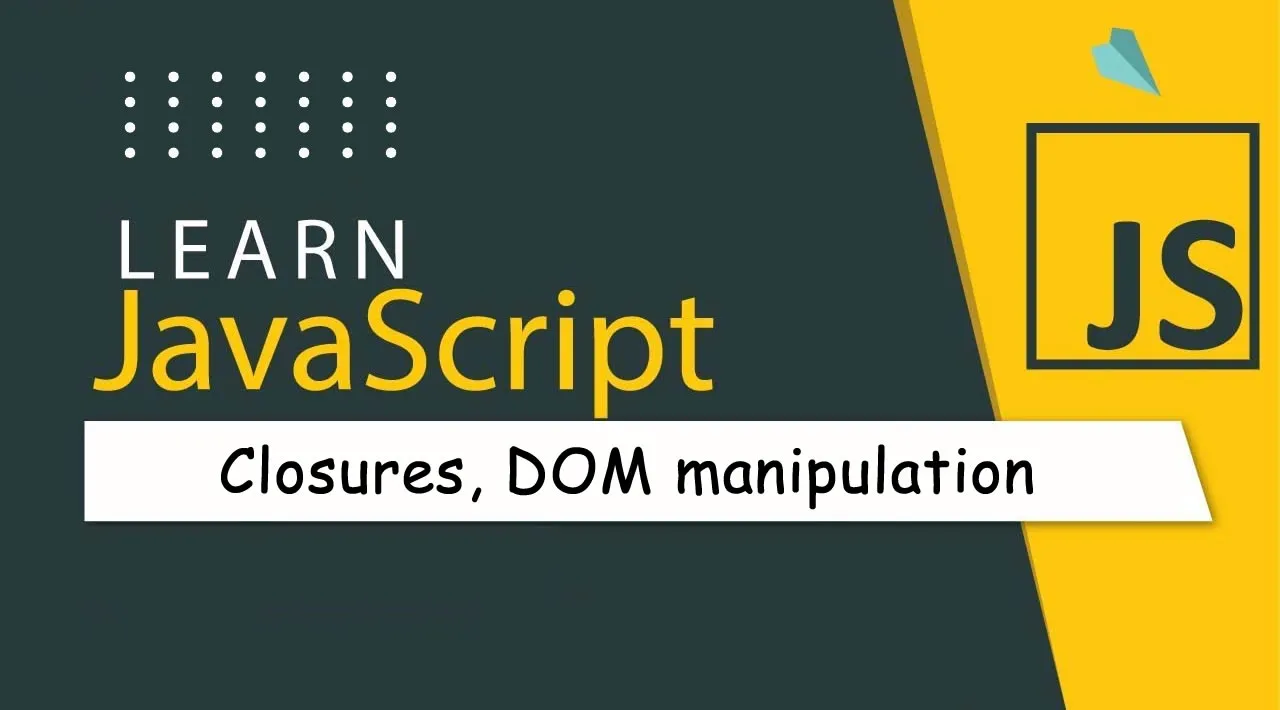JavaScript Closures, DOM Manipulation
Introduction
Manipulating the DOM, or the "Document Object Model", is a key aspect of web development. According to MDN, "The Document Object Model (DOM) is the data representation of the objects that comprise the structure and content of a document on the web." The challenges around DOM manipulation on the web have often been the impetus behind using JavaScript frameworks instead of vanilla JavaScript to manage the DOM, but we will manage on our own!
In addition, this lesson will introduce the idea of a JavaScript closure, which you can think of as a function enclosed by another function so that the inner function has access to the outer function's scope.
JavaScript closures are a vast and complex topic. This lesson touches on the most basic idea that in this terrarium's code, you will find a closure: an inner function and an outer function constructed in a way to allow the inner function access to the outer function's scope. For much more information on how this works, please visit the extensive documentation.
We will use a closure to manipulate the DOM.
Think of the DOM as a tree, representing all the ways that a web page document can be manipulated. Various APIs (Application Program Interfaces) have been written so that programmers, using their programming language of choice, can access the DOM and edit, change, rearrange, and otherwise manage it.

A representation of the DOM and the HTML markup that references it. From Olfa Nasraoui
In this lesson, we will complete our interactive terrarium project by creating the JavaScript that will allow a user to manipulate the plants on the page.
Prerequisite
You should have the HTML and CSS for your terrarium built. By the end of this lesson you will be able to move the plants into and out of the terrarium by dragging them.
Task
In your terrarium folder, create a new file called script.js. Import that file in the <head> section:
<script src="./script.js" defer></script>
Note: use defer when importing an external JavaScript file into the html file so as to allow the JavaScript to execute only after the HTML file has been fully loaded. You could also use the async attribute, which allows the script to execute while the HTML file is parsing, but in our case, it's important to have the HTML elements fully available for dragging before we allow the drag script to be executed.
The DOM elements
The first thing you need to do is to create references to the elements that you want to manipulate in the DOM. In our case, they are the 14 plants currently waiting in the side bars.
Task
dragElement(document.getElementById('plant1'));
dragElement(document.getElementById('plant2'));
dragElement(document.getElementById('plant3'));
dragElement(document.getElementById('plant4'));
dragElement(document.getElementById('plant5'));
dragElement(document.getElementById('plant6'));
dragElement(document.getElementById('plant7'));
dragElement(document.getElementById('plant8'));
dragElement(document.getElementById('plant9'));
dragElement(document.getElementById('plant10'));
dragElement(document.getElementById('plant11'));
dragElement(document.getElementById('plant12'));
dragElement(document.getElementById('plant13'));
dragElement(document.getElementById('plant14'));
What's going on here? You are referencing the document and looking through its DOM to find an element with a particular Id. Remember in the first lesson on HTML that you gave individual Ids to each plant image (id="plant1")? Now you will make use of that effort. After identifying each element, you pass that item to a function called dragElement that you'll build in a minute. Thus, the element in the HTML is now drag-enabled, or will be shortly.
Why do we reference elements by Id? Why not by their CSS class? You might refer to the previous lesson on CSS to answer this question.
The Closure
Now you are ready to create the dragElement closure, which is an outer function that encloses an inner function or functions (in our case, we will have three).
Closures are useful when one or more functions need to access an outer function's scope. Here's an example:
function displayCandy(){
let candy = ['jellybeans'];
function addCandy(candyType) {
candy.push(candyType)
}
addCandy('gumdrops');
}
displayCandy();
console.log(candy)
In this example, the displayCandy function surrounds a function that pushes a new candy type into an array that already exists in the function. If you were to run this code, the candy array would be undefined, as it is a local variable (local to the closure).
How can you make the candy array accessible? Try moving it outside the closure. This way, the array becomes global, rather than remaining only available to the closure's local scope.
Task
Under the element declarations in script.js, create a function:
function dragElement(terrariumElement) {
//set 4 positions for positioning on the screen
let pos1 = 0,
pos2 = 0,
pos3 = 0,
pos4 = 0;
terrariumElement.onpointerdown = pointerDrag;
}
dragElement get its terrariumElement object from the declarations at the top of the script. Then, you set some local positions at 0 for the object passed into the function. These are the local variables that will be manipulated for each element as you add drag and drop functionality within the closure to each element. The terrarium will be populated by these dragged elements, so the application needs to keep track of where they are placed.
In addition, the terrariumElement that is passed to this function is assigned a pointerdown event, which is part of the web APIs designed to help with DOM management. onpointerdown fires when a button is pushed, or in our case, a draggable element is touched. This event handler works on both web and mobile browsers, with a few exceptions.
The event handler onclick has much more support cross-browser; why wouldn't you use it here? Think about the exact type of screen interaction you're trying to create here.
The Pointerdrag function
The terrariumElement is ready to be dragged around; when the onpointerdown event is fired, the function pointerDrag is invoked. Add that function right under this line: terrariumElement.onpointerdown = pointerDrag;:
Task
function pointerDrag(e) {
e.preventDefault();
console.log(e);
pos3 = e.clientX;
pos4 = e.clientY;
}
Several things happen. First, you prevent the default events that normally happen on pointerdown from occurring by using e.preventDefault();. This way you have more control over the interface's behavior.
Come back to this line when you've built the script file completely and try it without e.preventDefault() - what happens?
Second, open index.html in a browser window, and inspect the interface. When you click a plant, you can see how the 'e' event is captured. Dig into the event to see how much information is gathered by one pointer down event!
Next, note how the local variables pos3 and pos4 are set to e.clientX. You can find the e values in the inspection pane. These values capture the x and y coordinates of the plant at the moment you click on it or touch it. You will need fine-grained control over the behavior of the plants as you click and drag them, so you keep track of their coordinates.
Is it becoming more clear why this entire app is built with one big closure? If it wasn't, how would you maintain scope for each of the 14 draggable plants?
Complete the initial function by adding two more pointer event manipulations under pos4 = e.clientY:
document.onpointermove = elementDrag;
document.onpointerup = stopElementDrag;
Now you are indicating that you want the plant to be dragged along with the pointer as you move it, and for the dragging gesture to stop when you deselect the plant. onpointermove and onpointerup are all parts of the same API as onpointerdown. The interface will throw errors now as you have not yet defined the elementDrag and the stopElementDrag functions, so build those out next.
The elementDrag and stopElementDrag functions
You will complete your closure by adding two more internal functions that will handle what happens when you drag a plant and stop dragging it. The behavior you want is that you can drag any plant at any time and place it anywhere on the screen. This interface is quite un-opinionated (there is no drop zone for example) to allow you to design your terrarium exactly as you like it by adding, removing, and repositioning plants.
Task
Add the elementDrag function right after the closing curly bracket of pointerDrag:
function elementDrag(e) {
pos1 = pos3 - e.clientX;
pos2 = pos4 - e.clientY;
pos3 = e.clientX;
pos4 = e.clientY;
console.log(pos1, pos2, pos3, pos4);
terrariumElement.style.top = terrariumElement.offsetTop - pos2 + 'px';
terrariumElement.style.left = terrariumElement.offsetLeft - pos1 + 'px';
}
In this function, you do a lot of editing of the initial positions 1-4 that you set as local variables in the outer function. What's going on here?
As you drag, you reassign pos1 by making it equal to pos3 (which you set earlier as e.clientX) minus the current e.clientX value. You do a similar operation to pos2. Then, you reset pos3 and pos4 to the new X and Y coordinates of the element. You can watch these changes in the console as you drag. Then, you manipulate the plant's css style to set its new position based on the new positions of pos1 and pos2, calculating the plant's top and left X and Y coordinates based on comparing its offset with these new positions.
offsetTop and offsetLeft are CSS properties that set an element's position based on that of its parent; its parent can be any element that is not positioned as static.
All this recalculation of positioning allows you to fine-tune the behavior of the terrarium and its plants.
Task
The final task to complete the interface is to add the stopElementDrag function after the closing curly bracket of elementDrag:
function stopElementDrag() {
document.onpointerup = null;
document.onpointermove = null;
}
This small function resets the onpointerup and onpointermove events so that you can either restart your plant's progress by starting to drag it again, or start dragging a new plant.
What happens if you don't set these events to null?
Now you have completed your project!
Congratulations! You have finished your beautiful terrarium.
Challenge
Add new event handler to your closure to do something more to the plants; for example, double-click a plant to bring it to the front. Get creative!
Post-Lecture Quiz
Review & Self Study
While dragging elements around the screen seems trivial, there are many ways to do this and many pitfalls, depending on the effect you seek. In fact, there is an entire drag and drop API that you can try. We didn't use it in this module because the effect we wanted was somewhat different, but try this API on your own project and see what you can achieve.
Find more information on pointer events on the W3C docs and on MDN web docs.
Always check browser capabilities using CanIUse.com.
Assignment
Originally published at https://github.com/microsoft/Web-Dev-For-Beginners/blob/main/3-terrarium/3-intro-to-DOM-and-closures/README.md
#javascript