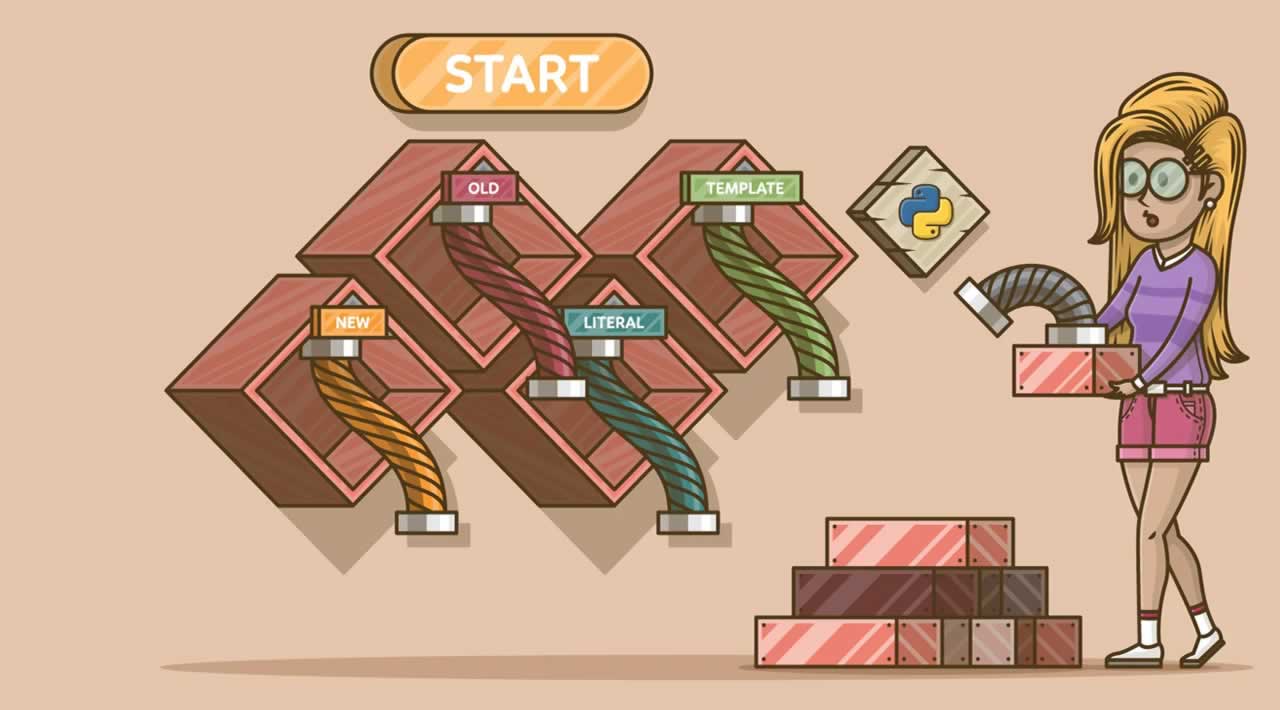Python String Formatting: Everything You Need to Know
Learn everything you need to know about Python string formatting, from basic concepts to advanced techniques. In this tutorial to know how to format string and other data types in Python using the format function. You’ll also see several examples such as format and justify strings, padding and align numbers to adjust the print output.
Let’s first see how to use the Python format() function with strings.
Python Format – String and Other Types
- 1 Python format function
1.1 Single argument formatting1.2 Multiple arguments formatting* 2 Format a Python string
2.1 Basic string formatting2.2 Padding and align strings2.3 Justify a variable string expansion* 3 Format integers
3.1 Using separator number formatting3.2 Specify field width for numbers3.3 Padding for numbers3.4 Format a number as binary3.5 Format a number as octal3.6 Format a number as hex* 4 Representing a float number
4.1 Simple example4.2 Fixed point4.3 General4.4 Scientific* 5 Format lists and dictionaries
5.1 Formatting a list in Python5.2 Formatting a dict in Python

Here are a few of the simple examples of the Python string formatting.
Python format function
You can invoke format function in one of the following ways:
Single argument formatting
The simplest case while calling the Python format function is to have a single formatter. Below is the syntax to use it.
Format syntax : '{}'.format(param)
* Description:
** '{}': It is the format target, i.e., the placeholder.
** param: It can be a string, integer, float, or any of the collection types.
** Return: It returns a formatted output with the input argument substituting the placeholder.
See a quick illustration:
>>> '{}'.format('Formatting a String in Python')
'Formatting a String in Python'
Multiple arguments formatting
A slightly complicated way to call the Python format function is to supply more than one formatter at a time. Below is the syntax to use it.
Format syntax : '{} {}'.format(arg1, arg2)
* Description:
** '{} {}': We can have multiple placeholders.
** arg1, arg2: They can be a string, integer, float, or any of the collection types.
** Return: It returns a formatted output with the input argument substituting the placeholder.
See a quick illustration:
>>> '{} {}'.format('Python', 'Format')
'Python Format'
Format a Python string
Basic string formatting
Print a single string using the format function.
>>> test = "Hello"
>>> print('{}'.format(test))
Hello
Combine two string literals and print them using the format function.
>>> first = "Hello"
>>> second = "World"
>>> print('{} {}'.format(first, second))
Hello World
Padding and align strings
We can also use the Python format function to allow padding.
Its purpose is to align a string either using a space or some value. You need to provide the length for the alignment which should be higher than the size of the target string.
It is because the alignment can only occur in a box of fixed length.
Let’s align a string to the right with spaces.
>>> print(format("Hello", ">10s"))
Hello
Now, let’s do the same operation using the ‘#’ character.
>>> print(format("Hello", "#>10s"))
#####Hello
Here is a brief description of the above steps.
- You can see that the box length for printing the string is 10.
- It means the max we can accommodate the ten characters.
- The word “Hello” itself has five letters and the ‘#’ gets filled at the remaining five places.
- You might have observed the “>” symbol in the format syntax. It makes our target string to move to the right side.
If you like to align the target string from the left, then use the ‘<‘ symbol.
>>> print(format("Hello", "#<10s"))
Hello#####
You can even make a string center-aligned inside a fixed-length box.
>>> print(format("Hello", "#^15s"))
#####Hello#####
The carat ‘^’ sign makes the string format to the center.
Justify a variable string expansion
In the below example, we demonstrate the variable string expansion and justifies it.
>>> print('<-- {0:30} -->'.format('Python Programming'))
<-- Python Programming -->
>>> print('<-- {0:>30} -->'.format('Python Programming'))
<-- Python Programming -->
>>> print('<-- {0:<30} -->'.format('Python Programming'))
<-- Python Programming -->
>>> print('<-- {0:^30} -->'.format('Python Programming'))
<-- Python Programming -->
Format integers
There are many ways to format an Integer, let’s see the basic usage first.
>>> print("I've <{}> years of experience and my salary is <{}> USD per annum.".format(10, 75000))
I've <10> years of experience and my salary is <75000> USD per annum.
Using separator number formatting
It is a standard convention to display the salary with commas. Python format function supports this representation and requires a pair of ‘:’ and ‘,’ inside the parenthesis.
>>> print("I've <{}> years of experience and my salary is <{:,}> USD per annum.".format(10, 75000))
I've <10> years of experience and my salary is <75,000> USD per annum.
Specify field width for numbers
Same as we did for strings is applicable for the integers. For integers, we can’t use precision.
>>> print("I've <{:5}> years of experience and my salary is <{:15,}> USD per annum.".format(10, 75000))
I've < 10> years of experience and my salary is < 75,000> USD per annum.
Padding for numbers
While specifying the width for integers, you can use a character for padding the space left vacant after printing the subject.
>>> print("I've <{:#>8}> years of experience and my salary is <{:z>20,}> USD per annum.".format(10, 75000))
I've <######10> years of experience and my salary is <zzzzzzzzzzzzzz75,000> USD per annum.
Format a number as binary
Python format function allows printing a number in binary style. The symbol ‘b’ after the colon inside the parenthesis notifies to display a number in binary format.
>>> print('{0:b}'.format(10))
1010
Format a number as octal
Python format function allows printing an integer in the octal style. The symbol ‘o’ after the colon inside the parenthesis notifies to display a number in octal format.
>>> print('{0:o}'.format(10))
12
Format a number as hex
Python format function allows printing an integer in the hex style. The symbol ‘x’ or ‘X’ after the colon inside the parenthesis notifies to display a number in hex format.
>>> print('{0:x}'.format(10))
a
>>>
>>>
>>> print('{0:X}'.format(10))
A
Representing a float number
A float data type also has a couple of variations which you can style using the Python format function.
Simple example
Let’s print a full floating point number.
>>> print("{0:f}".format(1.123456))
1.123456
Now, let’s print a floating point number truncating after three decimal points.
>>> print("{0:.3f}".format(1.123456))
1.123
Finally, let’s print a floating point number which truncates after three decimal places but does round the final value.
>>> print("{0:.3f}".format(1.123556))
1.124
Fixed point
>>> print('Fixed-point example: <{0:f}>'.format(2.2183))
Fixed-point example: <2.218300>
>>> print('Fixed-point with right alignment example: <{0:25f}>'.format(2.2183))
Fixed-point with right alignment example: < 2.218300>
>>> print('Fixed-point with precision and right alignment example: <{0:<25.10f}>'.format(2.2183))
Fixed-point with precision and right alignment example: <2.2183000000 >
General
>>> print('General format example: <{0:g}>'.format(2.2183))
General format example: <2.2183>
>>> print('General format with right alignment example: <{0:25g}>'.format(2.2183))
General format with right alignment example: < 2.2183>
>>> print('General format with precision and center alignment example: <{0:^25.10g}>'.format(2.2183))
General format with precision and center alignment example: < 2.2183 >
Scientific
>>> print('Scientific format example: <{0:e}>'.format(2.2183))
Scientific format example: <2.218300e+00>
>>> print('Scientific format with left alignment example: <{0:<25e}>'.format(2.2183))
Scientific format with left alignment example: <2.218300e+00 >
>>> print('General format with precision and right alignment example: <{0:>25.5e}>'.format(2.2183))
General format with precision and right alignment example: < 2.21830e+00>
Format lists and dictionaries
Formatting a list in Python
The Python format method accepts a sequence of positional parameters. If we pass an array or a List, then let’s find out the result.
>>> langs = ['C', 'C++', 'CSharp']
>>> print('Skillset: {}'.format(langs))
Skillset: ['C', 'C++', 'CSharp']
The whole list gets displayed. You can also decide to print one item from the sequence by providing its index.
>>> print('Skillset: {0[1]}'.format(langs))
Skillset: C++
You can even send the list item as the positional parameters. To achieve this, unpack them using the * operator.
>>> print('Skillset: {}'.format(*langs))
Skillset: C
Formatting a dict in Python
Format function allows using a dictionary as a parameter. See the below example.
>>> print(" Jake's salary is {0[jake]} \n Anand's salary is {0[anand]}".format({'jake': '>>> print(" Jake's salary is {0[jake]} \n Anand's salary is {0[anand]}".format({'jake': '$100K', 'anand': '$120K'}))
Jake's salary is $100K
Anand's salary is $120K
00K', 'anand': '>>> print(" Jake's salary is {0[jake]} \n Anand's salary is {0[anand]}".format({'jake': '$100K', 'anand': '$120K'}))
Jake's salary is $100K
Anand's salary is $120K
20K'}))
Jake's salary is >>> print(" Jake's salary is {0[jake]} \n Anand's salary is {0[anand]}".format({'jake': '$100K', 'anand': '$120K'}))
Jake's salary is $100K
Anand's salary is $120K
00K
Anand's salary is >>> print(" Jake's salary is {0[jake]} \n Anand's salary is {0[anand]}".format({'jake': '$100K', 'anand': '$120K'}))
Jake's salary is $100K
Anand's salary is $120K
20K
You can format dictionary data using the keyworded arguments.
>>> print(" Jake's salary is {sal[jake]} \n Anand's salary is {sal[anand]}".format(sal={'jake': '>>> print(" Jake's salary is {sal[jake]} \n Anand's salary is {sal[anand]}".format(sal={'jake': '$100K', 'anand': '$120K'}))
Jake's salary is $100K
Anand's salary is $120K
00K', 'anand': '>>> print(" Jake's salary is {sal[jake]} \n Anand's salary is {sal[anand]}".format(sal={'jake': '$100K', 'anand': '$120K'}))
Jake's salary is $100K
Anand's salary is $120K
20K'}))
Jake's salary is >>> print(" Jake's salary is {sal[jake]} \n Anand's salary is {sal[anand]}".format(sal={'jake': '$100K', 'anand': '$120K'}))
Jake's salary is $100K
Anand's salary is $120K
00K
Anand's salary is >>> print(" Jake's salary is {sal[jake]} \n Anand's salary is {sal[anand]}".format(sal={'jake': '$100K', 'anand': '$120K'}))
Jake's salary is $100K
Anand's salary is $120K
20K
There can be more complex usages of the Python format function which you can face in your work environments. Please do let us know if you like to add one of them here.
Thanks for reading ❤
#python