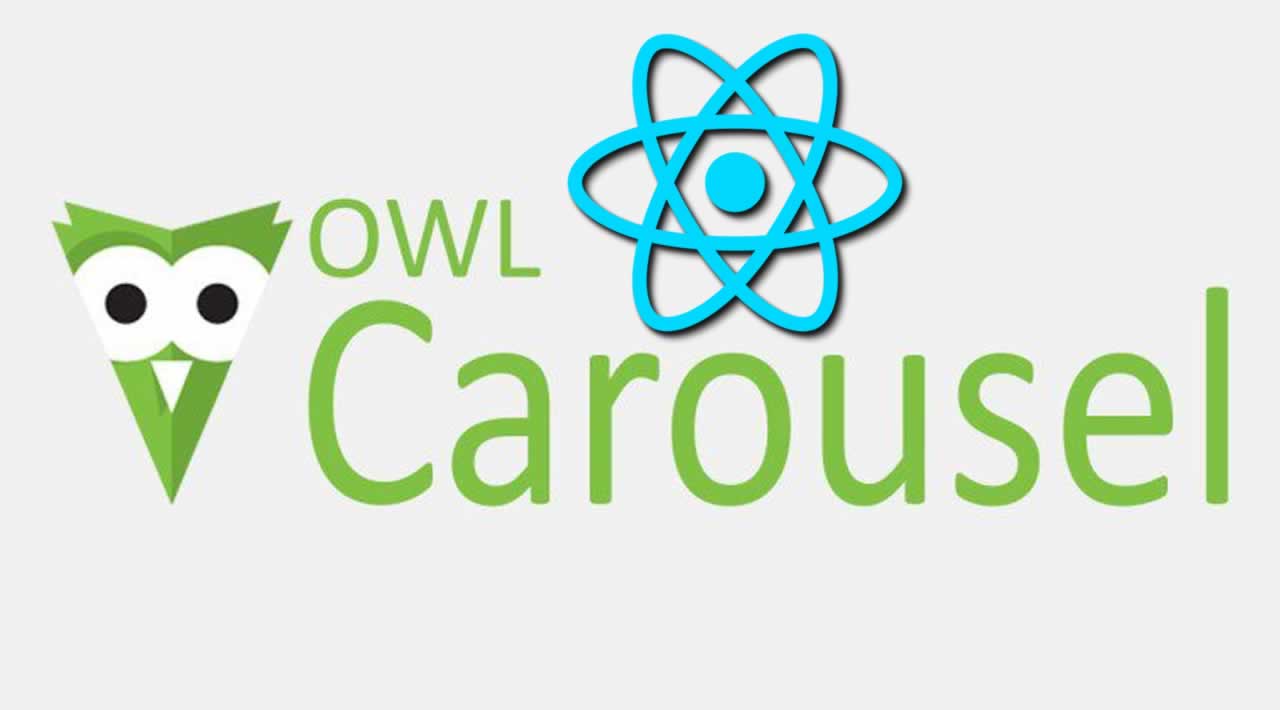Using Owl Carousel in ReactJS
Introduction
In this post, we will learn how we can use the Owl Carousel in React application. Carousel is a slideshow for cycling a series of images or videos.
Prerequisites
- Basic knowledge of React.js
- Visual Studio Code IDE
Create ReactJS project
Let’s first create a React application using the following command.
npx create-react-app matform
Open the newly created project in Visual Studio code and Install bootstrap in this project by using the following command.
npm install --save bootstrap
Now, open the index.js file and import Bootstrap.
import 'bootstrap/dist/css/bootstrap.min.css';
Install Owl Carousel
Now install owl carousel by using following command
npm install react-owl-carousel --save
Now open index.html and add jquery reference ,add following line in head
<script src="https://code.jquery.com/jquery-3.4.1.min.js"></script>
Now, right-click on the public folder. Add a new folder ‘assets’ and under it add a new folder and rename that to ‘img’ and add some demo images to this folder,
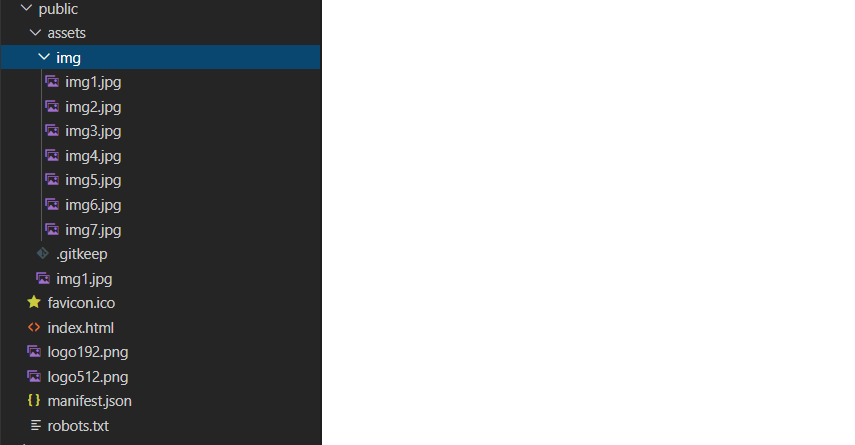
Now go to src folder and create a new component ‘Owldemo1.js’ and add the following reference in this component
import OwlCarousel from 'react-owl-carousel';
import 'owl.carousel/dist/assets/owl.carousel.css';
import 'owl.carousel/dist/assets/owl.theme.default.css';
Add the following code in this component.
import React,{Component} from 'react';
import OwlCarousel from 'react-owl-carousel';
import 'owl.carousel/dist/assets/owl.carousel.css';
import 'owl.carousel/dist/assets/owl.theme.default.css';
import './owl.css';
export class Owldemo1 extends Component {
render()
{
return (
<div>
<div class='container-fluid' >
<div className="row title" style={{marginBottom: "20px"}} >
<div class="col-sm-12 btn btn-info">
Owl Carousel In React Application
</div>
</div>
</div>
<div class='container-fluid' >
<OwlCarousel items={3}
className="owl-theme"
loop
nav
margin={8} >
<div ><img className="img" src= {'assets/img/img1.jpg'}/></div>
<div><img className="img" src= {'assets/img/img2.jpg'}/></div>
<div><img className="img" src= {'assets/img/img4.jpg'}/></div>
<div><img className="img" src= {'assets/img/img3.jpg'}/></div>
<div><img className="img" src= {'assets/img/img5.jpg'}/></div>
<div><img className="img" src= {'assets/img/img6.jpg'}/></div>
<div><img className="img" src= {'assets/img/img7.jpg'}/></div>
</OwlCarousel>
</div>
</div>
)
}
}
export default Owldemo1
Now create a css file named owl.css and add following css.
.title
{
margin-bottom: 20px;
padding:20px
}
.img
{
height: 260px;width:100%
}
Import this file in owldemo1.js component.
Now open app.js file and add the following code.
import React from 'react';
import logo from './logo.svg';
import './App.css';
import Owldemo1 from './Owldemo1'
import OwlDemo from './Owldemo'
function App() {
return (
<div className="App">
<Owldemo1/>
</div>
);
}
export default App;
Now run the project by using ‘npm start’ and check result,
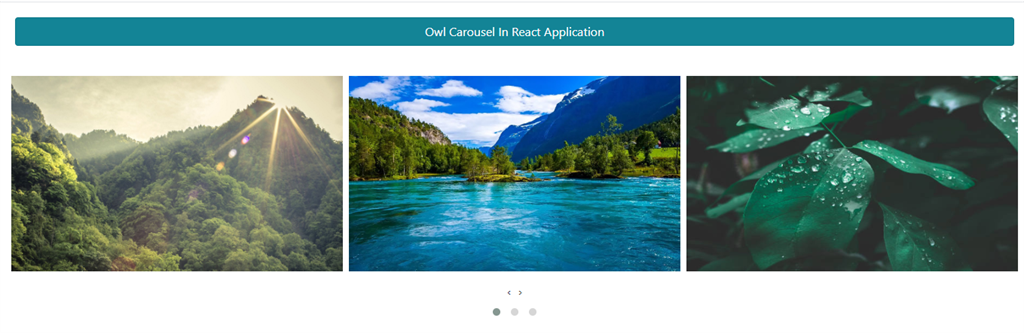
Now create another component ,named ‘owldemo.js’ ,in this component we create auto owl carousel.Add the following code in this component,
import React,{Component} from 'react';
import OwlCarousel from 'react-owl-carousel';
import 'owl.carousel/dist/assets/owl.carousel.css';
import 'owl.carousel/dist/assets/owl.theme.default.css';
import './owl.css';
export class OwlDemo extends Component {
render()
{
return (
<div>
<div class='container-fluid' >
<div className="row title" style={{marginBottom: "20px"}} >
<div class="col-sm-12 btn btn-info">
Owl Carousel with Auto Play Property In React Application
</div>
</div>
</div>
<div class='container-fluid' >
<OwlCarousel items={3} margin={8} autoplay ={true} >
<div ><img className="img" src= {'assets/img/img1.jpg'}/></div>
<div><img className="img" src= {'assets/img/img2.jpg'}/></div>
<div><img className="img" src= {'assets/img/img4.jpg'}/></div>
<div><img className="img" src= {'assets/img/img3.jpg'}/></div>
<div><img className="img" src= {'assets/img/img5.jpg'}/></div>
<div><img className="img" src= {'assets/img/img6.jpg'}/></div>
<div><img className="img" src= {'assets/img/img7.jpg'}/></div>
</OwlCarousel>
</div>
</div>
)
}
}
export default OwlDemo
Now run the project and check images are auto slide.
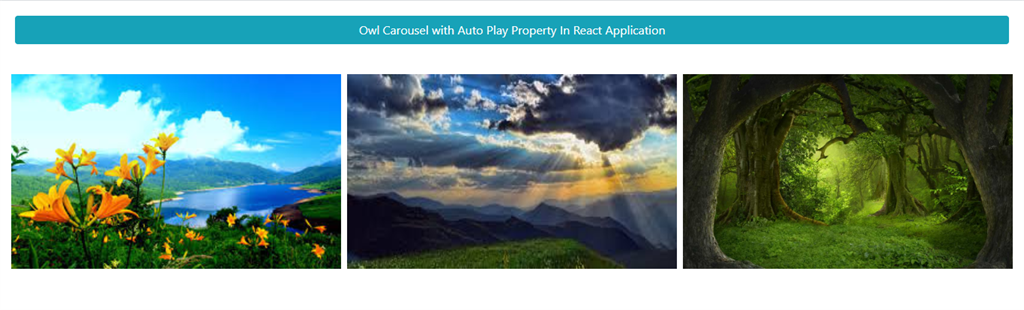
Summary
In this post, we learned how to implement the Owl Carousel in an Reactjs application.
#react #javascript #developer #programming