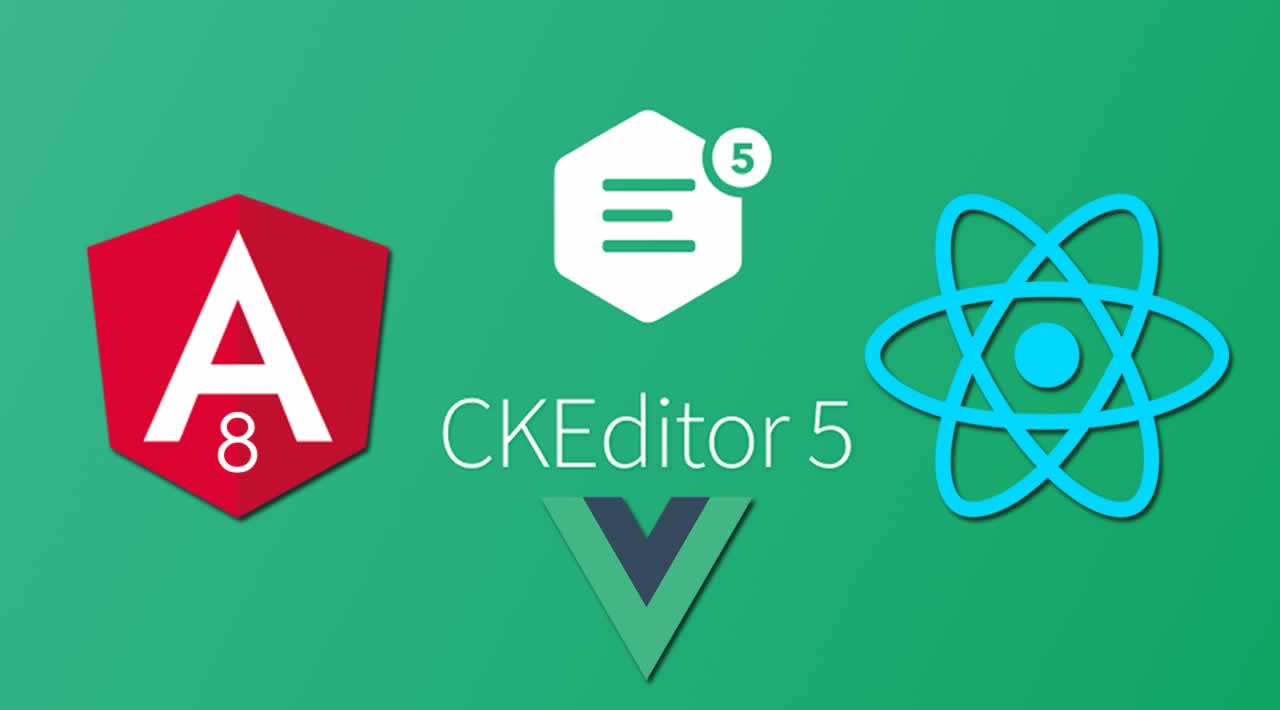How to Deploy CkEditor 5 with Angular8, VueJS and React
Editor is a term used to describe any amend or edit done to a virtual (online) document. For example, description, blog, article, and wiki content without copying or moving it offline to do the edit.
Why CKEditor?
- Written in ES6 with MVC architecture, custom data model, virtual DOM.
- Easy embedding of responsive images and media (videos, tweets).
- Custom output format: HTML and Markdown support.
- Boosts productivity with auto-formatting and collaboration.
- Extensible and customizable by design.
If you are a newbie for Angular, React, And VueJS, then you can find abstract explanation from the below links including installation and much more.
Now, we will learn how you can quickly implement CKEditor with that front-end framework.
Angular
Create a new app by using the following command.
ng new angularckeditor
cd angularckeditor
Install the CKEditor 5 WYSIWYG editor component for Angular
npm install --save @ckeditor/ckeditor5-angular
npm install --save @ckeditor/ckeditor5-build-classic
Now, add CKEditorModule to your application module imports.
import { CKEditorModule } from '@ckeditor/ckeditor5-angular';
@NgModule( {
imports: [
CKEditorModule,
// ...
],
// ...
} )
Import the editor build in your Angular component and assign it to a public property so it becomes accessible in the template.
import * as ClassicEditor from '@ckeditor/ckeditor5-build-classic';
@Component( {
// ...
} )
export class MyComponent {
public Editor = ClassicEditor;
// ...
}
Finally, use the tag in the template to run the rich text editor
<ckeditor [editor]="Editor" data="<p>Hello, csharp corner!</p><br/><br/> <b>This is demo for ckeditor 5 with angular 8</br>"></ckeditor>
Run your application and you can see output like below.
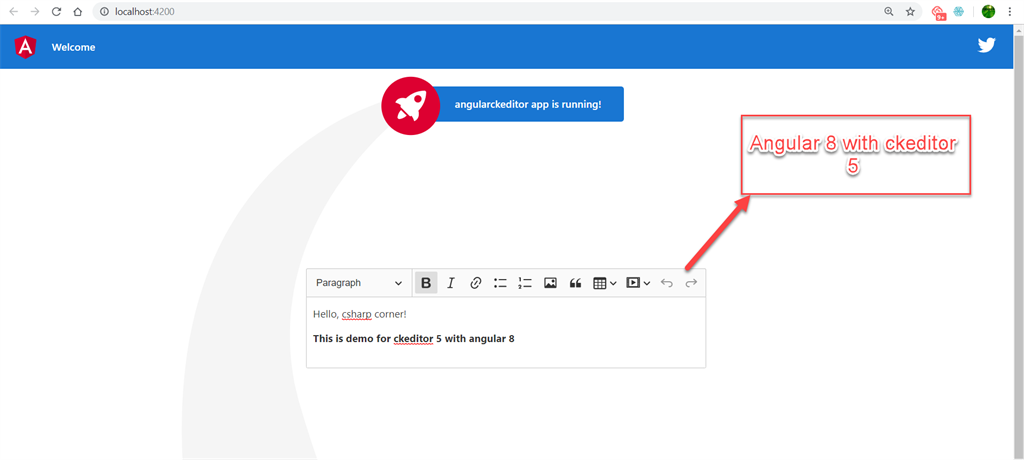
React
Create a new app by using the following command.
npx create-react-app reactckeditor
cd reactckeditor
Install the CKEditor 5 WYSIWYG editor component for React.
npm install --save @ckeditor/ckeditor5-react @ckeditor/ckeditor5-build-classic
Use the component inside your project.
import React, { Component } from 'react';
import CKEditor from '@ckeditor/ckeditor5-react';
import ClassicEditor from '@ckeditor/ckeditor5-build-classic';
class App extends Component {
render() {
return (
<div className="App">
<h2>Using CKEditor 5 build in React</h2>
<CKEditor
editor={ ClassicEditor }
data="<p>Hello, csharp corner!</p><br/><br/> <b>This is demo for ckeditor 5 with React</br>"
onInit={ editor => {
// You can store the "editor" and use when it is needed.
console.log( 'Editor is ready to use!', editor );
} }
onChange={ ( event, editor ) => {
const data = editor.getData();
console.log( { event, editor, data } );
} }
onBlur={ ( event, editor ) => {
console.log( 'Blur.', editor );
} }
onFocus={ ( event, editor ) => {
console.log( 'Focus.', editor );
} }
/>
</div>
);
}
}
export default App;
Run your application and you can see the output like below.

Vue JS
Make two files - one is index.html and another one is index.js. In the root folder of those files, you have to add the following package using cmd.
Install the CKEditor 5 WYSIWYG editor component for Vue.js
Here is index.html
<html>
<head><link rel="stylesheet" href="normalize.css">
<link rel="stylesheet" href="index.css">
<script src="https://cdn.jsdelivr.net/npm/vue/dist/vue.js"></script>
<script src="node_modules/@ckeditor/ckeditor5-build-classic/build/ckeditor.js"></script>
<script src="node_modules/@ckeditor/ckeditor5-vue/dist/ckeditor.js"></script>
</head>
<body>
<div class="center">
<img class="hero-logo" src="https://vuejs.org/images/logo.png" alt="vue logo">
<h2>VUE JS</h2>
</div>
<div id="app">
<ckeditor :editor="editor" v-model="editorData" :config="editorConfig"></ckeditor>
</div>
<script src="index.js"></script>
</body>
</html>
Here is index.js file
Vue.use( CKEditor );
var app = new Vue({
el: '#app',
data: {
editor: ClassicEditor,
editorData: '<p>Hello, csharp corner!</p><br/><br/> <b>This is demo for ckeditor 5 with Vue Js</br>',
editorConfig: {
// The configuration of the editor.
}
}
});
Run your application and you can see an output like below.

Hope you guys learned something new. Keep learning! Thanks!
#angular #angular8 #vue-js #react #ck-editor