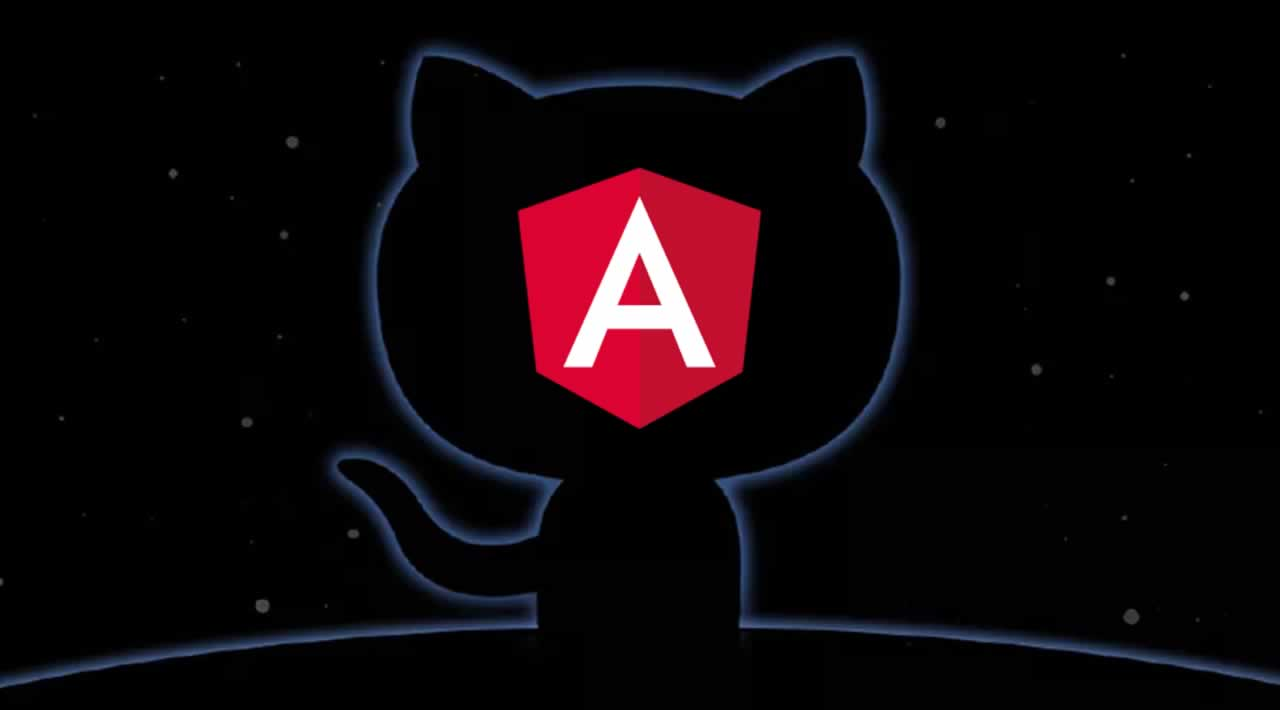Travis CI can make your live much easier, especially if you are trying to continuously deploy and Angular app to GitHub Pages. I this tutorial you will learn how to set up such Continuous Integration and Continuous Deployment pipeline for Angular using Travis CI and GitHub Pages.
The goal of this tutorial is to set up the mentioned tools so that every pull request will result in automated testing which will reveal any errors in the code. In this case the Travis CI will configured so that any pull request to master or develop branch will result in firing such tests, although this can be configured to any branch as needed. The second automated job will be the deployment to GitHub Pages server. This part will include building our Angular application in production mode, and setting in on server to ensure that everything runs smoothly.
Prerequisites
- GitHub account — we will use it as code repository and deployment server (GitHub Pages)
- Angular app — any app will do, you can generate a fresh one if not feeling to confident. I have used Angular 7 app for this tutorial.
- About 10 minutes of your time
1. Creating the travis.yml file
Let’s start off by creating a configuration file for the our automation software. In the Angular project directory create a file called .travis.yml. Next add the following config into it:
dist: trusty
sudo: false
language: node_js
node_js:
- "10"
branches:
only:
- develop
- master
notifications:
email: false
addons:
apt:
sources:
- google-chrome
packages:
- google-chrome-stable
cache:
directories:
- ./node_modules
install:
- npm install
script:
- npm run test -- --watch=false --no-progress --browsers=ChromeHeadlessNoSandbox
before_deploy:
- npm run build -- --prod --base-href /IP3/
- cp dist/IP3/index.html dist/IP3/404.html
deploy:
provider: pages
skip_cleanup: true
github_token: $GITHUB_TOKEN
local_dir: dist/IP3
on:
branch: master
Now let’s analyze what is actually happening over there. **Important **— the IP3 name you see in the configuration file is just the name of my Angular project. You should change it to yours project name ( unless your project is also called IP3 :) ).
branches- here we specify code from which branches should be tested. In this case I have specified to use only master and develop branches, although there are more options available.notifications- this is just a small add on that will prevent Travis from spamming your email account with messages about finished builds.addons- the extra applications that will be necessary to run the tests. In our case it will be the latest stable build of Google Chrome.cache- a directory that is supposed to be cached, which will increase the performance significantly.install- the installation command to be used when setting up the dependencies. You can also use _yarn _if your prefer it.script- the command that will fire the test for us. It is important to add the –watch=false flag, so that the command exits after running the tests and doesn’t stay in the loop.before_deploy- script run before the deployment process. In our case it is building the Angular app in production mode (and setting the base-href which is optional). The second thing is duplicating the index.html file and renaming it to 404.html, which will intercept any 404s being thrown by GitHub Pages server.deploy- here we specify the information about our deployment server. In our case its the GitHub Pages, so we configure it as provider: pages. The github_token is the unique token that we will set on Travis website which will allow it to access our deployment server on our behalf. The last this is the on line where we say which branch should be used as build source. Any code pushed to this branch will also trigger the deployment process in Travis.
#github #travis-ci #angular #javascript