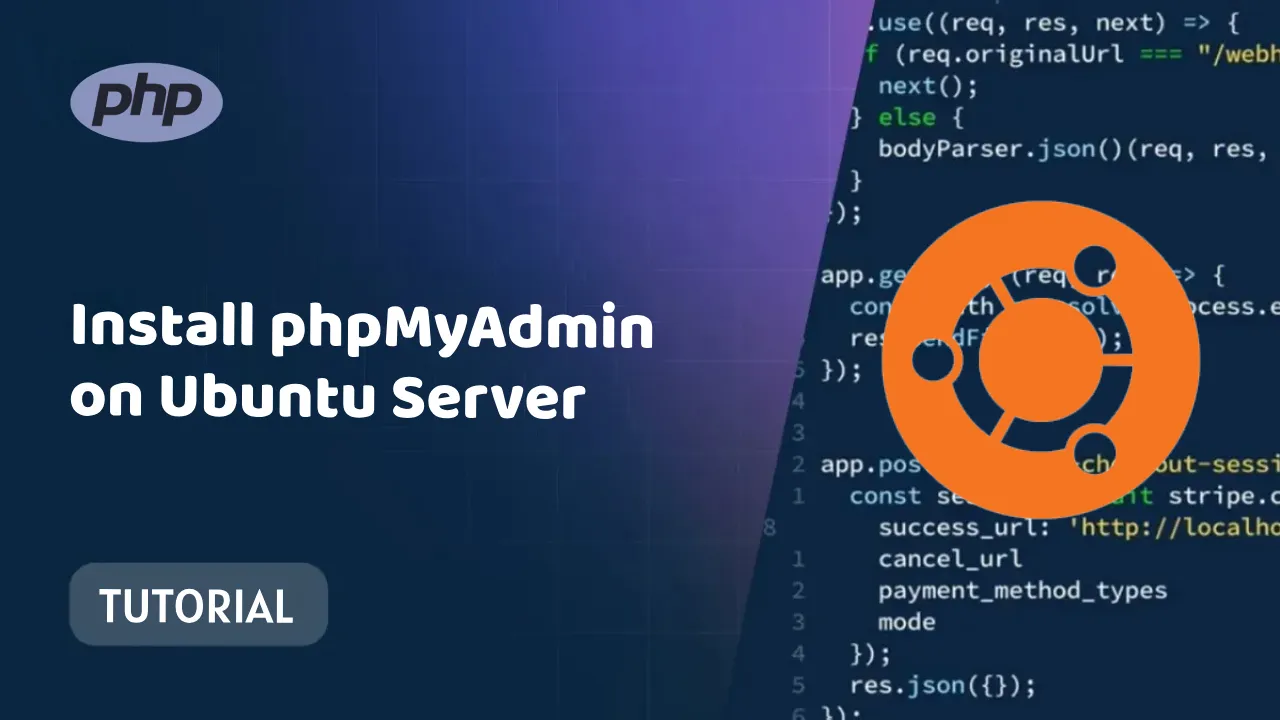Install phpMyAdmin on Ubuntu Server: Easy Step-by-Step Guide
Learn how to install phpMyAdmin on Ubuntu Server with this easy step-by-step guide with images. phpMyAdmin is a popular web-based tool for managing MySQL databases
How to Install PhpMyAdmin in Ubuntu Server
Introduction
phpMyAdmin is a free and open-source web application for managing MySQL databases. It provides a graphical user interface (GUI) for managing databases, tables, columns, users, and privileges.
phpMyAdmin is a popular choice for managing MySQL databases because it is easy to use and provides a wide range of features. It is also compatible with all major operating systems, including Ubuntu Server.
Prerequisites
To install phpMyAdmin in Ubuntu Server, you need to have the following installed:
- Apache web server
- PHP with the MySQL module
- MySQL database server
Installation
To install phpMyAdmin, run the following command:
sudo apt install phpmyadmin
This will install the phpMyAdmin package and all of its dependencies.
Configuration
Once phpMyAdmin is installed, you need to configure it. To do this, open the phpMyAdmin configuration file:
sudo nano /etc/phpmyadmin/config.inc.php
Make sure that the following settings are correct:
$cfg['Servers'][$i]['host'] = 'localhost';
$cfg['Servers'][$i]['port'] = '3306';
$cfg['Servers'][$i]['socket'] = '';
$cfg['Servers'][$i]['user'] = 'root';
$cfg['Servers'][$i]['password'] = 'password';
Replace password with the password you set for the MySQL root user when you installed MySQL.
Save the phpMyAdmin configuration file and restart the Apache web server:
sudo systemctl restart apache2
Accessing phpMyAdmin
To access phpMyAdmin, open a web browser and go to the following URL:
http://localhost/phpmyadmin/
You will be prompted to log in using the MySQL root user credentials. Once you have logged in, you will be able to manage your MySQL databases using the phpMyAdmin GUI.
Troubleshooting
If you are having trouble installing or using phpMyAdmin, please consult the phpMyAdmin documentation for more information.
Additional tips
- You can change the default port for phpMyAdmin by editing the
$cfg['Servers'][$i]['port']setting in the phpMyAdmin configuration file. - You can enable anonymous access to phpMyAdmin by editing the
$cfg['AllowNoPassword']setting in the phpMyAdmin configuration file. However, this is not recommended, as it could pose a security risk. - You can create a new database user for phpMyAdmin by running the following command:
mysql -u root -p
CREATE USER 'phpmyadmin'@'localhost' IDENTIFIED BY 'password';
GRANT ALL PRIVILEGES ON *.* TO 'phpmyadmin'@'localhost';
FLUSH PRIVILEGES;
Replace password with a strong password.
Once you have created a new database user for phpMyAdmin, you can update the $cfg['Servers'][$i]['user'] and $cfg['Servers'][$i]['password'] settings in the phpMyAdmin configuration file to use the new credentials.
Conclusion
You have now successfully installed and configured phpMyAdmin in Ubuntu Server. You can now start managing your MySQL databases using the phpMyAdmin GUI.
Source: github.com/divyansh997/Feedback-System
#ubuntu #phpMyAdmin