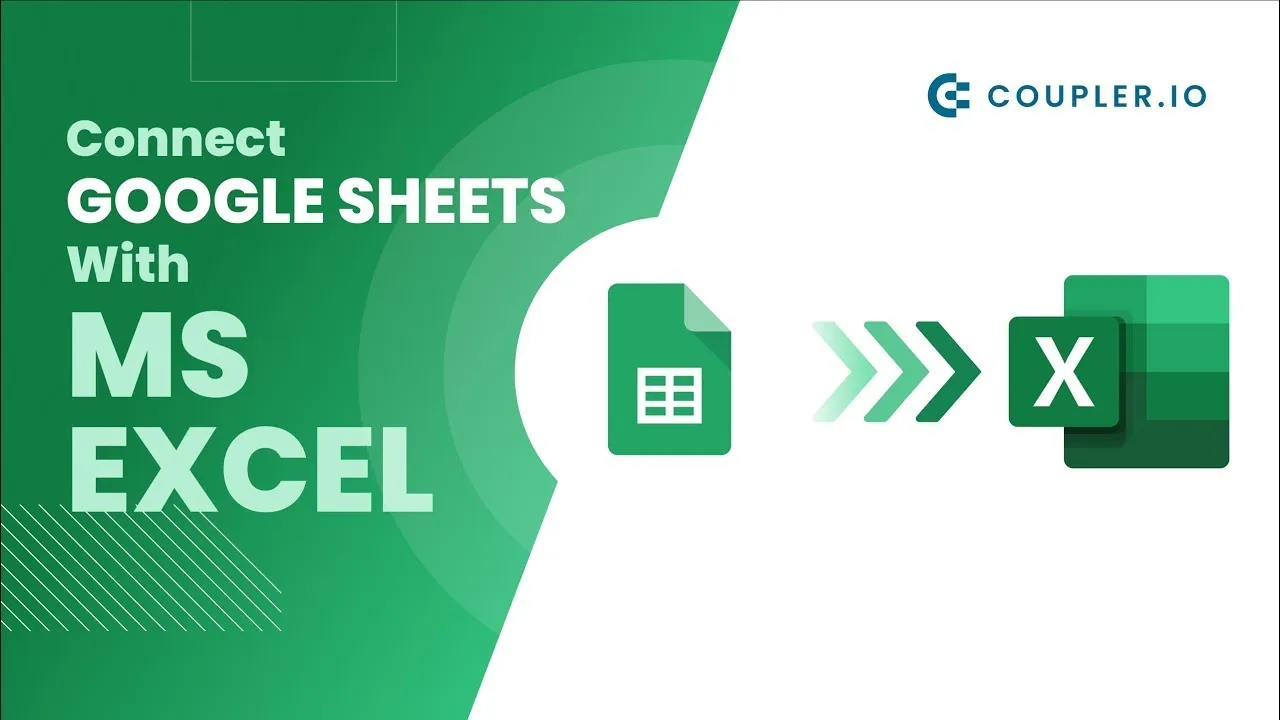How to Export Google Sheets to Excel
Export Google Sheets to Excel in just a few simple steps. Learn how to export Google Sheets to Excel with Coupler.io. You will be able to automatically sync Google Sheets with Excel on your own schedule or with a single button click.
In this video, Alina shows how to export Google Sheets to Excel with Coupler.io. She explains how to connect Google Sheets with Excel and demonstrates the full data export flow. After watching the video, you will be able to automatically sync Google Sheets with Excel on your own schedule or with a single button click.
How it works
In just three minutes, you will learn how to import data from Google Sheets to Excel by following this instruction:
✅ Sign up for Coupler.io account https://bit.ly/3zVUGo2 (we offer a free trial for all our subscription plans, no credit card is required).
✅ Select Google Sheets as a data source and connect your account.
✅ Select Microsoft Excel as a data destination, pick the worksheet stored on OneDrive and a sheet.
✅ Optionally schedule data refresh: specify the interval, time of the day, and day of the week when your created Google Sheets to Excel integration should update data.
What is Coupler.io?
Coupler.io is a data integration tool that automates data export from 25+ apps to Google Sheets, Excel, and BigQuery. More than 700,000 people worldwide export data with Coupler.io. It’s easy to use and doesn’t require any coding skills for setting up data integrations.
To see the complete list of currently available data sources visit:
the Google Sheets integrations page https://bit.ly/3qpUeuT
the BigQuery integrations page https://bit.ly/3npxd9H
the MS Excel integrations page https://bit.ly/3zZ8oGH
#excel #googlesheet