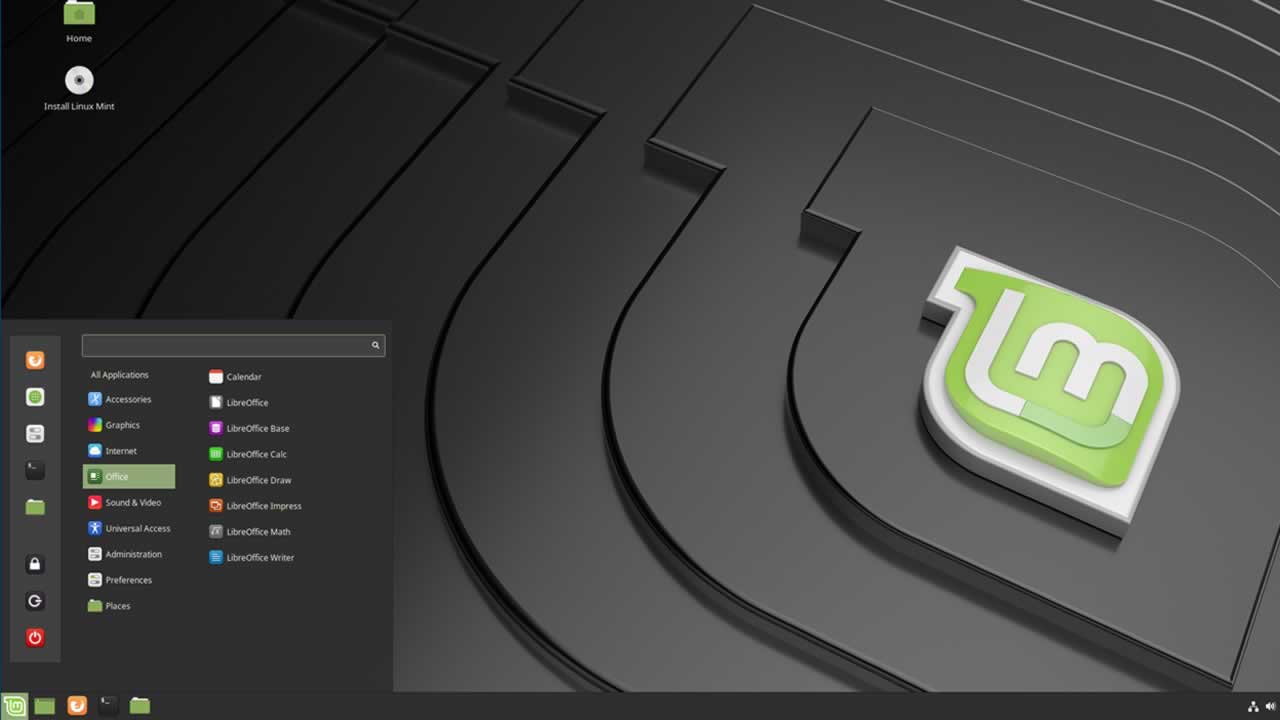Apache is the most popular and most used HTTP web server in the world. Apache is the opensource, cross-platform, powerful, stable, reliable and free web server providing features which can be extended by the wide variety of modules. It is also used as a reverse proxy server in different scenarios. In this tutorial, you are going to learn how to install Apache on Linux Mint 19.
Prerequisites
Before you start to install Apache on Linux Mint 19. You must have the root user account credentials of your system.
Install Apache
Apache is already available in Linux Mint default software repositories. So in this tutorial, we will install Apache by using apt package manager.
First, update the apt package manager index by typing the following command:
sudo apt update
In Debian based system Apache service is called apache2. To install apache2 package run below command.
sudo apt install apache2
After completion of the above command, Apache is installed on your system. Run the following command to check apache service status.
sudo systemctl status apache2
The output should look like:
● apache2.service - The Apache HTTP Server
Loaded: loaded (/lib/systemd/system/apache2.service; enabled; vendor preset: enabled)
Drop-In: /lib/systemd/system/apache2.service.d
`-apache2-systemd.conf
Active: active (running) since Sun 2019-02-06 10:56:11 PDT; 2min 41s ago
Main PID: 3143 (apache2)
Tasks: 55 (limit: 2321)
CGroup: /system.slice/apache2.service
|-3143 /usr/sbin/apache2 -k start
|-3144 /usr/sbin/apache2 -k start
`-3145 /usr/sbin/apache2 -k start
Adjust the Firewall
After installing Apache it is necessary to modify UFW firewall rules to open HTTP and HTTPS ports assuming you have configured UFW firewall already.
Now to open HTTP and HTTPS ports for Apache run following command:
sudo ufw allow 'Apache Full'
To verify changes run following command:
sudo ufw status
The output should look like:
Status: active
To Action From
-- ------ ----
22/tcp ALLOW Anywhere
Apache Full ALLOW Anywhere
22/tcp (v6) ALLOW Anywhere (v6)
Apache Full (v6) ALLOW Anywhere (v6)
As you can check in above output access to Apache is allowed.
Verify Apache Installation
Open your favorite browser and open below URL to verify Apache installation.
http://YOUR_IP_ADDRESS_OR_DOMAIN_NAME/
The output should be:
 Install Apache on Linux Mint 19
Install Apache on Linux Mint 19
If you get above output screen which contains basic information about Apache configuration, then you have successfully verified Apache installation on Linux Mint.
Manage Apache Process
Following are some basic commands to manage Apache processes.
Restart apache web server type following command:
sudo systemctl restart apache2
Stop web server type following command:
sudo systemctl stop apache2
To start web server type following command:
sudo systemctl start apache2
Reload configuration file typing following command:
sudo systemctl reload apache2
Apache service will start after boot to disable this run below command:
sudo systemctl disable apache2
To enable Apache service to start after boot run:
sudo systemctl enable apache2
Apache important default files
Following are the Apache important files and directories:
- Apache main configuration file is located at
/etc/apache2/apache2.conf - Apache main configuration files directory:
/etc/apache2/ - Ports where apache can listen are defined in
/etc/apache2/ports.conf - Virtual Host files stored at
/etc/apache2/sites-availableand to activate each file should be linked to/etc/apache2/sites-enableddirectory - Error log file located at
/var/log/apache/error.log - Access log file located at
/var/log/apache/access.log - Document root for web files
/var/www/html/
Further reading:
☞ Build and deploy a Python bokeh application on a Linux server
☞ Installing Python on Windows, macOS, Linux, iOS, and Android
☞ Go As a Scripting Language in Linux
☞ Kite’s AI Autocomplete for Python, Now on Linux
☞ How to Install Postman in Linux
#linux