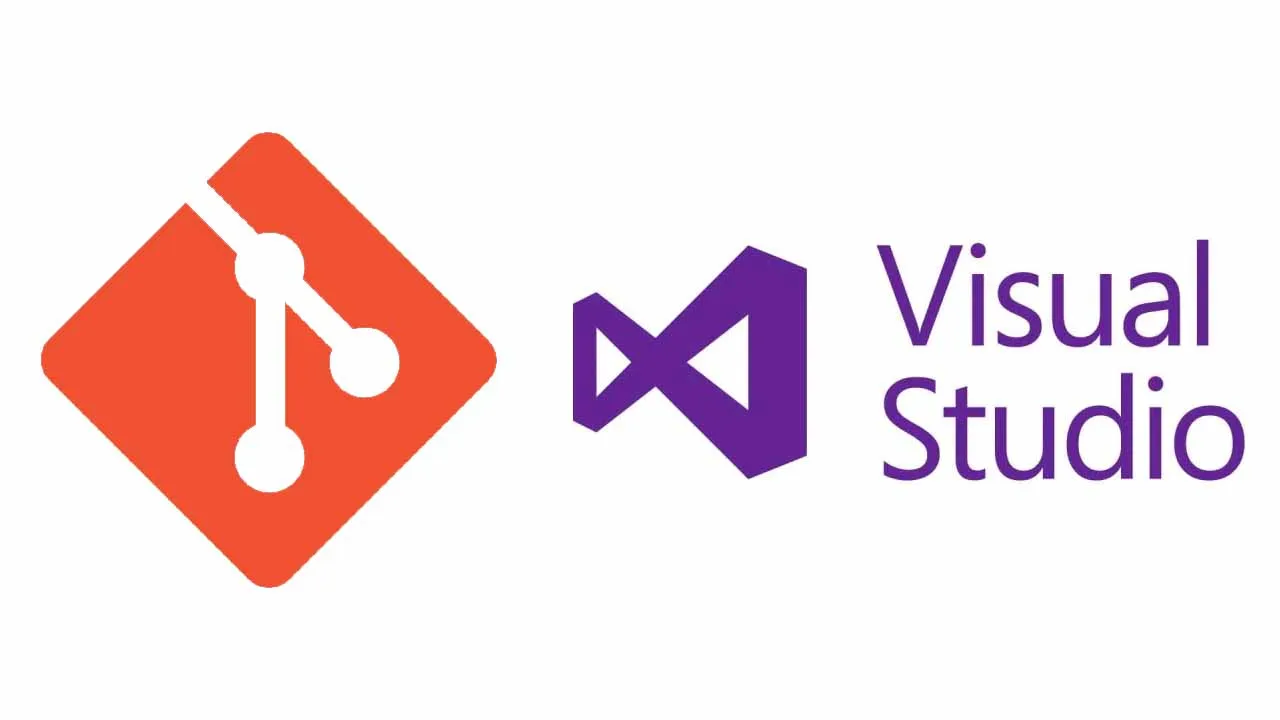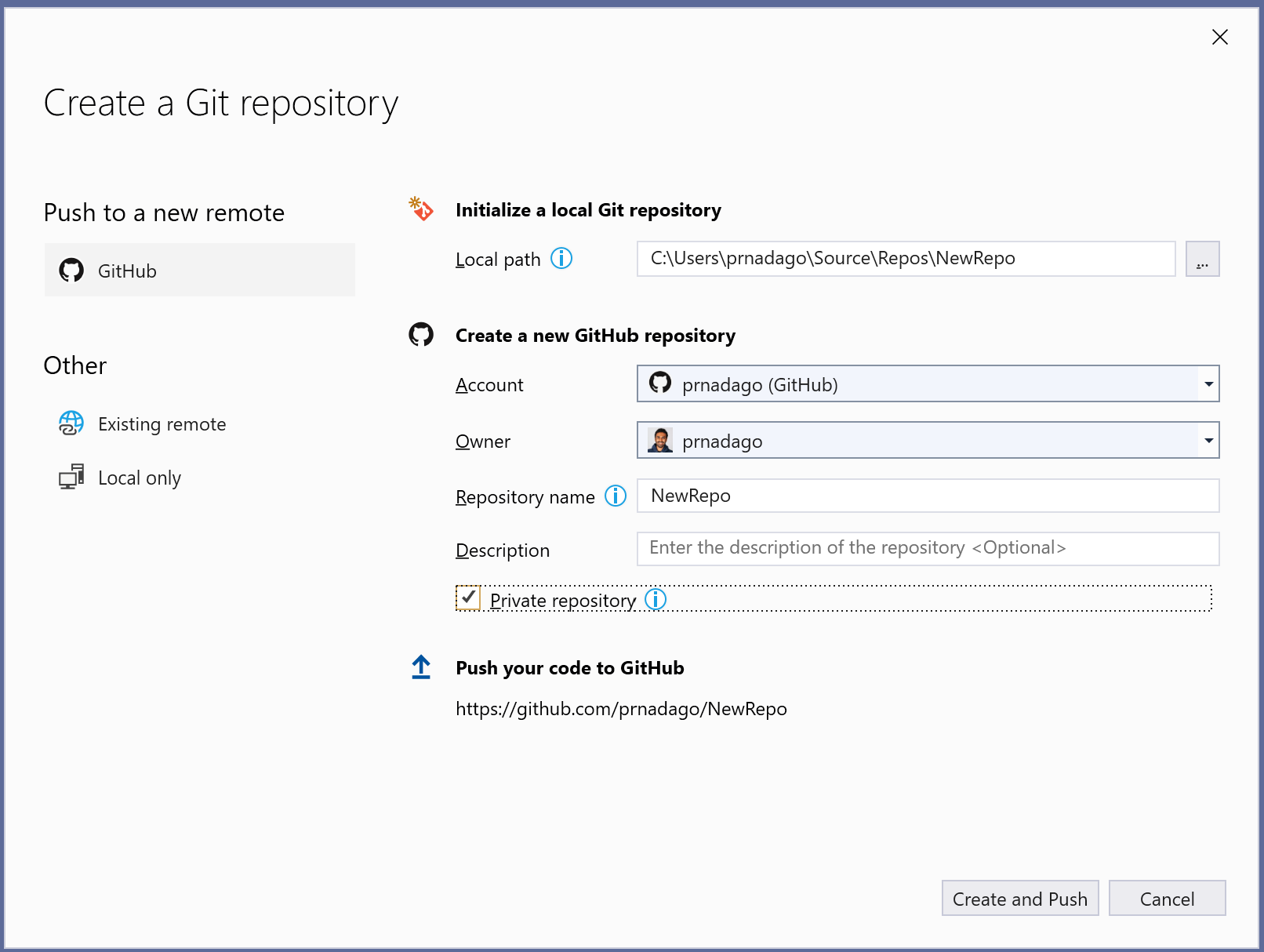We’re excited to announce that our new Git tooling is now the default source control experience in Visual Studio 2019, beginning with version 16.8 . We’ve been working on this experience over the last year, iterating based on your feedback to build out key features, enhance performance, and fine tune quality. Above all, we’ve focused on improving discoverability for your common workflows and simplifying navigation to reduce context-switching. Regardless of whether you are part of a large team or working on a personal project, whether you are an experienced developer or just starting out, we strongly believe the new Git experience in Visual Studio 2019 will have something for you. Here’s seven reasons why we think you should try it out.
Redesigned Git repository creation
To get started with Git, Visual Studio lets you add your local code to Git and GitHub with a single click. The Create a Git repository dialog contains the new integrated GitHub sign-in flow, similar to what we offer for Microsoft accounts. Here, you can set the repository to be publicly visible or switch it to private. That makes it securely accessible to only you and any designated collaborators. In addition to GitHub, you can also push your code to an existing remote repository. This can be one you’ve already created on Azure DevOps or any other provider. And finally, you can choose to create a local-only Git repository if you are not ready to push to a remote host.
Create Repository dialog
#visual studio #git #git integration #github