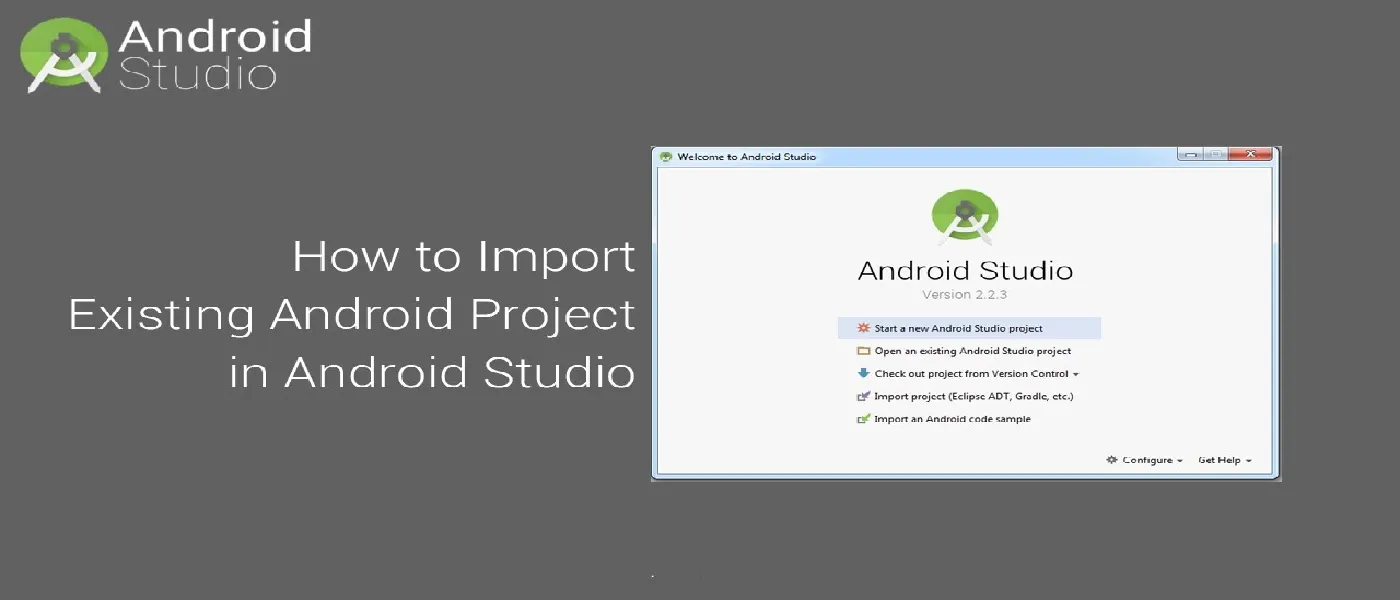In order to start configuring, you need to install the Android studio and the ‘Java SE Development Kit’. First download the android studio from here: Android Studio.
To import the template, simply open Android Studio and import/open the template. Make sure to wait for all the processes (the Gradle Build) to complete before continuing to the next step.
Addition steps
Sometimes, the Gradle Build fails. In some cases, additional components are needed and Android Studio will ask you to do download these additional SDK components. In the ‘messages’ tab, simply follow the instructions provided to install and download the additional components.
Change App Name
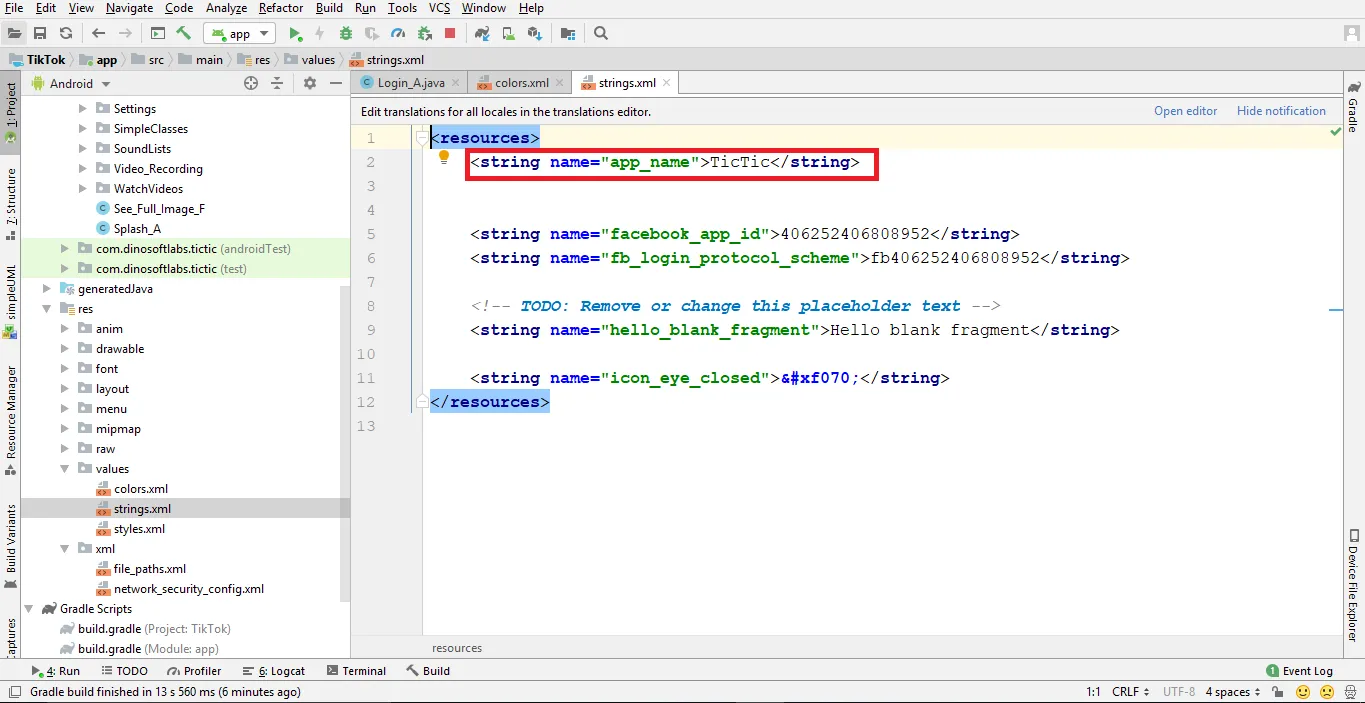
Above illustrates how you can change the name of the application.
Change Color Scheme
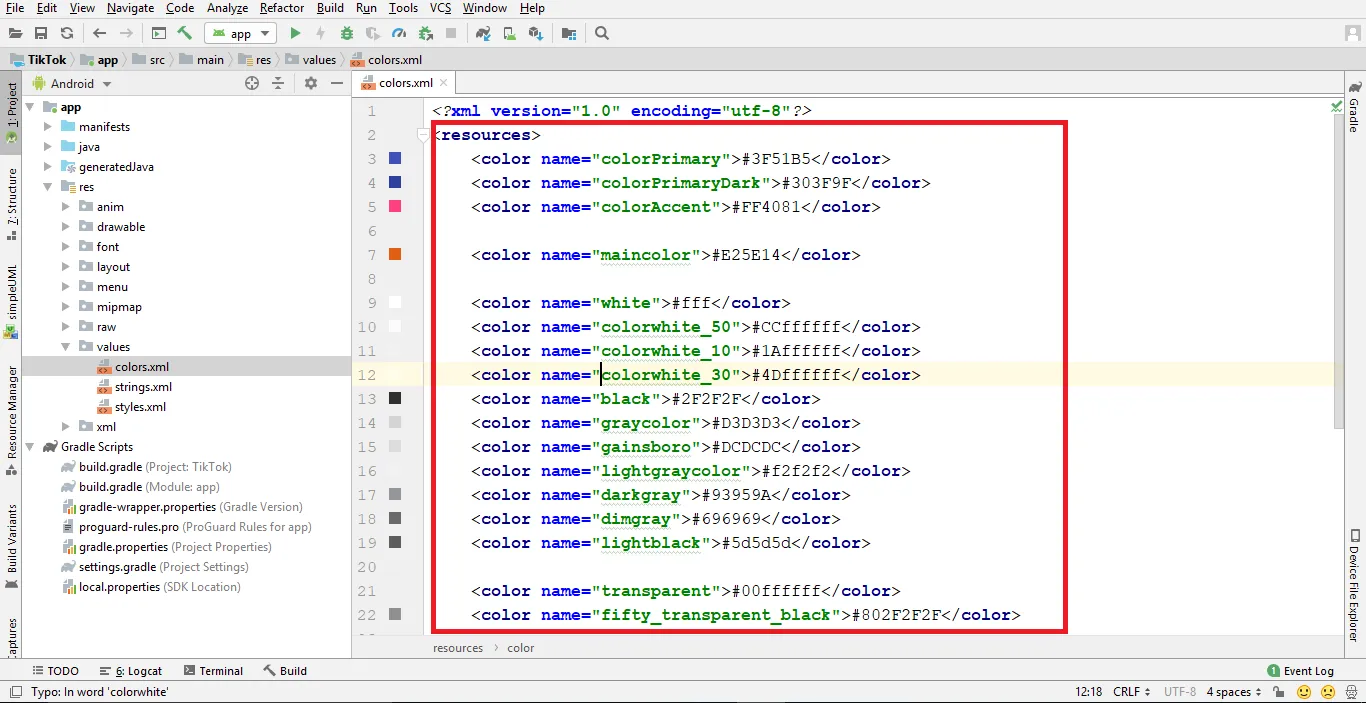
Above shows how you can change the colors of the application.
You can change your app’s colors to create a custom look. The primary color is the color of the Toolbar, some buttons, and headers. The primary dark color is used for e.g. the status bar. Get more colors from here: material.io
Change Theme of Application
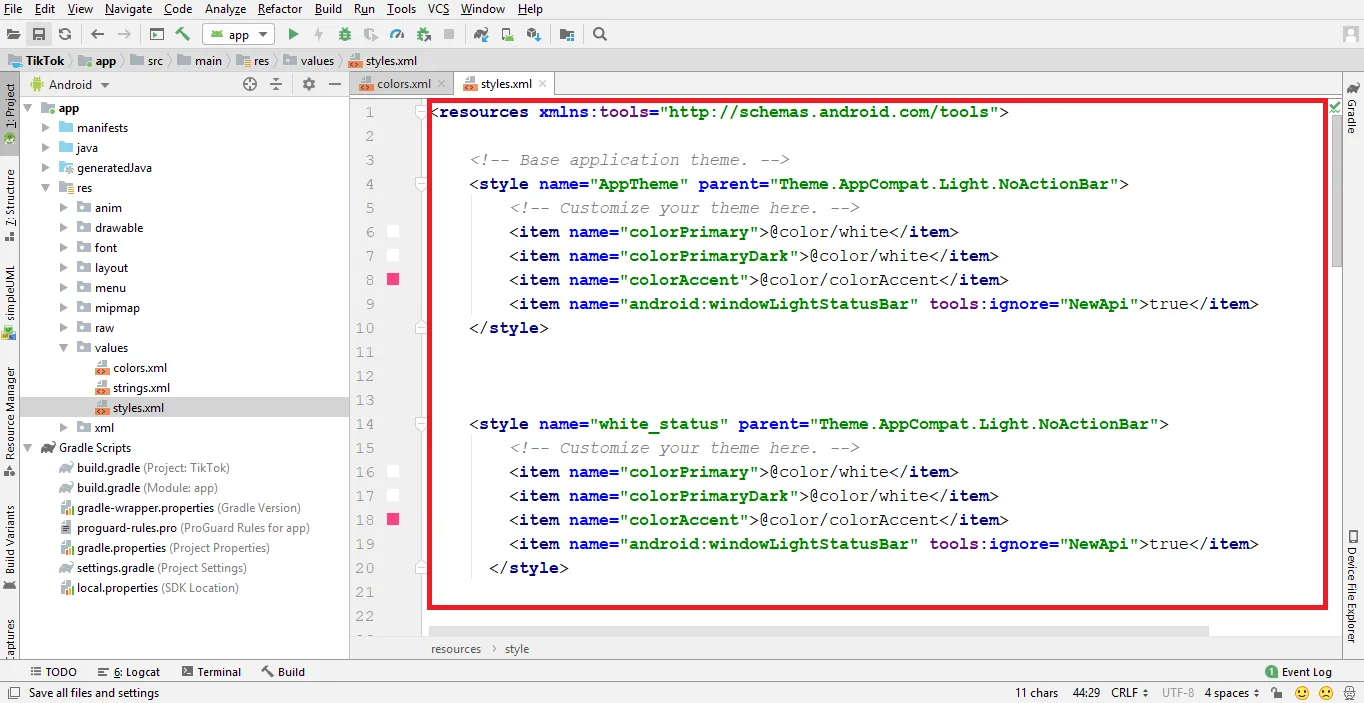
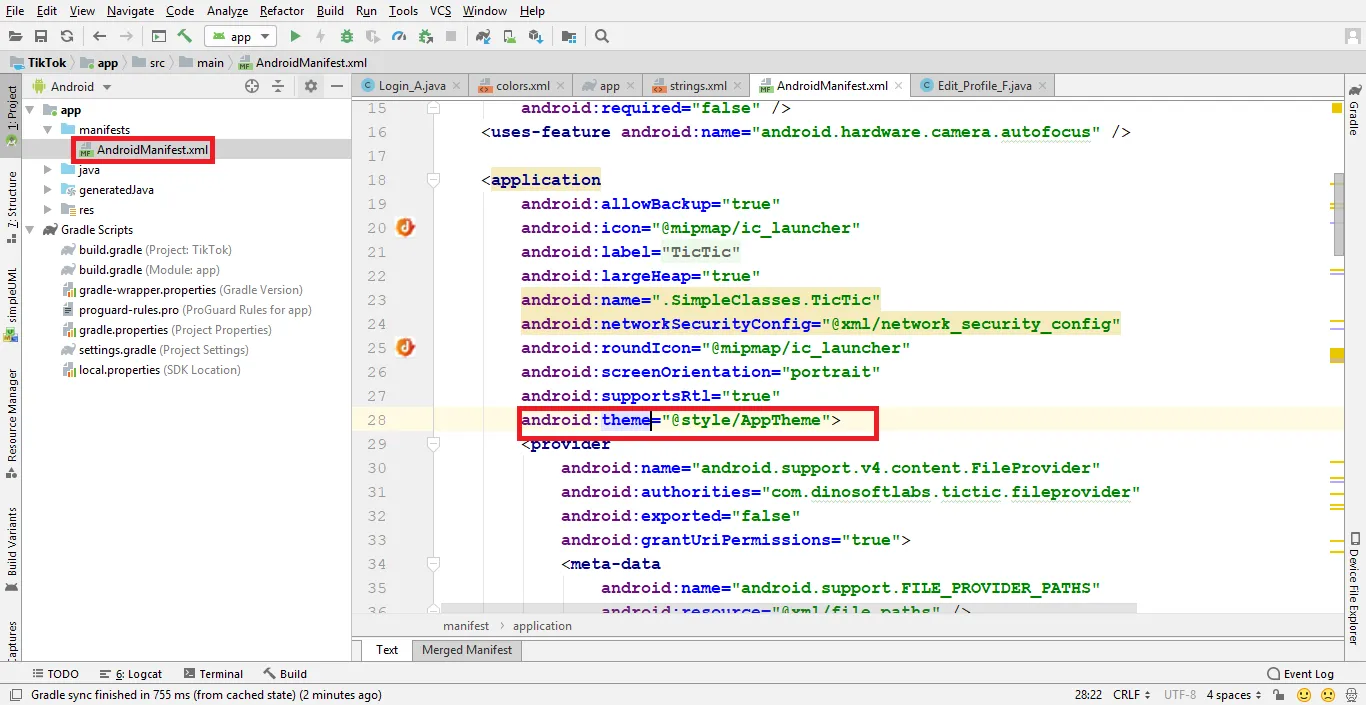
#android #android-studio #android-app-development #android-development #androidapp #import-app #android-app-changing #build-android-app