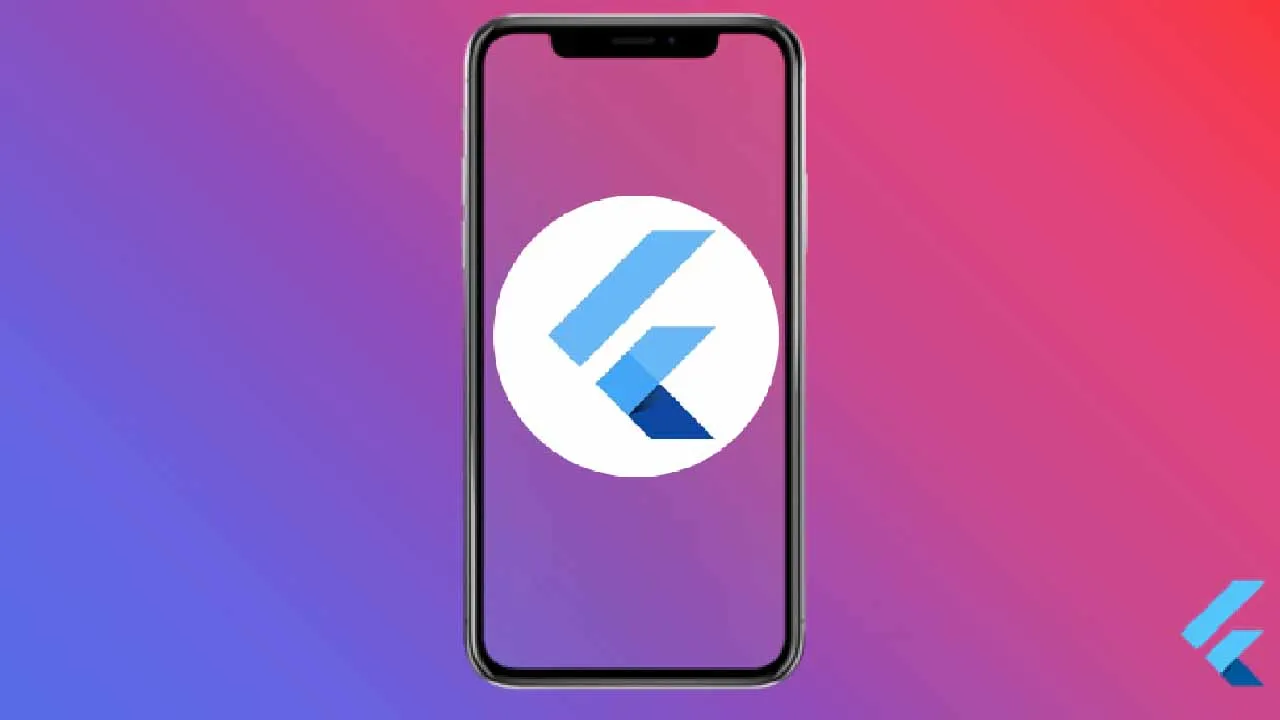Gradients are a great tool to enhance the UI of any mobile app. In this tutorial, we are going to learn how to create gradients in Flutter, step by step. You can also jump straight to the source code, since it’s pretty straightforward.

As mobile app developers, we all want our app’s user interface to look great. We want it to be beautiful and modern with correct style combinations which will provide a positive impact on the overall user experience of the app. For achieving such an accurate design for an app UI, we add a lot of things such as text styles, animations, icons, etc. But, another element that makes a huge impact in UI design is the gradient style. It provides a wonderful and soothing interface to look at. Accurate gradient styles can make other elements such as texts and images pop out more. It creates a wonderful visual impact on the user’s eye along with optimizing the user experience.
In this tutorial, we are going to learn how to add gradient styling to the Flutter app. We are going to start with the simple one and move on to the more advanced options. We are going to use a third-party package to add gradient styling to our Flutter app bar.
So, let’s get started!
Setting up the Flutter project
First, we need to create a new Flutter project. For that, make sure that the Flutter SDK and other flutter app development-related requirements are properly installed. If everything is properly set up, then in order to create a project, we can simply run the following command in the desired local directory:
- flutter create gradientExample
After the project has been set up, we can navigate inside the project directory and execute the following command in the Terminal to run the project in either an available emulator or an actual device:
- flutter run
#flutter tutorials #flutter