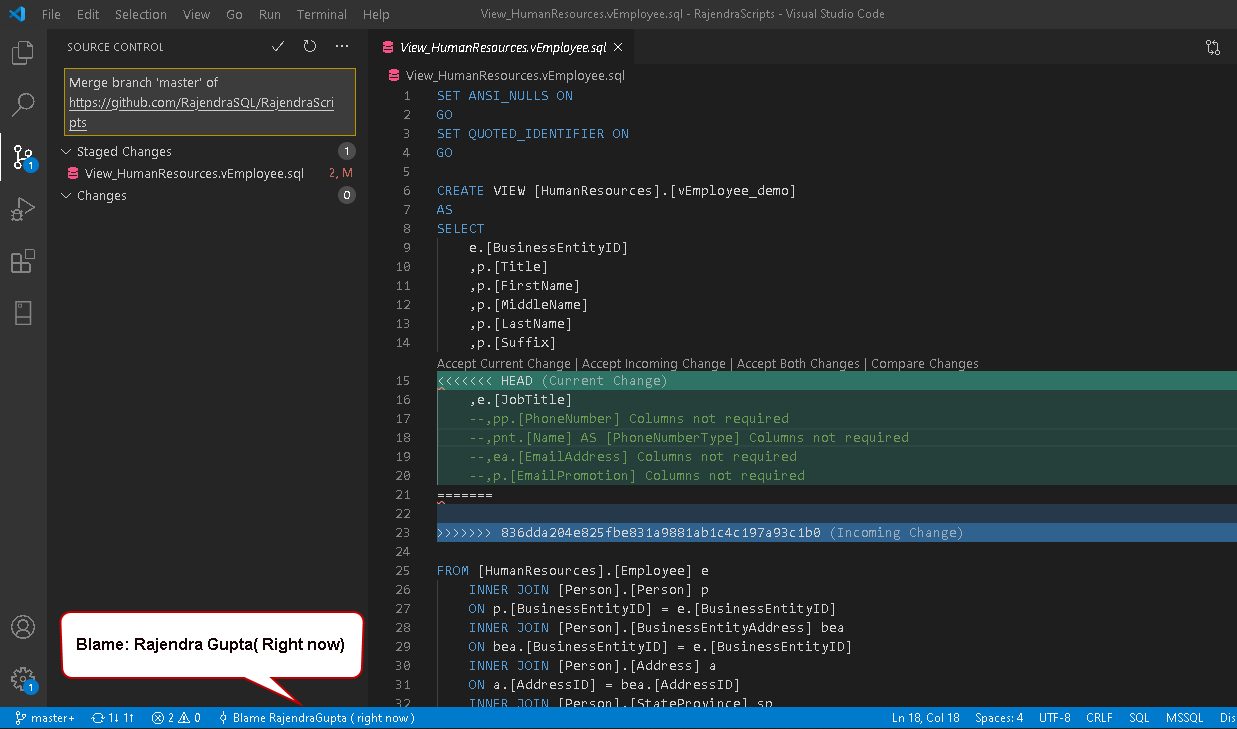Introduction
Visual Studio Code is a well-liked editor to support various development activities, programming languages. You can start exploring it by referring to the Getting started with Visual Studio Code (VS Code) article.
Git is a source control platform, and it helps you in managing the development activities. It takes snapshots of your filesystem and saves the state of the project in a snapshot. It maintains the stream of snapshots as the file changes over time.
In the articles below, we explored the useful functionality of Git in the Azure Data Studio.
Source Control using Git in Azure Data Studio (ADS)
- It gives an overview of Git along with its installation, configuration in Azure Data Studio
- It also explores a repositor’s initialization, commits, and timeline of the changes
Integrating Azure Data Studio with Git and GitHub
- Integration of Git and GitHub web repository
- It covers synchronization between Git and GitHub in bidirectional mode
Working with Git components in Azure Data Studio
- It explains the data flow between the Staging area, working tree and repository
- Explain a few useful Git commands in a terminal
In this article, we will explore Git integration in the Visual Studio Code and its useful features
Visual Studio Code and Git Source Control
VS code contains integrated Git source control. It also supports various other source control such as Azure Repos, Perforce, TFS, and SCM using extensions.
Launch VS code, and in the left-hand menu, click on the Source Control icon for Git. It gives two options – Open Folder and Clone Repository.
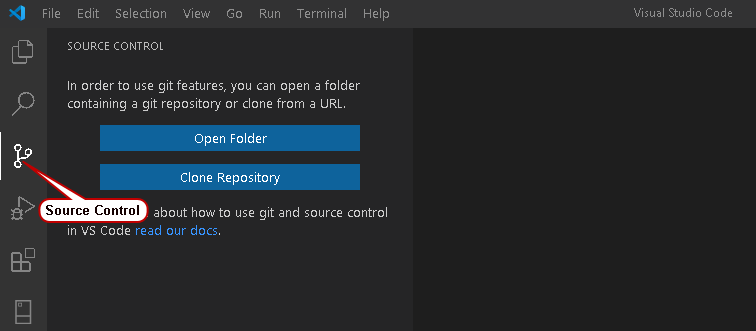
We can open a git repository folder or clone from a GitHub URL. We already set up a GitHub repository in the previous article. Therefore, instead of creating a new repository, let’s clone the repository from GitHub in the VS Code.
First, log in to your GitHub profile, view the files in it, and copy the repository URL.
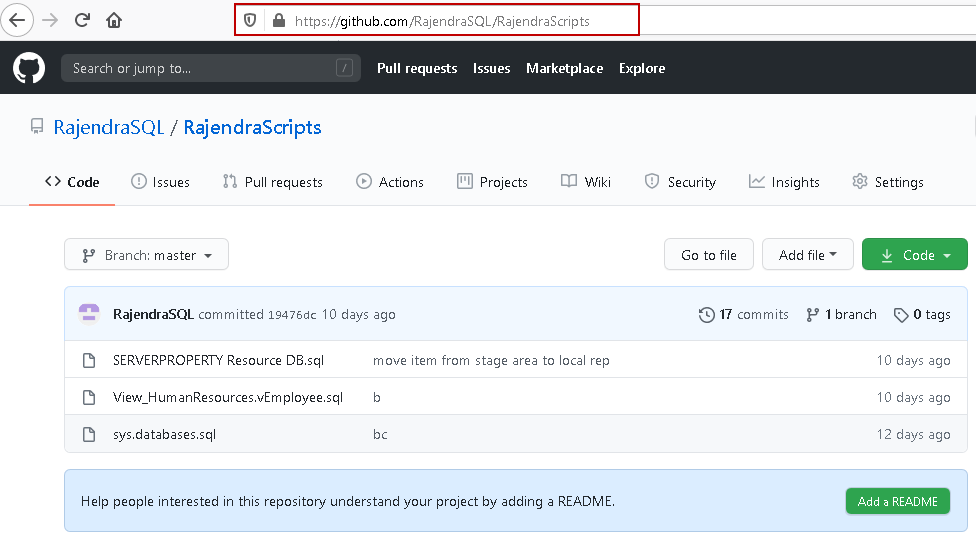
In the VS Code, click on the Clone Repository. It asks for the GitHub URL, pastes the URL, and clicks on the Clone from URL.
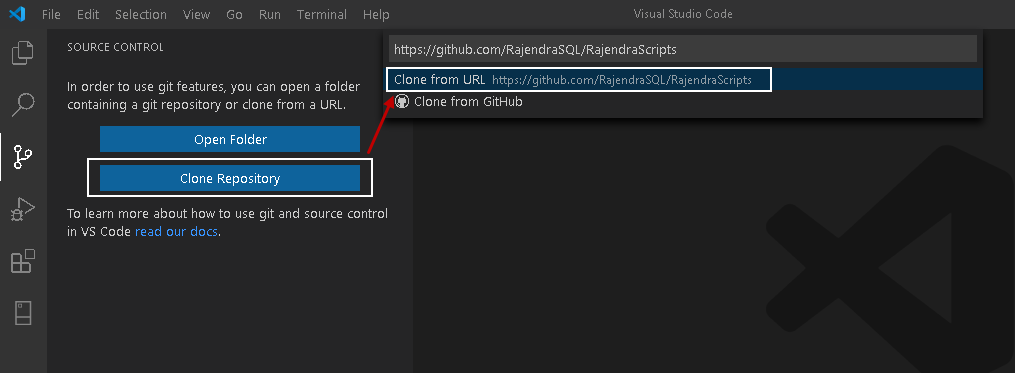
Next, it asks for the folder in your local system. VS Code will copy the scripts from the GitHub repository into the VS Code Git repository.

#development #source control #visual studio code #visual studio