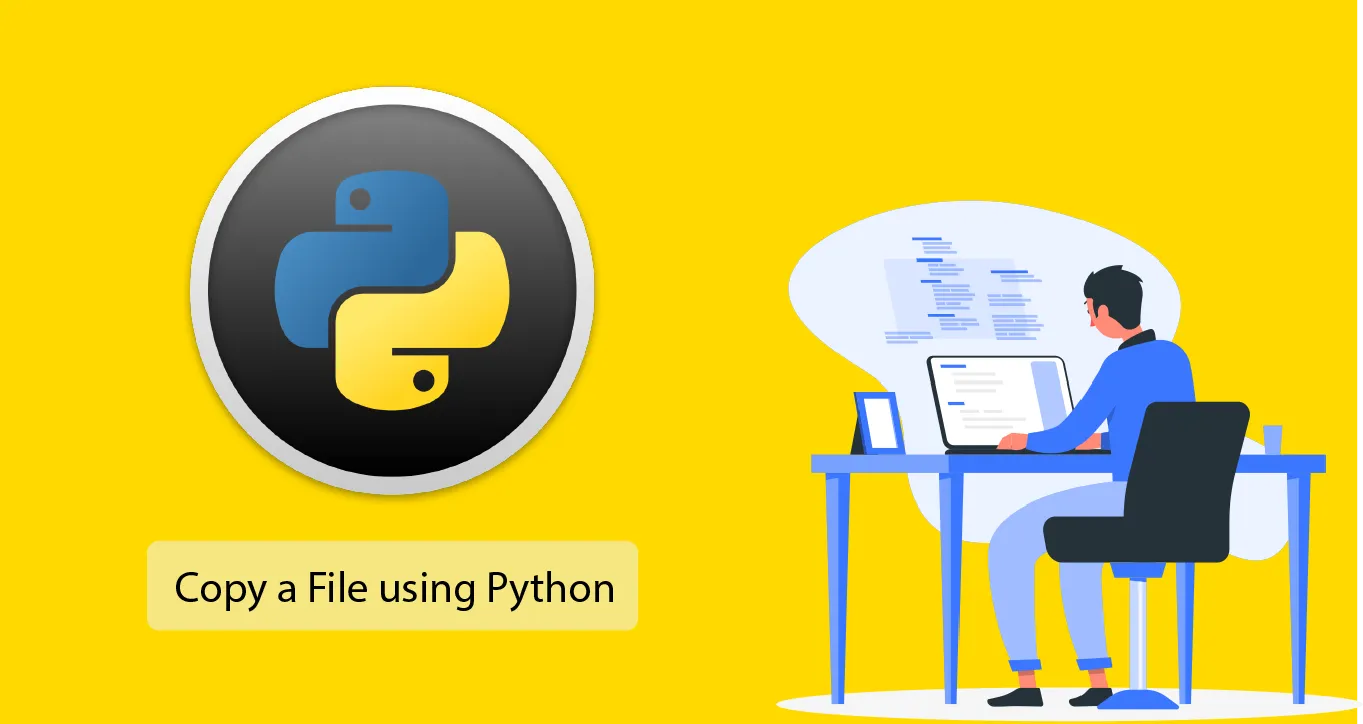How to Copy a File using Python with Example
In this tutorial, we will learn how to copy a file using Python with an example. This tutorial covers the steps involved in copying a file, including importing the shutil module, specifying the source and destination files, and using the shutil.copy() method.
To start, here is a template that you may use to copy a file in Python using shutil.copyfile:
import shutil
original = r'original path where the file is currently stored\file name.file extension'
target = r'target path where the file will be copied\file name.file extension'
shutil.copyfile(original, target)Let’s now see the steps to apply the above template in practice.
- Step 1: Capture the original path
- Step 2: Capture the target path
- Step 3: Copy the file in Python using
shutil.copyfile
Step 1: Capture the original path
To begin, capture the path where your file is currently stored.
For example, let’s suppose that a CSV file is stored in a folder called Test_1:
C:\Users\Ron\Desktop\Test_1\products.csvWhere the CSV file name is ‘products‘ and the file extension is csv.
Step 2: Capture the target path
Next, capture the target path where you’d like to copy the file.
For our example, the file will be copied into a folder called Test_2:
C:\Users\Ron\Desktop\Test_2\products.csvStep 3: Copy the file in Python using shutil.copyfile
For the final step, use the following template to copy your file:
import shutil
original = r'original path where the file is currently stored\file name.file extension'
target = r'target path where the file will be copied\file name.file extension'
shutil.copyfile(original, target)Make sure to place the ‘r‘ character before your paths to avoid the following error:
SyntaxError: (unicode error) ‘unicodeescape’ codec can’t decode bytes in position 2-3: truncated \UXXXXXXXX escape
In the context of our example, the complete code would look like this:
import shutil
original = r'C:\Users\Ron\Desktop\Test_1\products.csv'
target = r'C:\Users\Ron\Desktop\Test_2\products.csv'
shutil.copyfile(original, target)If you run the code in Python (adjusted to your paths), you’ll see that the ‘products‘ CSV file would be copied into the Test_2 folder.
Alternatively, you may copy a file with a new name.
For instance, let’s copy the original CSV file (with the file name of ‘products‘) to the new location with a new file name (‘new_products‘):
import shutil
original = r'C:\Users\Ron\Desktop\Test_1\products.csv'
target = r'C:\Users\Ron\Desktop\Test_2\new_products.csv'
shutil.copyfile(original, target)The new file name (called ‘new_products‘) would then be copied into the target location (the Test_2 folder).
The same principles would apply for other file types. For instance, let’s suppose that a JPG file called ‘image‘ is stored in the Test_1 folder.
The following code can then be used to copy the image to the Test_2 folder:
import shutil
original = r'C:\Users\Ron\Desktop\Test_1\image.jpg'
target = r'C:\Users\Ron\Desktop\Test_2\image.jpg'
shutil.copyfile(original, target)The JPG file should now appear in the Test_2 folder.
Originally published at Datatofish
#python