IAM Stands for Identity Access Management
IAM allows us to manage users, groups, roles, permissions, and their level of access to the AWS Console.
- Let’s setup Terraform with Visual Studio Code (basic code editor)
- First you need to install Terraform on your local or remote machine using https://www.terraform.io/downloads.html & follow the instructions for the installation.
- Then install Visual Studio Code using https://code.visualstudio.com/download according to your OS type & go to the Extensions on left & install HashiCorp Terraform Plugin.
- Then create a file in Visual Studio Code, called Main.tf(or whatever you feel like depending if you wanna keep every block separate) copy & paste, then set default region & create access key in your AWS account and provide access key & secret key to authorize Terraform to function with your AWS account.
provider "aws" {
region = "us-west-2"
access_key = "my-access-key"
secret_key = "my-secret-key"
}
#terraform #devops #aws #iam
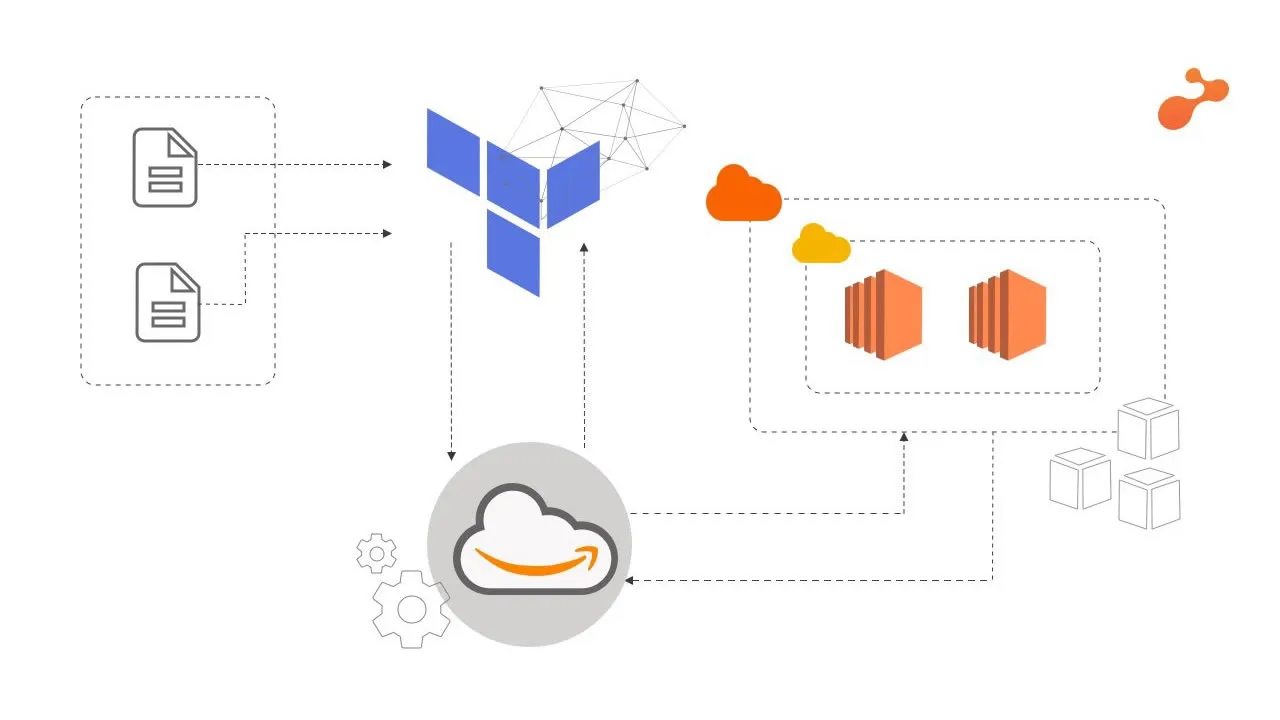
1.70 GEEK