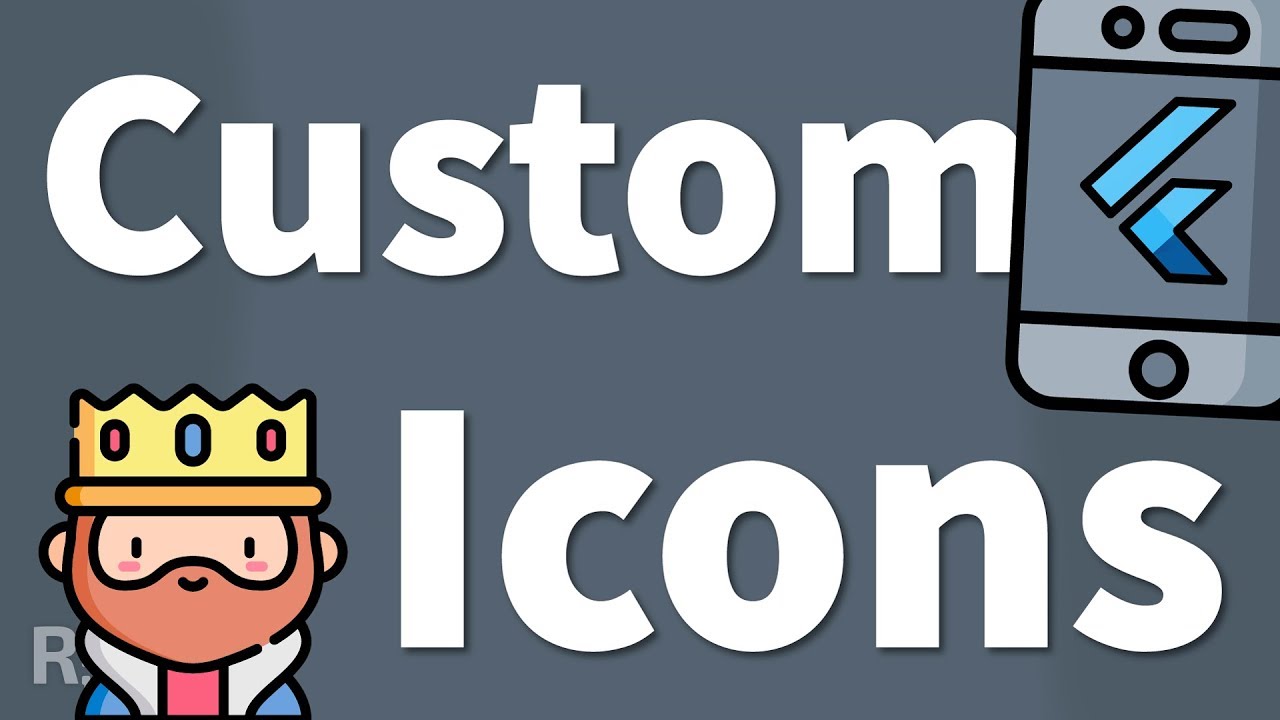Icons are Flutter’s first class citizen. Even right out of the box, you get access to all the official material icons from Google. Many times though, just these official icons are not enough. For example, if you want to show an icon of particular social media, you’ll have to reach for other than the official icons.
Adding icons could not be simpler - you just have to know the right tools to use. Or you don’t even have to use any tools… Alright, let’s just jump into the tutorial and see it for yourself.
In the old days of Flutter development, you had to jump through hoops, write a lot of totally repetitive code, and add all the custom icons manually. However, because of Flutter’s huge (and well deserved) popularity, you don’t have to write a single line of boilerplate - no matter which option of adding icons you choose, there are tools and packages for everything.
Most of the big icon packs like Font Awesome or the community-driven Material Design Icons have pre-made packages which you can simply add to your pubspec.yaml file and use them immediately.
If you want to add a more obscure icon pack, or you have icons which your client/company/whoever wants you to use, don’t worry! There are tools which make adding custom icon packs a breeze.
#flutter #developer