Here you will see some quick Flutter Coding Tips & Tricks.
Let’s start…
Watch Video Tutorial
Flutter Tips & Tricks
Dismiss Keyboard
To dismiss Keyboard, we have to set focus on a different node as shown in the example below using the Gesture Detector.
dismissKeyboard(BuildContext context) {
FocusScope.of(context).requestFocus(new FocusNode());
}
Widget body1() {
return GestureDetector(
behavior: HitTestBehavior.opaque,
onTap: () {
_dismissKeyboard(context);
},
child: Container(
color: Colors.white,
child: Column(
children: <Widget>[
TextField(),
],
),
),
);
}
Color in Different ways
Color the background of a widget using opacity in different ways.
You can give RGB colors with opacity or Hex color with opacity.
Widget body2() {
return Container(
color: Color.fromRGBO(0, 0, 0, 0.5),
);
return Container(
color: Color(0xFF4286f4),
);
return Container(
color: Color(0xFF4286f4).withOpacity(0.5),
);
return Container(
color: Color(0xFF4286f4),
);
}
Rounded Container
Widget body4() {
return Container(
height: 40.0,
padding: EdgeInsets.all(20.0),
margin: EdgeInsets.all(30.0),
decoration: BoxDecoration(
color: Colors.green,
borderRadius: BorderRadius.all(
Radius.circular(5.0),
),
),
);
}
Container with Rounded Image
Widget body5() {
return Container(
width: 250.0,
height: 300.0,
padding: EdgeInsets.all(20.0),
margin: EdgeInsets.all(30.0),
decoration: BoxDecoration(
color: Colors.green,
borderRadius: BorderRadius.circular(50.0),
image: DecorationImage(image: NetworkImage(imgUrl), fit: BoxFit.fill),
),
);
}
Rounded Image Using ClipOval
Widget body6() {
return ClipOval(
child: Image.network(
imgUrl,
fit: BoxFit.fill,
width: 190.0,
height: 190.0,
),
);
}
Rounded Image using CircularAvatar
Widget body7() {
return Container(
height: 300,
width: 200,
child: CircleAvatar(
radius: 100.0,
backgroundImage: NetworkImage(
imgUrl,
),
),
);
}
#flutter #flutter-ui #flutter-web #flutter-app-development #flutter-widget
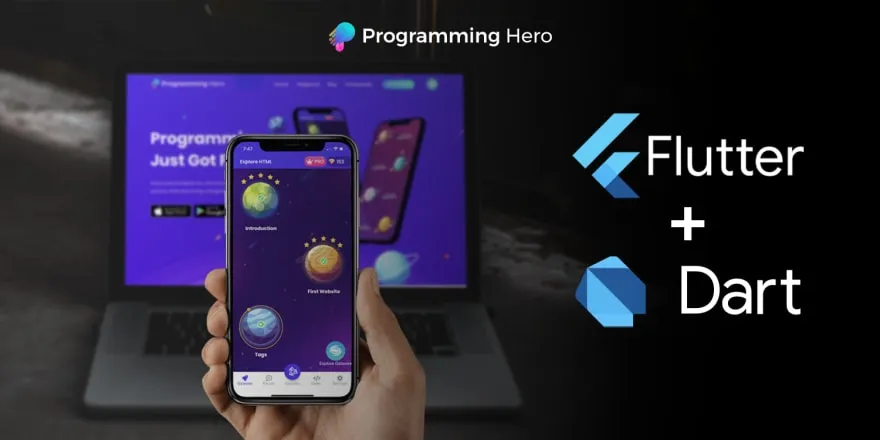
21.90 GEEK