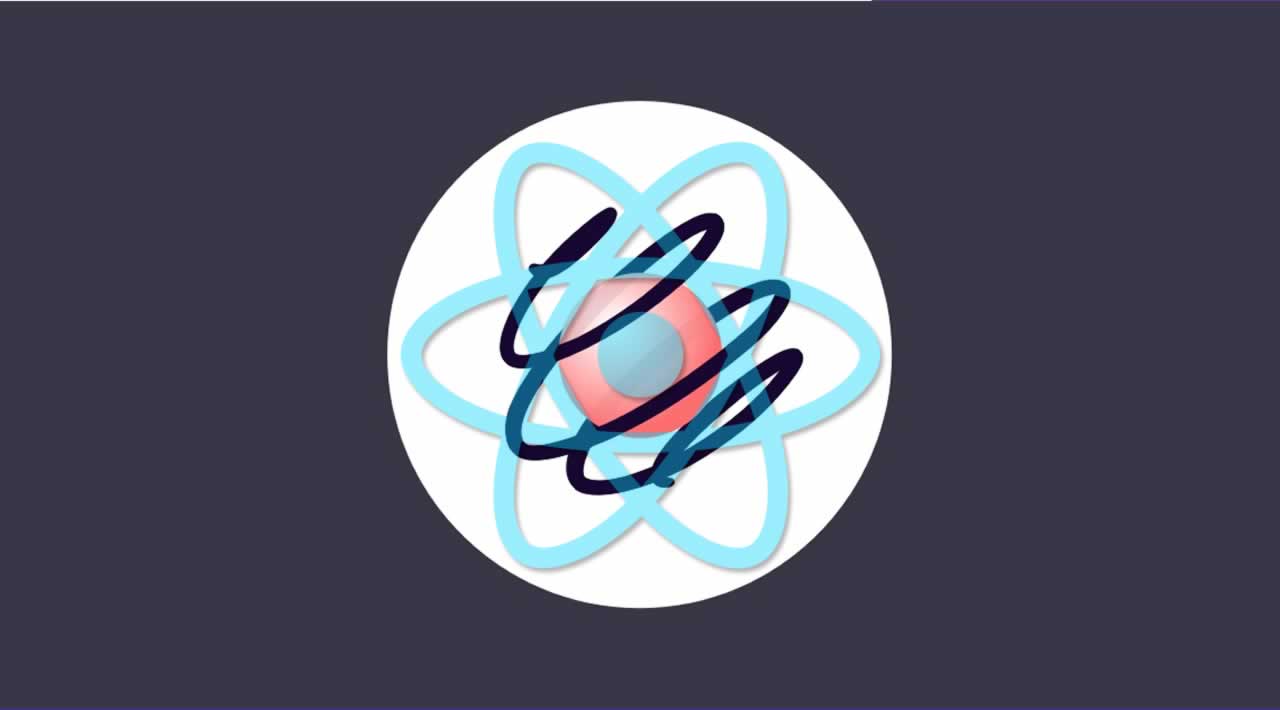How to create animations in React with React Spring
Animations has evolved to very complicated UI element manipulations. They are used to increase interactivity on web pages and to give users an engaging experience while using websites. Developers are constantly looking to find better ways to implement animations without causing a major performance bottleneck.
Animation effects are applied on the UI thread which is usually called frequently, as a result, adding certain animations/animation libraries could have negative impacts on your site. This is why we have chosen to discuss React Spring as a tool you should consider using to animate your React apps.
Prerequisites
React Spring has both a hooks-based and a component-based API, we’ll be exclusively looking at using hooks with basic state for all our animations. So if you need some brushing up on React Hooks, I recommend this article.
Installation and Setup
Of course, we’re going to need react-spring, and we can just use Create React App to get started.
$ npx create-react-app react-spring-example
$ cd react-spring-example
$ npm i react-spring
From and To
In our App.js file we’re going to need useSpring and animatedfrom react-spring.
useSpringis a custom hook that we can set our style to, it takes an object with the from and to values as the start and end states while react-spring handles the transition between them. from and to can take objects of almost every css property: color, size, transform, and even our scrollbar. To apply our spring animation, we just need to add animatedonto our HTML tags and pass our animation to our style. By default this is run as soon as the component is mounted.
Going from one value to another is maybe a little boring, but react-spring lets us use arrays to render animations with multiple stages. Just remember to always include the starting state with any property you want to add.
import React, { useState } from 'react';
import { useSpring, animated } from 'react-spring';
const App = () => {
const animation = useSpring({
from: { opacity: 0 },
to: { opacity: 1 }
});
const colorAnimation = useSpring({
from: { color: 'blue' },
to: { color: `rgb(255,0,0)` }
});
const multiAnimation = useSpring({
from: { opacity: 0, color: 'red' },
to: [
{ opacity: 1, color: '#ffaaee' },
{ opacity: 1, color: 'red' },
{ opacity: .5, color: '#008000' },
{ opacity: .8, color: 'black' }
]
});
return (
<div>
<animated.h1 style={animation}>Hello World</animated.h1>
<animated.h1 style={colorAnimation}>Hello World</animated.h1>
<animated.h1 style={multiAnimation}>Hello World</animated.h1>
</div>
)
};
export default App;
State
Adding some local state will allow us to add some actual interactions to our animations, instead of transitioning on mount. Instead of from and to we can use a ternary operator for our single step animations.
import React, { useState } from 'react';
const App = () => {
const [on, toggle] = useState(false);
const animation = useSpring({
color: on ? 'blue' : 'red'
});
return (
<div>
<animated.h1 style={animation}>{!on ? "I'm red" : "Now I'm blue" }</animated.h1>
<button onClick={() => toggle(!on)}>Change</button>
</div>
)
};
Interpolate
Besides only adding static style changes to our elements and components we can create more interesting and reusable animations using the interpolate method. We can add variables to our spring, since it is also an object, and use interpolate to extract them for our styles.
We just need to extract our value from our spring and use interpolate to destructure it some more, throw them into some template literals and we’re good to go. This will allow us the freedom to set more dynamic values, like a color value that is based on the x position.
const App = () => {
const [on, toggle] = useState(false);
const { xy } = useSpring({
from: { xy: [0, 0], color: 'green' },
xy: on ? [800, 200] : [0, 0],
c: 'red'
});
return (
<div>
<animated.h1
style={{
transform: xy.interpolate((x, y) => `translate(${x}px, ${y}px)`),
color: c.interpolate(c => c)}}>
{!on ? "I'm here" : "Now I'm over here"}</animated.h1>
<button onClick={() => toggle(!on)}>Change</button>
</div>
)
};
Mimicking Keyframes
One of the more useful aspects of interpolate is that we can emulate CSS keyframes. Instead of passing a value into our spring, we’ll just set it to 1 or 0. Before we can interpolate it like before, we need to pass in an object with arangeand an output. Range can be any value between 0 and 1 and works like setting breakpoints with CSS keyframes, the corresponding output is the value that will be prerendered.
A second interpolate will then reset our style at every change in output.
const App = () => {
const [on, toggle] = useState(false)
const { x, c } = useSpring({
from: { xy: [0, 0], c: 0 },
x: on ? 1 : 0,
c: on ? 1 : 0
})
return (
<div>
<animated.h1
style={{
transform: x.interpolate({
range: [0, .25, .5, .75, 1],
output: [0, 500, 200, 800, 500]
}).interpolate(x => `translateX(${x}px)`),
color: c.interpolate({
range: [0, .5, 1],
output: ['red', 'blue', 'green']
}).interpolate(c => c)
}}>
{!on ? "I'm here" : "Now don't know where I'm going"}</animated.h1>
<button onClick={() => toggle(!on)}>Change</button>
</div>
)
}
Config
On its own, the previous example is very abrupt and jarring. This is because of react-spring’s default configuration. The animations are mostly based off of a few properties that we are allowed to easily manipulate in our spring. The docs have a wonderful interactive example that really helps to get an intuitive feel for the different properties.
-
mass: Affects the speed and how far it overshoots the transition. -
tension: Affects the overall velocity. -
friction: Controls the resistance and how quickly it decelerates. -
clamp: Whether it should ever overshoot the transitions.
const animation = useSpring({
{/* ... */}
config: {
mass: 5,
tension: 50,
friction: 25,
clamp: true
}
});
To help us out the team at react-spring even included some configuration presets we can import that will be very useful.
-
config.default { mass: 1, tension: 170, friction: 26 } -
config.gentle{ mass: 1, tension: 120, friction: 14 } -
config.wobbly{ mass: 1, tension: 180, friction: 12 } -
config.stiff{ mass: 1, tension: 210, friction: 20 } -
config.slow{ mass: 1, tension: 280, friction: 60 } -
config.molasses{ mass: 1, tension: 280, friction: 120 }
import { useSpring, animated, config } from 'react-spring';
const animation = useSpring({
{/* ... */}
config: config.wobbly
});
// Or you can just destructure it if you want to change other options
const animation = useSpring({
{/* ... */}
config: {
...config.molasses,
clamp: true
}
});
Conclusion
While the examples here may not have been the most flashy, I hope that they are enough to help you understand the basics behind React animations using react-spring.
#reactjs