How to Open OST files in Outlook
Opening OST files in Outlook becomes a tedious procedure, if you are unaware of the steps. The article highlights upon what is OST file, why the user needs to open the file in Outlook, where it is located and methods to open the file. Let’s start with a brief introduction on what is OST file
What is OST file ?
OST- OST stands for Offline Storage Table file that allows users to work in the offline mode. It is a default file that is automatically created when you create an account for Outlook. The user can open OST mailbox items in Outlook profile by converting into PST format.
What is the purpose of a PST file?
PST file known as personal storage table which is created by Microsoft. This format is basically used to save the copy as a backup of mailbox items like calendars, contacts, tasks etc. It can be say that PST file used to save the archieve items.
Why users need to Open OST files in Outlook?
Here are the most common reasons to open OST file in PST:-
- When the organization demands for it
- The user needs to open OST file in Outlook when it gets corrupts or encrypted.
Where the OST file is situated in the computer system?
If you wish to see OST file, you need to open MS Outlook in the computer system where OST files are available. All the emails, attachments will be seen here. Select the Outlook profile and click on data file properties. The file location can be seen through this link “**C:\Users\Admin\AppData\Local\Microsoft\Outlook**”. You can paste the line and press the run command and then hit the enter tab. The OST file will be visible.
Manually Opening OST Files
- From Outlook application, click on File and Open and Export and then press Import and Export tab.
- A new dialogue box will be seen and from there, you can click on export to a file tab.
- Select Outlook data PST file option and then hit the next tab.
- Select the individual mailbox that you wish to transfer. You can’t do multiple conversions.
- You can even include sub-folders that you wish to transfer and press the next tab
- Select the location to save the file by clicking on the browse button
- Now, press the finish tab. The user can add optional password to secure the contents of the file.
Automated Solution to Open OST file without Outlook
SysInspire have launched OST to PST converter tool that helps user for opening OST file. User can open OST file by doing the conversion of OST file into PST format.Here, are the steps on how to do it:-
- Install the software on the computer
- Tap on select OST file button to select the OST file
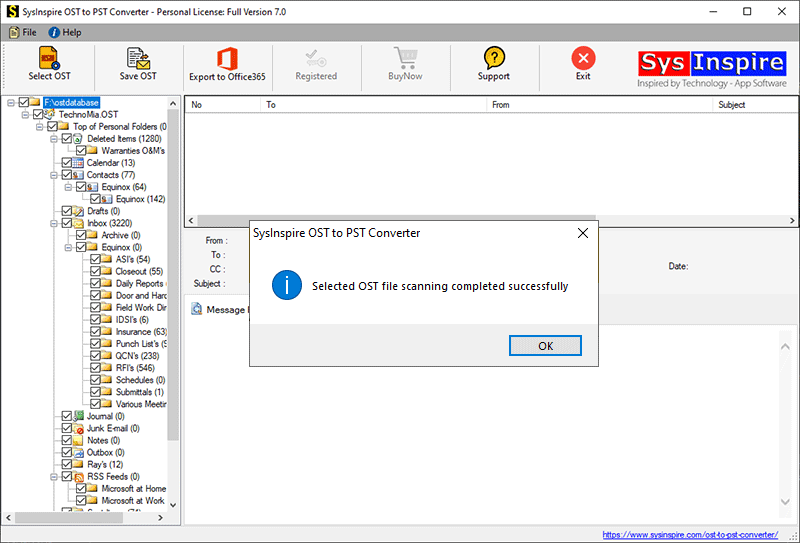
- You can see the preview of items stored in it

- Then select the conversion format as PST to convert OST to PST

So after following the above steps you will be able to open an.ost file.
Final Words
The blog entails both free and technical method to open OST files in Outlook. You can use them as per your need. However, OST to PST converter tool launched by SysInspire is the best way because it is 100% accurate and safe.
Also take a look on the related article:- Recover Email from OST File Outlook 2016
#osttopstconverter #ost #osttopst #convertosttopst #open ost files in outlook #importing ost file