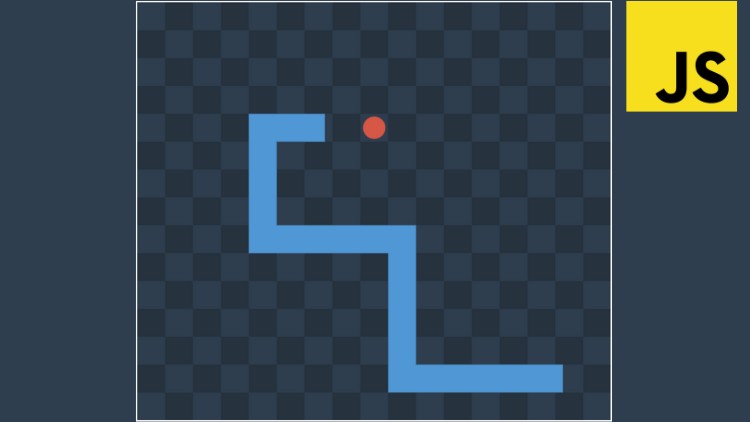Today we will embark on an exciting adventure, where we will be making our very own snake game. You’ll learn how to work through a problem by breaking it down into smaller simpler steps. By the end of this journey, you will have learned some new things, and you’ll feel confident to explore more on your own.
Getting Started
Let’s begin by creating a file “snake.html” that will contain all our code.
Since this is an HTML file, the first thing we need is the <!DOCTYPE>declaration . In snake.html type the following:
<!DOCTYPE html>
<html>
<head>
<title>Snake Game</title>
</head>
<body>
Welcome to Snake!
</body>
</html>
Great, now go ahead and open snake.html in your preferred browser. You should be able to see Welcome to Snake!

We are off to a good start
Creating the Canvas
To be able to create our game, we have to make use of HTML <canvas> . This is what is used to draw graphics using JavaScript.
Replace the welcome message in snake.html with the following:
<canvas id="gameCanvas" width="300" height="300"><canvas>
The id is what identifies the canvas and should always be specified. We will use it to access the canvas later. The width and height are the dimensions of the canvas, and should also be specified. In this case, 300 x 300 pixels.
Your snake.html file should now look like this.
<!DOCTYPE html>
<html>
<head>
<title>Snake Game</title>
</head>
<body>
<canvas id="gameCanvas" width="300" height="300"></canvas>
</body>
</html>
If you refresh your browser page where you previously opened snake.htmlyou will now see a blank page. This is because, by default, the canvas is empty and has no background. Lets fix that.
Give the canvas a background colour and a border
To make our canvas visible, we can give it a border by writing some JavaScript code. To do that, we need to insert <script></script> tags after the </canvas>, where all our JavaScript code will go.
If you put the _<script>_ tag before the _<canvas>_ your code won’t work, as the HTML will not be loaded.
We can now write some JavaScript code, between the enclosing<script></script> tags. Update your code as below.
<!DOCTYPE html>
<html>
<head>
<title>Snake Game</title>
</head>
<body>
<canvas id="gameCanvas" width="300" height="300"></canvas>
<script>
/** CONSTANTS **/
const CANVAS_BORDER_COLOUR = 'black';
const CANVAS_BACKGROUND_COLOUR = "white";
// Get the canvas element
var gameCanvas = document.getElementById("gameCanvas");
// Return a two dimensional drawing context
var ctx = gameCanvas.getContext("2d");
// Select the colour to fill the canvas
ctx.fillStyle = CANVAS_BACKGROUND_COLOUR;
// Select the colour for the border of the canvas
ctx.strokestyle = CANVAS_BORDER_COLOUR;
// Draw a "filled" rectangle to cover the entire canvas
ctx.fillRect(0, 0, gameCanvas.width, gameCanvas.height);
// Draw a "border" around the entire canvas
ctx.strokeRect(0, 0, gameCanvas.width, gameCanvas.height);
</script>
</body>
</html>
First we get the canvas element using the id (gameCanvas) we specified earlier. We then get the canvas “2d” context, which means we will be drawing into 2D space.
Finally we draw a 300 x 300 white rectangle with a black border. This covers the entire canvas, starting from the top left corner (0, 0).
If you reload snake.html in your browser, you should see a white box with a black border! Good job, we have a canvas that we can use to create our snake game! On to the next challenge!
#javascript #html #css #programming