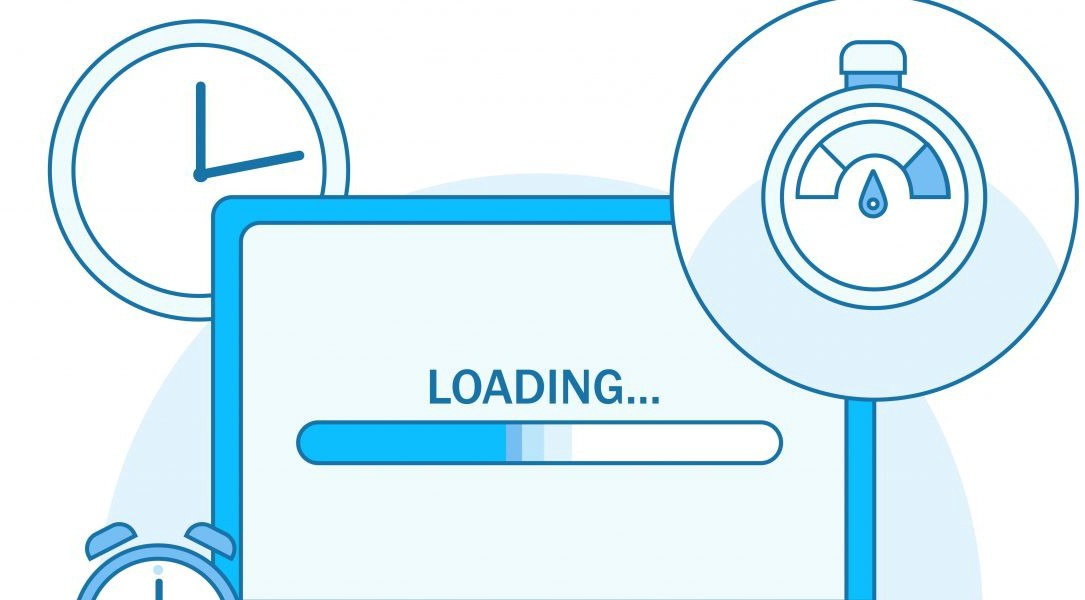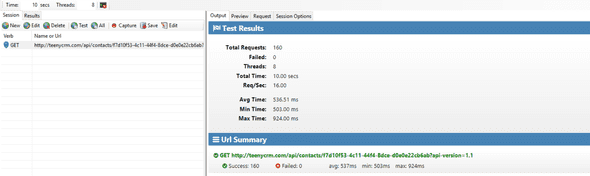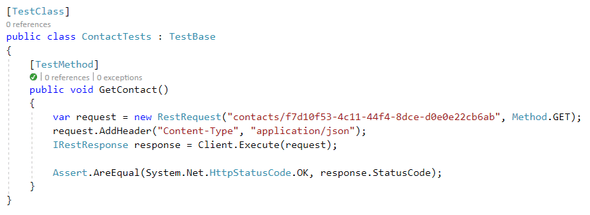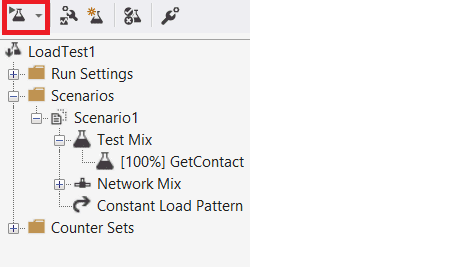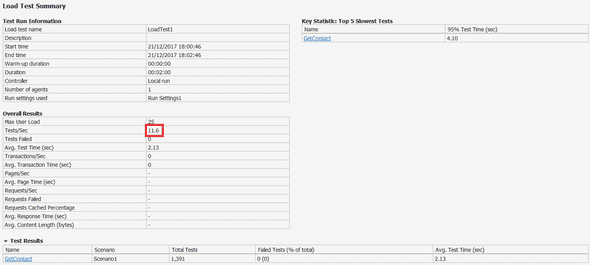This is another post in a series of articles on creating performant and scalable web APIs using ASP.NET core 2.0. In this post we’ll focus on tools that can help us load test our API to ensure it’s going to perform and scale when it goes into production. Performance and scalability issues are much easier and quicker to resolve before our API has gone into production, so, it’s worth testing our API under simulated demand before it gets there.
WebSurge
WebSurge is a load testing tool for APIs behind the firewall or in the cloud that is really simple and quick to use.
During development, when we think our API is nearly complete, we can use WebSurge to determine how many requests per second our API can handle. So, this is not testing specific user scenarios under load, this is just testing a single API end point under load to see how many requests per second it can handle.
This video gives a great overview on WebSurge.
We’ll use WebSurge frequently during this series of blogs to determine the improvement we can make by doing different things.
Visual Studio Load Testing
If we are lucky enough to have the Enterprise version of Visual Studio, we can use the load testing tool within Visual Studio. It is more flexible than WebSurge but it is more time consuming to write the tests. This is perhaps a good choice if we are writing tests that simulate specific user scenarios under load.
In order to create tests, we first add a “Web Performance and Load Test” project to our solution.
When producing the actual tests we could record the test using a IE plugin that integrates with Visual Studio’s load testing tool. This is great for load testing traditional server driven web applications. However, for testing web APIs, creating a c## unit test is much simpler and gives us a lot of flexibility.
Now that we have a test, we can put this under load. We do this by right clicking on the project and clicking “Add > Load Test …“. A wizard will help us create the load test. We will see that we can use a cloud based load or a load generated from our PC (and potentially other PCs in our infrastructure). The wizard lets us configure lots of stuff such as the test duration, the think times (if we are trying to simulate realistic workloads), the number of users and obviously the tests to run and how they are mixed up during the load. After we have completed the wizard, we can run the load test by clicking the “Run Load Test” icon.
After the load test has finished running, we get a summary of the results. The statistic that I’m most interested in is “Tests / Sec” which is similar to “Requests / Sec” in WebSurge.
#asp.net #api #.net core