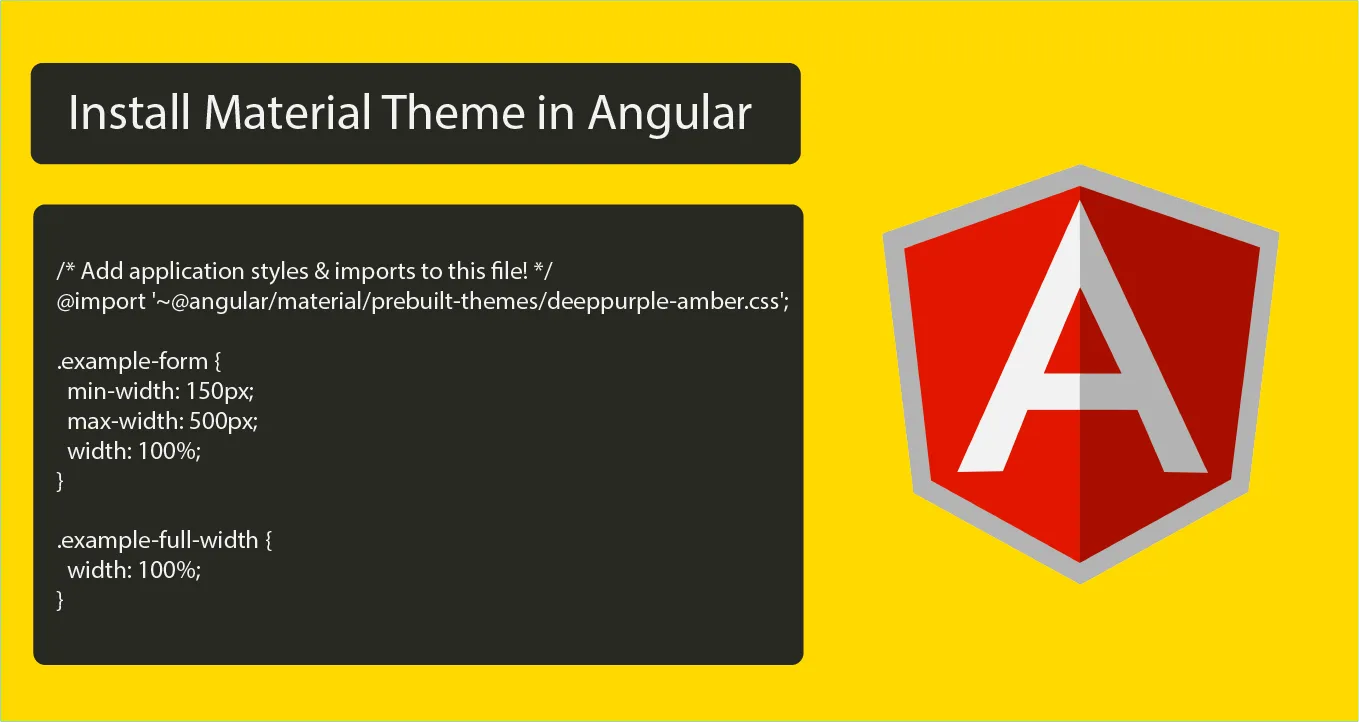Angular Material: Install Material Theme in Angular
How to Install Material Theme in Angular
In this tutorial, we'll show you how to install Material Theme in Angular 14. Material Theme is a powerful library of pre-built components and styles that can dramatically simplify the process of building beautiful, responsive web applications. Then, we'll guide you through the steps required to install Material Theme in your Angular application and configure some of its core features.
Follow the following steps to install and use material theme in angular 14:
- Step 1 – Create New Angular App
- Step 2 – Install Material Design
- Step 3 – Import CSS
- Step 4 – Import Material Design Libraries
- Step 5 – Run Angular App
Step 1: Create New Angular App
First of all, open terminal and execute the following command on command line to create new angular app:
ng new my-appStep 2: Install Material Design
Then execute the following command on command line to install material design:
ng add @angular/materialStep 3: Import CSS
Import css design on style.css file. So open style.css file and import the following css into it:
/* Add application styles & imports to this file! */
@import '~@angular/material/prebuilt-themes/deeppurple-amber.css';
.example-form {
min-width: 150px;
max-width: 500px;
width: 100%;
}
.example-full-width {
width: 100%;
}Step 4: Import Material Design Libraries
Now, import material design libraries into app.module.ts:
import { NgModule } from '@angular/core';
import { BrowserModule } from '@angular/platform-browser';
import { AppComponent } from './app.component';
import { BrowserAnimationsModule } from '@angular/platform-browser/animations';
import { FormsModule } from '@angular/forms';
import {MatInputModule} from '@angular/material/input';
import {MatButtonModule} from '@angular/material/button';
@NgModule({
declarations: [
AppComponent
],
imports: [
BrowserModule,
BrowserAnimationsModule,
FormsModule,
MatInputModule,
MatButtonModule
],
providers: [],
bootstrap: [AppComponent]
})
export class AppModule { }After that, add the following code into app.component.html file:
<h1>Angular 14 Install Material Design Example</h1>
<form class="example-form">
<mat-form-field class="example-full-width">
<mat-label>Name:</mat-label>
<input matInput placeholder="Ex. Hardik" value="Hardik">
</mat-form-field>
<mat-form-field class="example-full-width">
<mat-label>Address:</mat-label>
<textarea matInput placeholder="Ex. 204, Sarvo, India"></textarea>
</mat-form-field>
<button mat-raised-button color="primary">Submit!</button>
</form>Step 5: Run Angular App
Finally, execute the following command on the command line to start angular app:
ng serveHappy Coding !!!