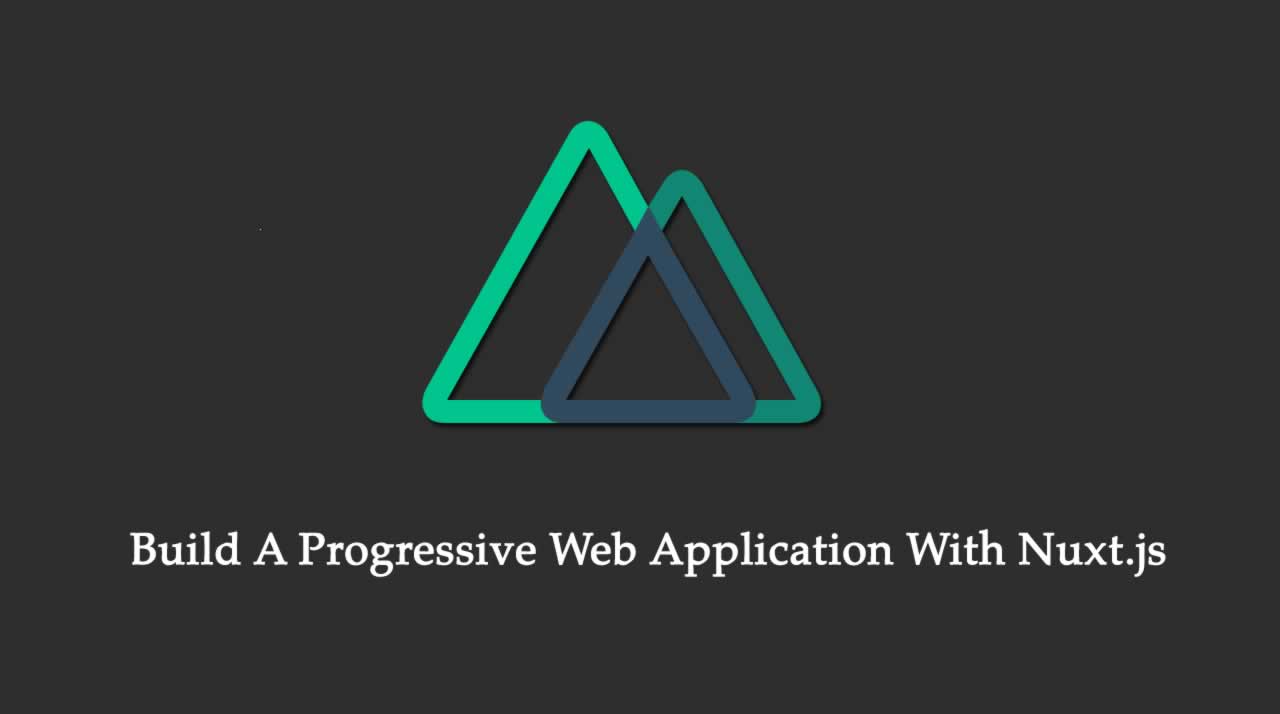Build A Progressive Web Application With Nuxt.js
Ever since its announcement by Google, the adoption of progressive web apps has skyrocketed as many traditional web apps have been and are being converted to progressive web apps. In this tutorial, I’ll be showing you how to build a progressive web app with Nuxt.js. For the purpose of demonstration, we’ll be building a news app.
This tutorial assumes a basic knowledge of progressive web app.
Nuxt.js is a framework for building server-side rendered Vue.js applications.
Getting started
We’ll start by creating a new Nuxt.js app. For this, we’ll make use of the Vue CLI, so you need to first install the Vue CLI in case you don’t have it installed already:
npm install -g vue-cli
Then we can create a Nuxt.js app:
vue init nuxt/starter pwa-news
Next, we need to install the dependencies:
cd pwa-news
npm install
We can now launch our app:
npm run dev
The app should be running on http://localhost:3000.
With our app up and running, let’s now install the necessary Nuxt.js modules that we’ll be needing for our news app:
npm install @nuxtjs/axios @nuxtjs/bulma @nuxtjs/dotenv
Let’s quickly go over each of the module:
- @nuxtjs/axios: Secure and easy Axios integration with Nuxt.js.
- @nuxtjs/bulma: This module leverages the lovely Bulma CSS framework.
- @nuxtjs/dotenv: This module loads your
.envfile into your context options.
Next, let’s make Nuxt.js use these modules. We’ll do that by adding them in the modules section of the nuxt.config.js file:
// nuxt.config.js
modules: [
'@nuxtjs/axios',
'@nuxtjs/dotenv',
'@nuxtjs/bulma'
]
Getting our API key
Our news app will be built on News API. So we need to get our API key.

Click on the Get API key button then follow along the registration to get your API key.
Building the news app
With our API key in place, let’s start building our news app. First, let’s update the layouts/default.vue file as below:
// layouts/default.vue
<template>
<div>
<section class="hero has-text-centered is-primary">
<div class="hero-body">
<div class="container">
<h1 class="title">PWA News</h1>
<h2 class="subtitle">All the headlines making the wavy!</h2>
</div>
</div>
</section>
<nuxt/>
</div>
</template>
<style>
html {
font-family: 'Source Sans Pro', -apple-system, BlinkMacSystemFont, 'Segoe UI', Roboto, 'Helvetica Neue', Arial, sans-serif;
}
</style>
We are simply making use of the Bulma classes.
Next, let’s update the pages/index.vue file as well:
// pages/index.vue
<template>
<section class="section">
<div class="container">
<div class="columns is-multiline">
<div
class="column is-one-quarter"
v-for="(article, index) in articles"
:key="index">
<a :href="article.url" target="_blank">
<div class="card">
<div class="card-image">
<figure class="image is-3by2">
<img :src="article.urlToImage" :alt="article.title">
</figure>
</div>
<div class="card-content">
<div class="content">{{ article.title }}</div>
</div>
</div>
</a>
</div>
</div>
</div>
</section>
</template>
<script>
export default {
async asyncData({ app }) {
const { articles } = await app.$axios.$get(
`https://newsapi.org/v2/top-headlines?sources=cnn&apiKey=${
process.env.API_KEY
}`
);
return { articles };
},
};
</script>
In the template section, we loop through the news headlines and display each headline in a card (using Bulma classes) with a link to view the news directly on the source. On the script section, because we’ll be fetching the news headlines and rendering them on the server-side, so we make use of the asyncData method. Then making use of the Nuxt.js axios module installed earlier, we make a GET request to the New API endpoint to fetch news headlines, passing along the source we want to fetch from and our API key. Lastly, we return a articles object containing the fetched news headlines. With this, we can access the articles object as we would access any other component data.
You will notice we are getting our API key from an environment variable, which we are yet to create. Let’s do that now. Create a new .env file directly in the project root directory:
touch .env
Then add the code below into it:
// .env
API_KEY=YOUR_API_KEY
Now, if we test our app, we should get something similar to the image below:

Converting our app to a progressive web app
So far our news is feature complete. But our goal for this tutorial is to build a progressive web app. So, let’s add the progressive web app awesomeness to our news app. To do this, we make of a Nuxt.js module called Nuxt PWA.
Using Nuxt PWA you can supercharge your current or next Nuxt project with a heavily tested, updated and stable PWA solution and zero-config!
Nuxt PWA module is a collection of smaller modules that are designed to magically work out of the box together. These modules includes:
- @nuxtjs/axios: Secure and easy Axios integration with Nuxt.js.
- @nuxtjs/bulma: This module leverages the lovely Bulma CSS framework.
- @nuxtjs/dotenv: This module loads your
.envfile into your context options.
For the purpose of this tutorial, we’ll be making use of only the first 4 modules, as we won’t be covering push notifications.
The lovely thing about Nuxt PWA is that it works straight out of the box with zero configuration. So let’s install and set it up:
npm install @nuxtjs/pwa
Next, we add the module to the nuxt.config.js file:
// nuxt.config.js
modules: [
...,
'@nuxtjs/pwa'
]
Lastly, we need an icon for our news app. Though this is optional, it will give our app that native feel once our app is added to the home screen of our user’s devices. For this tutorial, we’ll use the icon from the Nuxt.js HackerNews clone. So download and place it in the static directory.
That’s all we need to do to make use of the Nuxt PWA module. Because by default, workbox module is only enabled on production builds, we need to build our news app for production:
npm run build
Once the the build is done, we can start our app with:
npm start
Then we can view the app at http://localhost:3000.

We get pretty much the same thing from earlier. To see indeed that our app is now a progressive web app, try setting our app to offline (which simulates no internet connection) under the Application tab on Chrome devtools and refresh the page.

The app should still be running fine as our app is been cached for offline view.
Also, we can use the Lighthouse extension to test if our app meets the standards for a progressive web app. Under the Audits tab (you might have to download the Lighthouse extension if you can’t find this tab) of Chrome devtools, click on the perform an audit… button and click on Run aduit:

This will start performing some checks on our app. Once it’s complete, we should get a screen as below:

We are more focused on the Progressive Web App section. As you can see, our app got an 82/100, which is a great score. If we narrow the result down, you’ll see that our app only failed 2 audits, which are understandable since our app is still running on localhost.

Conclusion
So in this tutorial, we looked at how we can build a progressive web app with Nuxt.js. With this tutorial, you should be able to convert an existing Nuxt.js application into a progressive web app. We also looked at how we can test a progressive web app using the Lighthouse extension. I hope you found this tutorial helpful.
**Recommended Reading **
☞ How to create simple app with Nuxt and Morris for displaying charts
☞ Vue.js Pattern for Async Requests: Using Renderless Components
☞ 10+ Must-Have Tools & Libraries for Vue.js Development
☞ Using Nuxt generate for building static web applications
☞ Using Nuxt generate for building static web applications
☞ Seven Problems You Can Avoid by using Nuxt.js
Ever since its announcement by Google, the adoption of progressive web apps has skyrocketed as many traditional web apps have been and are being converted to progressive web apps. In this tutorial, I’ll be showing you how to build a progressive web app with Nuxt.js. For the purpose of demonstration, we’ll be building a news app.
This tutorial assumes a basic knowledge of progressive web app.
Nuxt.js is a framework for building server-side rendered Vue.js applications.
Getting started
We’ll start by creating a new Nuxt.js app. For this, we’ll make use of the Vue CLI, so you need to first install the Vue CLI in case you don’t have it installed already:
npm install -g vue-cli
Then we can create a Nuxt.js app:
vue init nuxt/starter pwa-news
Next, we need to install the dependencies:
cd pwa-news
npm install
We can now launch our app:
npm run dev
The app should be running on http://localhost:3000.
With our app up and running, let’s now install the necessary Nuxt.js modules that we’ll be needing for our news app:
npm install @nuxtjs/axios @nuxtjs/bulma @nuxtjs/dotenv
Let’s quickly go over each of the module:
- @nuxtjs/axios: Secure and easy Axios integration with Nuxt.js.
- @nuxtjs/bulma: This module leverages the lovely Bulma CSS framework.
- @nuxtjs/dotenv: This module loads your
.envfile into your context options.
Next, let’s make Nuxt.js use these modules. We’ll do that by adding them in the modules section of the nuxt.config.js file:
// nuxt.config.js
modules: [
'@nuxtjs/axios',
'@nuxtjs/dotenv',
'@nuxtjs/bulma'
]
Getting our API key
Our news app will be built on News API. So we need to get our API key.

Click on the Get API key button then follow along the registration to get your API key.
Building the news app
With our API key in place, let’s start building our news app. First, let’s update the layouts/default.vue file as below:
// layouts/default.vue
<template>
<div>
<section class="hero has-text-centered is-primary">
<div class="hero-body">
<div class="container">
<h1 class="title">PWA News</h1>
<h2 class="subtitle">All the headlines making the wavy!</h2>
</div>
</div>
</section>
<nuxt/>
</div>
</template>
<style>
html {
font-family: 'Source Sans Pro', -apple-system, BlinkMacSystemFont, 'Segoe UI', Roboto, 'Helvetica Neue', Arial, sans-serif;
}
</style>
We are simply making use of the Bulma classes.
Next, let’s update the pages/index.vue file as well:
// pages/index.vue
<template>
<section class="section">
<div class="container">
<div class="columns is-multiline">
<div
class="column is-one-quarter"
v-for="(article, index) in articles"
:key="index">
<a :href="article.url" target="_blank">
<div class="card">
<div class="card-image">
<figure class="image is-3by2">
<img :src="article.urlToImage" :alt="article.title">
</figure>
</div>
<div class="card-content">
<div class="content">{{ article.title }}</div>
</div>
</div>
</a>
</div>
</div>
</div>
</section>
</template>
<script>
export default {
async asyncData({ app }) {
const { articles } = await app.$axios.$get(
`https://newsapi.org/v2/top-headlines?sources=cnn&apiKey=${
process.env.API_KEY
}`
);
return { articles };
},
};
</script>
In the template section, we loop through the news headlines and display each headline in a card (using Bulma classes) with a link to view the news directly on the source. On the script section, because we’ll be fetching the news headlines and rendering them on the server-side, so we make use of the asyncData method. Then making use of the Nuxt.js axios module installed earlier, we make a GET request to the New API endpoint to fetch news headlines, passing along the source we want to fetch from and our API key. Lastly, we return a articles object containing the fetched news headlines. With this, we can access the articles object as we would access any other component data.
You will notice we are getting our API key from an environment variable, which we are yet to create. Let’s do that now. Create a new .env file directly in the project root directory:
touch .env
Then add the code below into it:
// .env
API_KEY=YOUR_API_KEY
Now, if we test our app, we should get something similar to the image below:

Converting our app to a progressive web app
So far our news is feature complete. But our goal for this tutorial is to build a progressive web app. So, let’s add the progressive web app awesomeness to our news app. To do this, we make of a Nuxt.js module called Nuxt PWA.
Using Nuxt PWA you can supercharge your current or next Nuxt project with a heavily tested, updated and stable PWA solution and zero-config!
Nuxt PWA module is a collection of smaller modules that are designed to magically work out of the box together. These modules includes:
- @nuxtjs/axios: Secure and easy Axios integration with Nuxt.js.
- @nuxtjs/bulma: This module leverages the lovely Bulma CSS framework.
- @nuxtjs/dotenv: This module loads your
.envfile into your context options.
For the purpose of this tutorial, we’ll be making use of only the first 4 modules, as we won’t be covering push notifications.
The lovely thing about Nuxt PWA is that it works straight out of the box with zero configuration. So let’s install and set it up:
npm install @nuxtjs/pwa
Next, we add the module to the nuxt.config.js file:
// nuxt.config.js
modules: [
...,
'@nuxtjs/pwa'
]
Lastly, we need an icon for our news app. Though this is optional, it will give our app that native feel once our app is added to the home screen of our user’s devices. For this tutorial, we’ll use the icon from the Nuxt.js HackerNews clone. So download and place it in the static directory.
That’s all we need to do to make use of the Nuxt PWA module. Because by default, workbox module is only enabled on production builds, we need to build our news app for production:
npm run build
Once the the build is done, we can start our app with:
npm start
Then we can view the app at http://localhost:3000.

We get pretty much the same thing from earlier. To see indeed that our app is now a progressive web app, try setting our app to offline (which simulates no internet connection) under the Application tab on Chrome devtools and refresh the page.

The app should still be running fine as our app is been cached for offline view.
Also, we can use the Lighthouse extension to test if our app meets the standards for a progressive web app. Under the Audits tab (you might have to download the Lighthouse extension if you can’t find this tab) of Chrome devtools, click on the perform an audit… button and click on Run aduit:

This will start performing some checks on our app. Once it’s complete, we should get a screen as below:

We are more focused on the Progressive Web App section. As you can see, our app got an 82/100, which is a great score. If we narrow the result down, you’ll see that our app only failed 2 audits, which are understandable since our app is still running on localhost.

Conclusion
So in this tutorial, we looked at how we can build a progressive web app with Nuxt.js. With this tutorial, you should be able to convert an existing Nuxt.js application into a progressive web app. We also looked at how we can test a progressive web app using the Lighthouse extension. I hope you found this tutorial helpful.
**Recommended Reading **
☞ How to create simple app with Nuxt and Morris for displaying charts
☞ Vue.js Pattern for Async Requests: Using Renderless Components
☞ 10+ Must-Have Tools & Libraries for Vue.js Development
☞ Using Nuxt generate for building static web applications
☞ Using Nuxt generate for building static web applications
☞ Seven Problems You Can Avoid by using Nuxt.js
#javascript #vue #vuejs #nuxt #nuxtjs