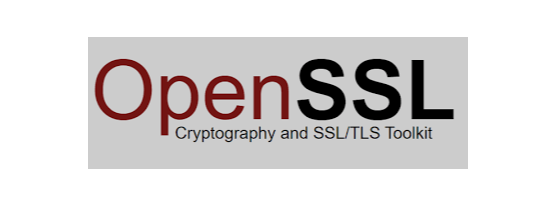How to Verify A Connection is Secure Using OpenSSL | Liquid Web
What is OpenSSL?
OpenSSL is a free and open-source software cryptography library that provides cryptographic functionality to applications to ensure secure internet communication. It is widely used on many server applications, and it is available for most Unix-like operating systems (including Solaris, Linux, Mac OS X, the four open-source BSD operating systems), OpenVMS and Microsoft Windows.
Besides that, OpenSSL is also a fully equipped instrumentation for implementation of the Transport Layer Security (TLS) and Secure Sockets Layer (SSL) protocols.
With the OpenSSL toolkit, we can perform various SSL related tasks along with a variety of cryptographic functions. Among these other tasks, we can generate CSRs (Certificate Signing Requests) and private keys. We can perform an SSL certificate installation, or we can convert our certificates into different formats. Then, we can verify its details or even extract information about the certificate.
If we are talking about cryptographic function, we can use it for file encryption and decryption purposes along with generating password hashes.
However, today, we are going to dedicate ourselves to a completely different function of this free toolkit – verifying a secure connection.
Prerequisites
One of the Unix/Linux OS platforms, which include the OpenSSL program by default. On Microsoft Windows, we must download and install OpenSSL from a binary and install it.
Getting Started
As the natural environment for OpenSSL is a Unix platform, we will assume we are working on one. Before we start with checking our connections, we need to make sure our OpenSSL is up to date, so let us check which version are we running with the following command.
[root@host ~]# openssl version
OpenSSL 1.0.2k-fips 26 Jan 2017
For those a bit more experienced and interested in the full details, we can append the -a flag.
[root@host ~]# openssl version -a
OpenSSL 1.0.2k-fips 26 Jan 2017
built on: reproducible build, date unspecified
platform: linux-x86_64
options: bn(64,64) md2(int) rc4(16x,int) des(idx,cisc,16,int) idea(int) blowfish(idx)
compiler: gcc -I. -I.. -I../include -fPIC -DOPENSSL_PIC -DZLIB -DOPENSSL_THREADS -D_REENTRANT -DDSO_DLFCN -DHAVE_DLFCN_H -DKRB5_MIT -m64 -DL_ENDIAN -Wall -O2 -g -pipe -Wall -Wp,-D_FORTIFY_SOURCE=2 -fexceptions -fstack-protector-strong --param=ssp-buffer-size=4 -grecord-gcc-switches -m64 -mtune=generic -Wa,--noexecstack -DPURIFY -DOPENSSL_IA32_SSE2 -DOPENSSL_BN_ASM_MONT -DOPENSSL_BN_ASM_MONT5 -DOPENSSL_BN_ASM_GF2m -DRC4_ASM -DSHA1_ASM -DSHA256_ASM -DSHA512_ASM -DMD5_ASM -DAES_ASM -DVPAES_ASM -DBSAES_ASM -DWHIRLPOOL_ASM -DGHASH_ASM -DECP_NISTZ256_ASM
OPENSSLDIR: "/etc/pki/tls"
engines: rdrand dynamic
[root@host ~]#
In most cases, we will be using the system-supplied version of OpenSSL. However, if we find ourselves in need of an upgrade, we will need to download the latest version, extract it and compile from source.
There is not a specific help keyword among OpenSSL commands, but if we append a flag that OpenSSL does not recognize to our command, a help text will be provided to us. To examine the available options of this powerful tool, we can use the following command.
root@host:~# openssl help
Standard commands
asn1parse ca ciphers cms
crl crl2pkcs7 dgst dhparam
dsa dsaparam ec ecparam
enc engine errstr gendsa
genpkey genrsa help list
nseq ocsp passwd pkcs12
pkcs7 pkcs8 pkey pkeyparam
pkeyutl prime rand rehash
req rsa rsautl s_client
s_server s_time sess_id smime
speed spkac srp storeutl
ts verify version x509
Message Digest commands (see the `dgst' command for more details)
blake2b512 blake2s256 gost md4
md5 rmd160 sha1 sha224
sha256 sha3-224 sha3-256 sha3-384
sha3-512 sha384 sha512 sha512-224
sha512-256 shake128 shake256 sm3
Cipher commands (see the `enc' command for more details)
aes-128-cbc aes-128-ecb aes-192-cbc aes-192-ecb
aes-256-cbc aes-256-ecb aria-128-cbc aria-128-cfb
aria-128-cfb1 aria-128-cfb8 aria-128-ctr aria-128-ecb
aria-128-ofb aria-192-cbc aria-192-cfb aria-192-cfb1
aria-192-cfb8 aria-192-ctr aria-192-ecb aria-192-ofb
aria-256-cbc aria-256-cfb aria-256-cfb1 aria-256-cfb8
aria-256-ctr aria-256-ecb aria-256-ofb base64
bf bf-cbc bf-cfb bf-ecb
bf-ofb camellia-128-cbc camellia-128-ecb camellia-192-cbc
camellia-192-ecb camellia-256-cbc camellia-256-ecb cast
cast-cbc cast5-cbc cast5-cfb cast5-ecb
cast5-ofb des des-cbc des-cfb
des-ecb des-ede des-ede-cbc des-ede-cfb
des-ede-ofb des-ede3 des-ede3-cbc des-ede3-cfb
des-ede3-ofb des-ofb des3 desx
rc2 rc2-40-cbc rc2-64-cbc rc2-cbc
rc2-cfb rc2-ecb rc2-ofb rc4
rc4-40 seed seed-cbc seed-cfb
seed-ecb seed-ofb sm4-cbc sm4-cfb
sm4-ctr sm4-ecb sm4-ofb
root@host:~#
For additional guidance, feel free to explore the man pages using the following command.
[root@host ~]# man openssl
#tutorials #aes #cast #ciphers #csr #security