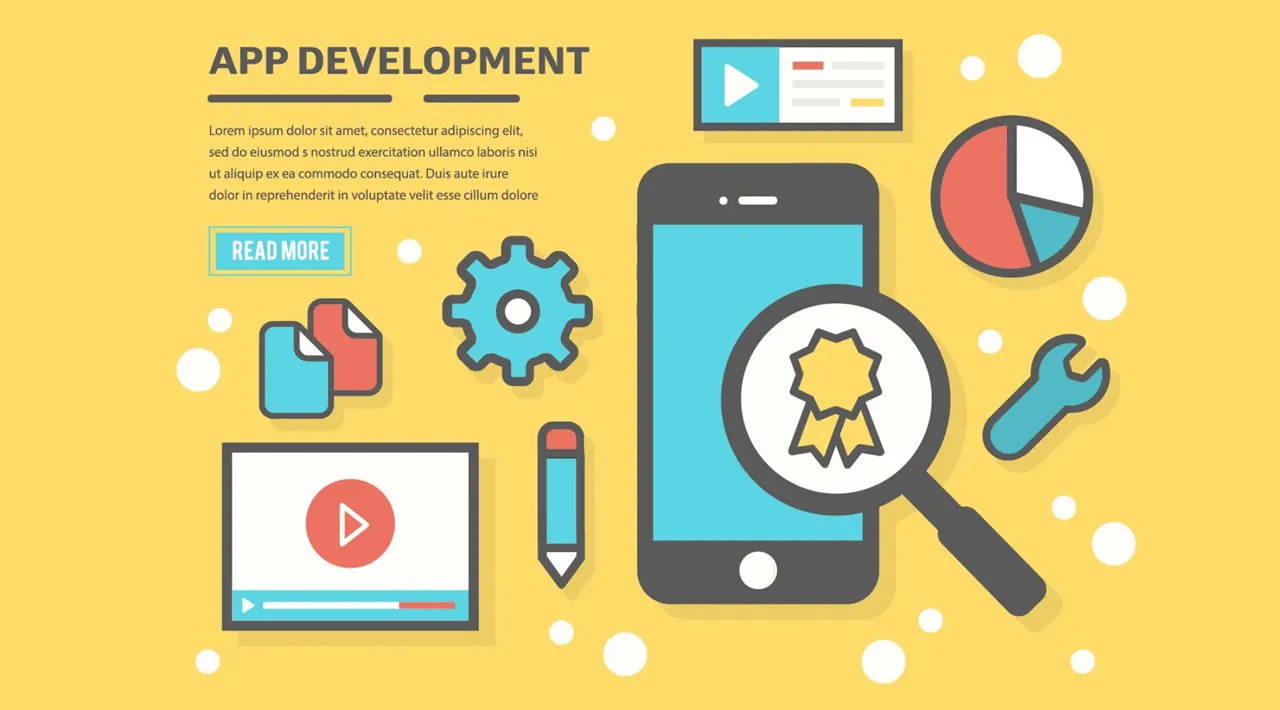A crash course in app development using Axino (step-by-step tutorial).
About Axino
Axino is a component library, alternative to frameworks like Vue, React, Angular for front-end app development. Small footprint. Pure HTML5 / CSS / TS.
If you come from the Java world, think “Swing” GUI components library.
If you come from the Python world, think “Tkinter”.
Axino on Electron:

Quick start
In order to get started with Axino and to write your first “hello world” minimalist app, here is a step-by step tutorial:
Step 1 Download the tools:
Tool 1: npm
Npm is required to install Axino, **Typescript **and Parcel:
npm is installed as explained on the npm homepage: https://www.npmjs.com/get-npm
Be sure to download the version of npm which is compatible with your platform: Mac, Windows or Linux.
Tool 2: Typescript
Once npm is installed on your system, all the other tools can be installed via npm:
Typescript is installed by entering the following npm command in a terminal:
npm install -g typescript
Tool 3: Parcel
Parcel is installed in the same way by entering:
npm install -g parcel-bundler
Running the “hello word” example (and other examples)
Step 1:
Create a directory for your app:
mkdir myapp (Linux and Mac)
or use your favorite “file manager” to create a dedicated directory.
Step 2:
In the directory in question, run the command:
npm init -y
npm i Axino
in order to have a local “node_modules” directory installed by npm (which in turn will contain the Axino directory) , like this:
myapp
¦-- node_modules
¦-- axino
Step 3:
In a code editor of your choice (I recommend VSCode, because it helps you with JavaScript, HTML, Typescript), via its numerous plugins, copy and paste :
- hello.ts (the type source for the app)
- hello.html (the html skeleton of the app)
import { Button } from "axino/button";
import { log } from "axino/core";
import { Label } from "axino/label";
import { Div } from "axino/div";
// Create a basic Div:
var d = new Div(null);
d.appendToApp();
d.vertical();
// Add a label to the Div:
var l = new Label("Clik on B1");
l.appendTo(d);
// Create a Button add to Div:
var b1 = new Button("B1");
b1.appendTo(d);
// Add behaviour to Button b (which acts on label l):
b1.onClick(() => {
l.setText("<h1>Hello World!</h1>");
log(l.getText());
});
<!DOCTYPE html>
<html lang="en">
<head>
<meta charset="UTF-8">
<meta name="viewport" content="width=device-width, initial-scale=1.0">
<link rel="stylesheet" href="https://cdn.jsdelivr.net/npm/picnic">
<title>Axino2 Hello world example</title>
</head>
<body>
<!-- for testing *.ts sources, via "parcel index.html" -->
<script src="hello.ts"></script>
</body>
</html>
The content of your directory should look like:
myapp
- hello.html
- hello.ts
¦-- /node_modules
¦-- /axino
That is your myapp directory contains now:
- the source code file: hello.html
- the source code file: hello.ts
- the directory : node_modules
- the directory : axino (inside the dir node_modules)
- Quick reminder for the newbies: node_modules and its content have been intalled in one go with the command:
npm i Axino
as explained in “step 2”, above.
#typescript #javascript #programming #developer #axino