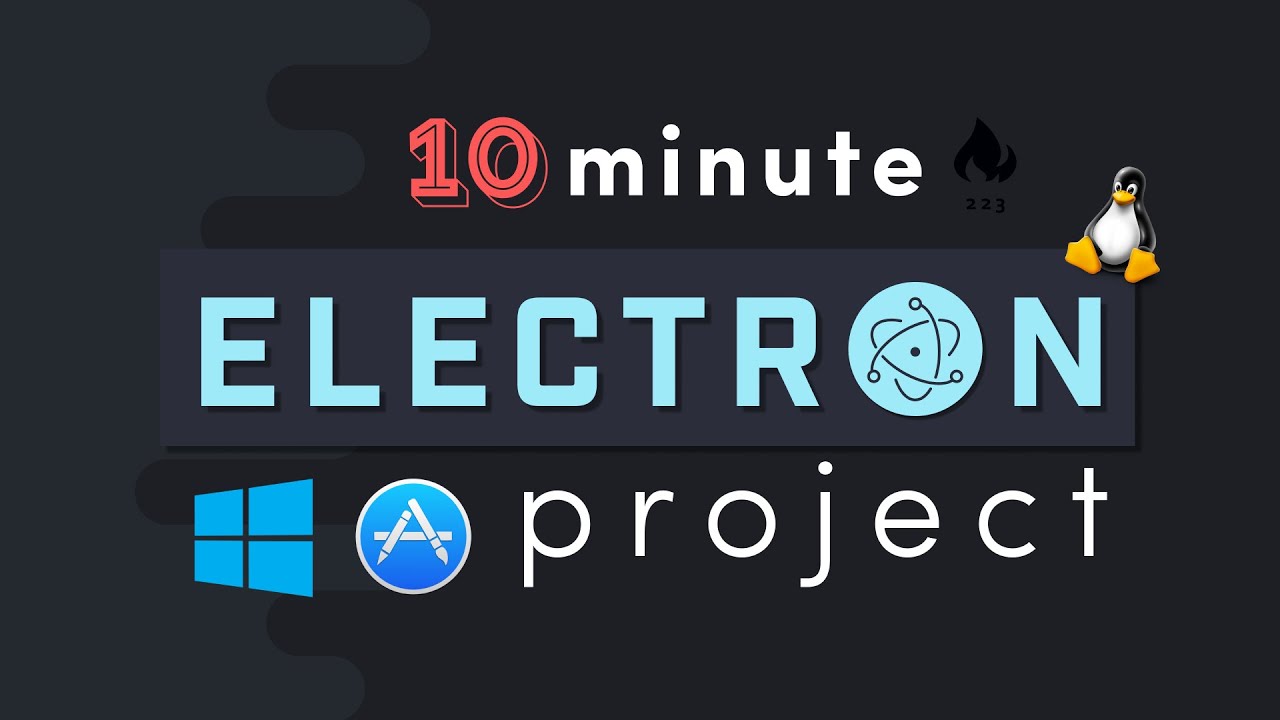Electron opens the world of desktops apps to the average JavaScript developer. It wraps Chromium with Node.js, providing a browser for building UIs and Node for low-level system operations.
The following project tutorial demonstrates how to build a simple screen recorder with Electron. The app can retrieve the available screens from the system, turn the screen into a video feed, then record and save the raw video file to the system.
Initial Setup
Electron Forge
Create a new app with Electron Forge - it provides a solid starting point for building and distributing the app.
npx create-electron-app my-app
cd my-app
npm start
💡 Tip - Enter rs into the terminal to restart the app after making code changes.
HTML Markup
The HTML contains a <video> element to preview the output from a screen and provides buttons to start/stop recording.
<!DOCTYPE html>
<html>
<head>
<meta charset="UTF-8" />
<title>Simple Screen Recorder</title>
<link
rel="stylesheet"
href="https://cdn.jsdelivr.net/npm/bulma@0.8.0/css/bulma.min.css"
/>
<link rel="stylesheet" href="index.css" />
<script defer src="render.js"></script>
</head>
<body class="content">
<h1>⚡ Electron Screen Recorder</h1>
<video></video>
<button id="startBtn" class="button is-primary">Start</button>
<button id="stopBtn" class="button is-warning">Stop</button>
<hr />
<button id="videoSelectBtn" class="button is-text">
Choose a Video Source
</button>
</body>
</html>
Include Node in Electron’s Render Process
In order to use Node in Electron’s frontend render process, we need to need to add the following config option:
const mainWindow = new BrowserWindow({
width: 800,
height: 600,
webPreferences: { /// <-- update this option
nodeIntegration: true
}
});
Screen Recorder
Create a file named src/render.js. All code in this section runs in this file.
Get Available Screens
How do we access the available windows or screens to record? Electron has a built-in desktopCapturer that returns a list of the user’s screens.
const videoSelectBtn = document.getElementById('videoSelectBtn');
videoSelectBtn.onclick = getVideoSources;
const { desktopCapturer, remote } = require('electron');
const { Menu } = remote;
// Get the available video sources
async function getVideoSources() {
const inputSources = await desktopCapturer.getSources({
types: ['window', 'screen']
});
}
Display a Popup Menu
At this point we have a list of screens, but need a UI element for the user to select one. This is a good use-case for a popup menu.
const { desktopCapturer, remote } = require('electron');
const { Menu } = remote;
async function getVideoSources() {
const inputSources = await desktopCapturer.getSources({
types: ['window', 'screen']
});
const videoOptionsMenu = Menu.buildFromTemplate(
inputSources.map(source => {
return {
label: source.name,
click: () => selectSource(source)
};
})
);
videoOptionsMenu.popup();
}
Preview Video Stream
Once a screen is selected it should be previewed in the video element. The code below uses navigator.mediaDevices.getUserMedia to turn the screen into a raw video feed.
A MediaRecorder instance is created to record the stream as a webm video file that can be played back.
let mediaRecorder; // MediaRecorder instance to capture footage
const recordedChunks = [];
// Change the videoSource window to record
async function selectSource(source) {
videoSelectBtn.innerText = source.name;
const constraints = {
audio: false,
video: {
mandatory: {
chromeMediaSource: 'desktop',
chromeMediaSourceId: source.id
}
}
};
// Create a Stream
const stream = await navigator.mediaDevices
.getUserMedia(constraints);
// Preview the source in a video element
videoElement.srcObject = stream;
videoElement.play();
// Create the Media Recorder
const options = { mimeType: 'video/webm; codecs=vp9' };
mediaRecorder = new MediaRecorder(stream, options);
// Register Event Handlers
mediaRecorder.ondataavailable = handleDataAvailable;
mediaRecorder.onstop = handleStop;
}
Record and Save a Video File
The final step is to give the user control over the recording and saving of a video file.
const { writeFile } = require('fs');
const { dialog, Menu } = remote;
const startBtn = document.getElementById('startBtn');
startBtn.onclick = e => {
mediaRecorder.start();
startBtn.classList.add('is-danger');
startBtn.innerText = 'Recording';
};
const stopBtn = document.getElementById('stopBtn');
stopBtn.onclick = e => {
mediaRecorder.stop();
startBtn.classList.remove('is-danger');
startBtn.innerText = 'Start';
};
// Captures all recorded chunks
function handleDataAvailable(e) {
console.log('video data available');
recordedChunks.push(e.data);
}
// Saves the video file on stop
async function handleStop(e) {
const blob = new Blob(recordedChunks, {
type: 'video/webm; codecs=vp9'
});
const buffer = Buffer.from(await blob.arrayBuffer());
const { filePath } = await dialog.showSaveDialog({
buttonLabel: 'Save video',
defaultPath: `vid-${Date.now()}.webm`
});
console.log(filePath);
writeFile(filePath, buffer, () => console.log('video saved successfully!'));
}
Source Code: https://github.com/fireship-io/223-electron-screen-recorder
#electron #javascript #webdev