How to Extract Audio from Video Using Python
You can extract audio(mp3) from a video(mp4) file using Python in 5 lines of code. Your need to have the source-code in the same location of the video file, the program will generate a new mp3 file in that location. weeee 🎉
What the program does?
- video will be taken as input
- moviepy will detach audio from the video
- New audio file with .mp3 extention will be created in the same location of source-code
Requirements
- Python
- Python Libraries:
moviepy
Contributing
Any kind of contributions to qxresearch-event-1/extract-mp3-from-mp4 are welcome. While creating an issue(for this project) use Extract-mp3-From-mp4 Label.
- Fork the Project
- Commit your Changes
- Open a Pull Request
Video Tutorial
- YouTube : Extract mp3 from mp4
Become Official Member @qxresearch
- Join Mozilla Group @qxresearch
- Join Telegram Group @qxresearch
- email me your GitHub id (subject: GitHub id @qxresearch)
source-code.py
import moviepy
import moviepy.editor
# Get this library installed in your system
# Import your video file
# Media file should be local
video = moviepy.editor.VideoFileClip("") # Put your file path in here
# Convert video to audio
audio = video.audio
audio.write_audiofile('new_audio.mp3')source-code.pyw
# welcome
# rename this file extension from .pyw to .py to show console window.
import moviepy # moviepy - Get this library installed in your system [pip install moviepy].
import moviepy.editor
import tkinter as tk # import Tkinter module
from tkinter.filedialog import askopenfilename ,asksaveasfilename # file dialog to get video and audio file paths.
global open_file_path
global save_file_path
# to get file path of video file.
def fileopen():
global open_file_path
open_file_path = askopenfilename(
filetypes=[("All Files", "*.*")] # Here you can specify different file extensions.
)
if not open_file_path:
return
open_path.insert(0, open_file_path) # insert the file path to Entry.
# to get file path for audio file to be saved.
def filesave():
global save_file_path
save_file_path = (asksaveasfilename(
filetypes=[("audio file", '*.MP3'),("All files", '*.*')] # Here you can specify different file extensions.
) + ".mp3")
if not save_file_path:
return
save_path.insert(0, save_file_path) # insert the file path to Entry.
# The main program to convert a video file to audio file.
def file_convert(video_file,audio_file): # Here video_file and audio_file are the file paths.
video = moviepy.editor.VideoFileClip(video_file)
audio = video.audio # Main convertion from video to audio.
audio.write_audiofile(audio_file)
popup = tk.Toplevel() # A popup window saying completed.
popup.title("completed!")
popup_text=tk.Label(popup, text="sucessfully converted and saved to your location \n\n\n credits:qxresearch @ GitHub ",height=10).pack(side=tk.TOP,anchor='nw')
popup.mainloop()
# The main window to enter video and audio file paths.
uiwindow = tk.Tk()
uiwindow.title("video to audio converter")
main_frame = tk.Frame(uiwindow, height=20,width=80).pack(side=tk.TOP, fill=tk.BOTH) # A main frame which holds video and audio file paths.
open_label = tk.Label(main_frame, text="enter the path of the video file to be converted:").pack(side=tk.TOP ,anchor='w')
open_path = tk.Entry(main_frame, width=50) # Entry for video file path.
open_path.pack(side=tk.TOP, fill=tk.BOTH)
open_Button = tk.Button(main_frame, text="Browse..",bg="sky Blue",command = lambda:fileopen()).pack(side=tk.TOP, anchor='e') # Button to locate video file.
empty_space = tk.Label(main_frame, height=3).pack(side=tk.TOP,fill=tk.BOTH) # Empty Label for good look.
save_label = tk.Label(main_frame, text="enter the path for the converted audio file to be saved:",height=1).pack(side=tk.TOP ,anchor='w')
save_path = tk.Entry(main_frame, width=50) # Entry for audio file path.
save_path.pack(side=tk.TOP, fill=tk.BOTH)
save_button = tk.Button(main_frame, text="Browse..",bg="sky Blue", command=lambda:filesave()).pack(side=tk.TOP, anchor='e') # Button to locate audio file to be saved.
empty_space2 = tk.Label(uiwindow, text="______________________________________________________________________",height=2,fg="green")
empty_space2.pack(side=tk.TOP,fill=tk.BOTH,anchor='s') # Empty Label for good look.
second_frame = tk.Frame(uiwindow,width=100).pack(side=tk.TOP) # A second frame which holds cancel and convert Buttons.
convert_button = tk.Button(second_frame, text="convert",bg="pink",borderwidth=4,command=lambda:[file_convert(open_file_path,save_file_path)])
convert_button.pack(side=tk.RIGHT, anchor='ne', padx=5,pady=5) # The convert Button.
# cancel Button.
cancel_Button = tk.Button(second_frame, text="cancel",bg="pink",borderwidth=4,command=lambda:uiwindow.destroy()).pack(side=tk.RIGHT, anchor='ne',padx=5, pady=5)
uiwindow.mainloop()
'''
comment: The main program [non-graphical interface] is here..
import moviepy
import moviepy.editor
video = moviepy.editor.VideoFileClip('#') # - path to video file.
audio = video.audio
audio.write_audiofile('#') # - path to audio file.
'''
# qxresearch @ GitHub.
# Thank You.Source: https://github.com/qxresearch/qxresearch-event-1/tree/master/Applications/Extract%20mp3%20from%20mp4
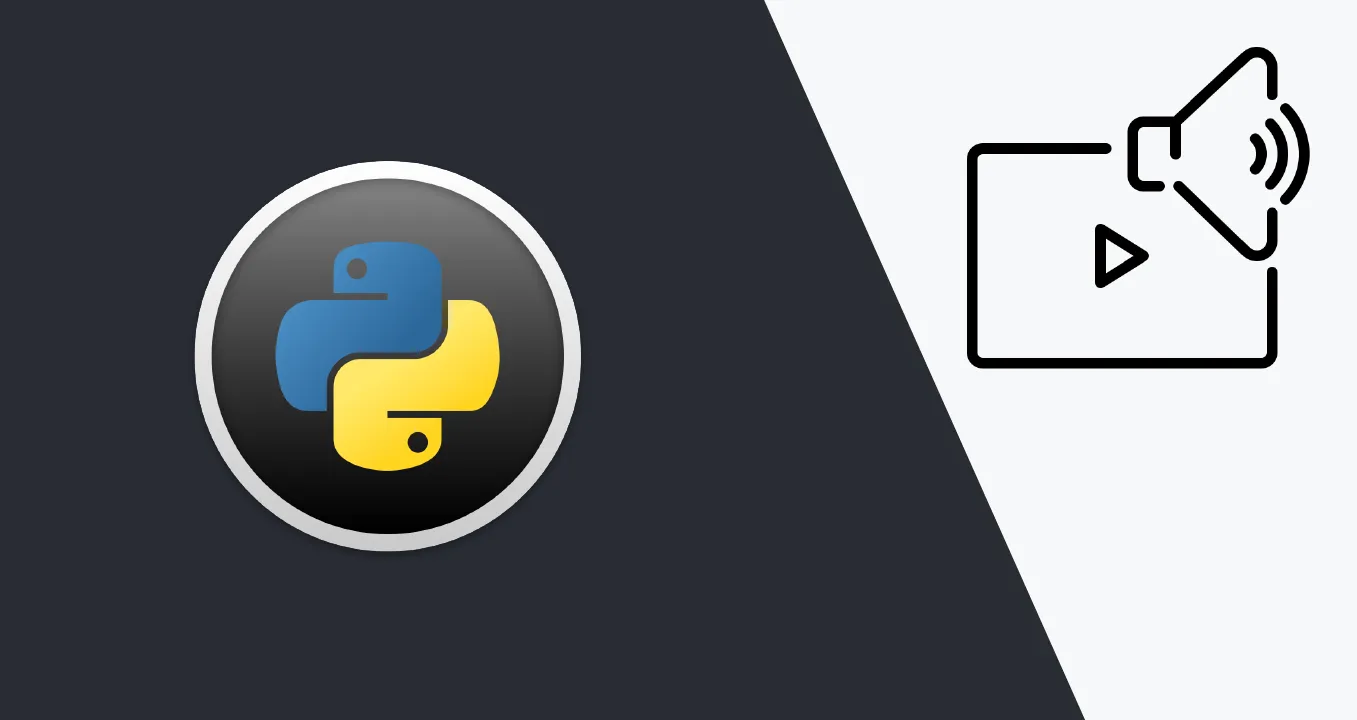
1.30 GEEK