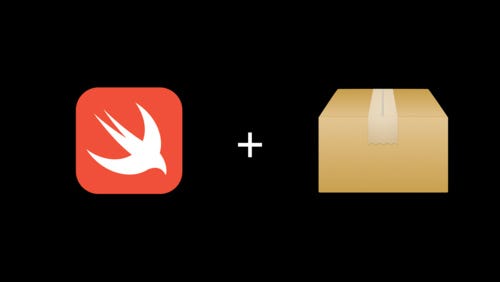Playground is one of the most popular features of Xcode. It’s an interactive development environment that allows developers to carry out simple experiments using the Swift programming language and see the output of their code in real-time.
In your programming journey, there may be times when you’d like to try a new package. In my case, I stumbled upon “Announcing Swift Algorithms” on the official Swift website. As I looked through it, I came to know about the new features that Swift Algorithms package offers. This made me quite excited to get my hands dirty! That’s when I felt the necessity to learn how one can import a Swift package into a playground.
After some research, I came to know that it’s possible to do it using third party frameworks within a playground. But with the release of Xcode 12, Apple “sherlocked” those third party frameworks by eliminating the need to use them. So, in this post, I’ll share how you can import a Swift package into a playground _without _using third-party frameworks.
Note: You will require Xcode 12 or higher to be able to import Swift packages into a playground.
Getting Started
There are four simple steps you need to follow to import Swift packages to your playground. All of them are described below:
1. Create a new folder
Begin by creating a new folder for storing all the files related to this tutorial. I’ve named it PackageImportDemo.
2. Make a new workspace
Now, create a new workspace by following the steps given below:
- Open Xcode.
- Go to File ► New ► Workspace.
- Now, a dialog will appear. Enter the name of your workspace as PackageWorkspace.workspace. And set the storage location to the **PackageImportDemo **folder that you created.
- Click Save.
#xcode #playground #swift #swift-algorithms #ios