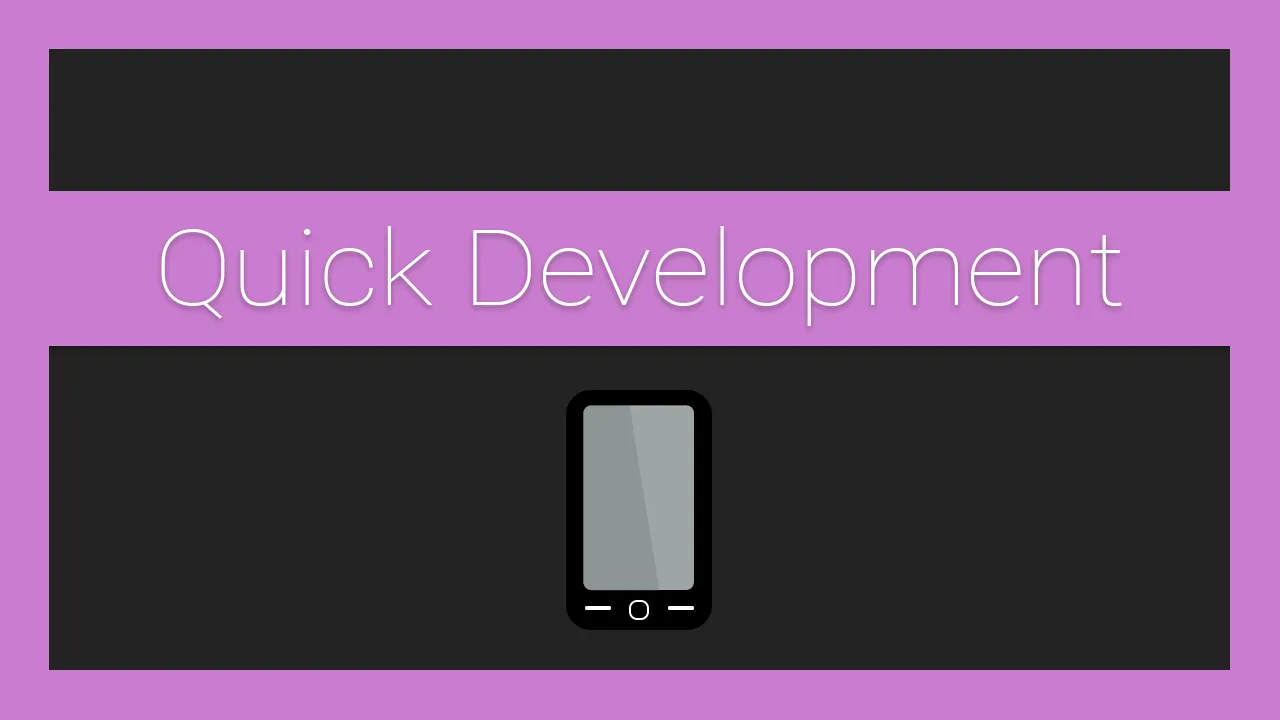In this article, I will show you how to set up a development environment on your phone using Termux and Node.js
First, navigate to termux.com, download and install the app. And run apt update && apt upgrade Following by this command pkg install nodejs In the app. Now Node.js is installed. You can test it by running node -v It should return a version number. Now you have to set up shared storage so you can edit your files in a visual editor. If you don't want to use a visual editor, you can install vim by doing pkg install vim To set up shared storage do termux-setup-storage and accept the prompt. Now run cd storage/shared And mkdir Programming Now the newly created programming folder will be in your internal storage folder on your Android phone. So in your visual editor, navigate to that folder and create sub-folders for each project you have. Now make a new folder call Test in the Programming folder by doing mkdir Test
To run Node.js, navigate to the newly created folder in the programming folder in Termux, and run node, as usual. Note that most packages won't work, but you can still run npm install like usual.
#termux.com #development environment on your phone #termux #node.js #programming