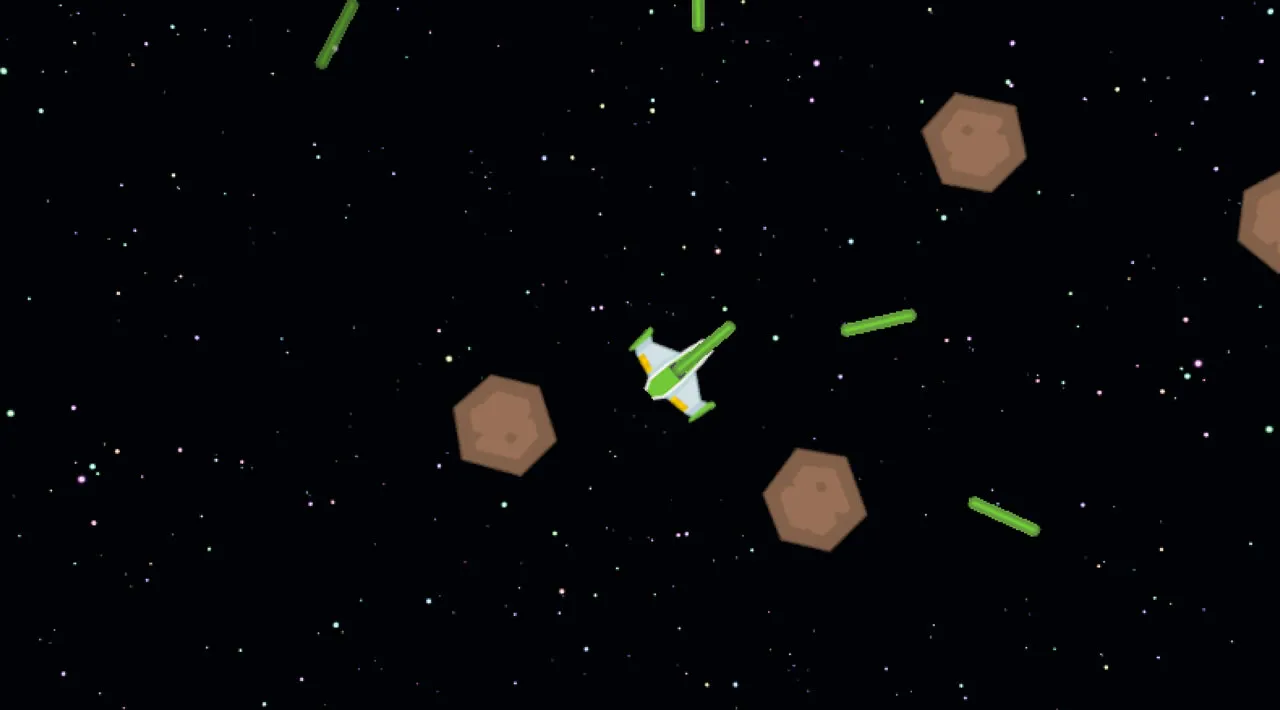Build a Space Game: Adding A Laser and Detect Collisions
In this lesson you will learn how to shoot lasers with JavaScript! We will add two things to our game:
- A laser: this laser is shot from your heroes ship and vertically upwards
- Collision detection, as part of implementing the ability to shoot we will also add some nice game rules:
- Laser hits enemy: Enemy dies if hit by a laser
- Laser hits top screen: A laser is destroyed if hitting the top part of the screen
- Enemy and hero collision: An enemy and the hero are destroyed if hitting each other
- Enemy hits bottom of the screen: An enemy and a hero are destroyed if the enemy hits the bottom of the screen
In short, you -- the hero -- need to hit all enemies with a laser before they manage to move to the bottom of the screen.
Do a little research on the very first computer game ever written. What was its functionality?
Let's be heroic together!
Collision detection
How do we do collision detection? We need to think of our game objects as rectangles moving about. Why is that you might ask? Well, the image used to draw a game object is a rectangle: it has an x, y, width and height.
If two rectangles, i.e a hero and enemy intersect, you have a collision. What should happen then is up to the rules of the game. To implement collision detection you therefore need the following:
A way to get a rectangle representation of a game object, something like this:
rectFromGameObject() {
return {
top: this.y,
left: this.x,
bottom: this.y + this.height,
right: this.x + this.width
}
}
A comparison function, this function can look like this:
function intersectRect(r1, r2) {
return !(r2.left > r1.right ||
r2.right < r1.left ||
r2.top > r1.bottom ||
r2.bottom < r1.top);
}
How do we destroy things
To destroy things in a game you need to let the game know it should no longer paint this item in the game loop that triggers on a certain interval. A way to do this is to mark a game object as dead when something happens, like so:
// collision happened
enemy.dead = true
Then you an proceed to sort out dead objects before repainting the screen, like so:
gameObjects = gameObject.filter(go => !go.dead);
How do we fire a laser
Firing a laser translates to responding to a key-event and creating an object that moves in a certain direction. We therefore need to carry out the following steps:
- Create a laser object: from the top of our hero's ship, that upon creation starts moving upwards towards the screen top.
- Attach code to a key event: we need to choose a key on the keyboard that represents the player shooting the laser.
- Create a game object that looks like a laser when the key is pressed.
Cooldown on our laser
The laser needs to fire every time you press a key, like space for example. To prevent the game producing way too many lasers in a short time we need to fix this. The fix is by implementing a so called cooldown, a timer, that ensures that a laser can only be fired so often. You can implement that in the following way:
class Cooldown {
constructor(time) {
this.cool = false;
setTimeout(() => {
this.cool = true;
}, time)
}
}
class Weapon {
constructor {
}
fire() {
if (!this.cooldown || this.cooldown.cool) {
// produce a laser
this.cooldown = new Cooldown(500);
} else {
// do nothing - it hasn't cooled down yet.
}
}
}
Refer to lesson 1 in the space game series to remind yourself about cooldowns.
What to build
You will take the existing code (which you should have cleaned up and refactored) from the previous lesson, and extend it. Either start with the code from part II or use the code at Part III- starter.
tip: the laser that you'll work with is already in your assets folder and referenced by your code
- Add collision detection, when a laser collides with something the following rules should apply:
- Laser hits enemy: enemy dies if hit by a laser
- Laser hits top screen: A laser is destroyed if it hits the top part of our screen
- Enemy and hero collision: an enemy and the hero is destroyed if hitting each other
- Enemy hits bottom of the screen: An enemy and a hero is destroyed if the enemy hits the bottom of the screen
Recommended steps
Locate the files that have been created for you in the your-work sub folder. It should contain the following:
-| assets
-| enemyShip.png
-| player.png
-| laserRed.png
-| index.html
-| app.js
-| package.json
You start your project the your_work folder by typing:
cd your-work
npm start
The above will start a HTTP Server on address http://localhost:5000. Open up a browser and input that address, right now it should render the hero and all the enemies, nothing is moving - yet :).
Add code
Setup a rectangle representation of your game object, to handle collision The below code allows you to get a rectangle representation of a GameObject. Edit your GameObject class to extend it:
rectFromGameObject() {
return {
top: this.y,
left: this.x,
bottom: this.y + this.height,
right: this.x + this.width,
};
}
Add code that checks collision This will be a new function that tests whether two rectangles intersect:
function intersectRect(r1, r2) {
return !(
r2.left > r1.right ||
r2.right < r1.left ||
r2.top > r1.bottom ||
r2.bottom < r1.top
);
}
Add laser firing capability
Add key-event message. The space key should create a laser just above the hero ship. Add three constants in the Messages object:
KEY_EVENT_SPACE: "KEY_EVENT_SPACE",
COLLISION_ENEMY_LASER: "COLLISION_ENEMY_LASER",
COLLISION_ENEMY_HERO: "COLLISION_ENEMY_HERO",
Handle space key. Edit the window.addEventListener keyup function to handle spaces:
} else if(evt.keyCode === 32) {
eventEmitter.emit(Messages.KEY_EVENT_SPACE);
}
Add listeners. Edit the initGame() function to ensure that hero can fire when the space bar is hit:
eventEmitter.on(Messages.KEY_EVENT_SPACE, () => {
if (hero.canFire()) {
hero.fire();
}
and add a new eventEmitter.on() function to ensure behavior when an enemy collides with a laser:
eventEmitter.on(Messages.COLLISION_ENEMY_LASER, (_, { first, second }) => {
first.dead = true;
second.dead = true;
})
Move object, Ensure the laser moves to the top of the screen gradually. You'll create a new Laser class that extends GameObject, as you've done before:
class Laser extends GameObject {
constructor(x, y) {
super(x,y);
(this.width = 9), (this.height = 33);
this.type = 'Laser';
this.img = laserImg;
let id = setInterval(() => {
if (this.y > 0) {
this.y -= 15;
} else {
this.dead = true;
clearInterval(id);
}
}, 100)
}
}
Handle collisions, Implement collision rules for the laser. Add an updateGameObjects() function that tests colliding objects for hits
function updateGameObjects() {
const enemies = gameObjects.filter(go => go.type === 'Enemy');
const lasers = gameObjects.filter((go) => go.type === "Laser");
// laser hit something
lasers.forEach((l) => {
enemies.forEach((m) => {
if (intersectRect(l.rectFromGameObject(), m.rectFromGameObject())) {
eventEmitter.emit(Messages.COLLISION_ENEMY_LASER, {
first: l,
second: m,
});
}
});
});
gameObjects = gameObjects.filter(go => !go.dead);
}
Make sure to add updateGameObjects() into your game loop in window.onload.
Implement cooldown on the laser, so it can only be fired so often.
Finally, edit the Hero class so that it can cooldown:
class Hero extends GameObject {
constructor(x, y) {
super(x, y);
(this.width = 99), (this.height = 75);
this.type = "Hero";
this.speed = { x: 0, y: 0 };
this.cooldown = 0;
}
fire() {
gameObjects.push(new Laser(this.x + 45, this.y - 10));
this.cooldown = 500;
let id = setInterval(() => {
if (this.cooldown > 0) {
this.cooldown -= 100;
} else {
clearInterval(id);
}
}, 200);
}
canFire() {
return this.cooldown === 0;
}
}
At this point, your game has some functionality! You can navigate with your arrow keys, fire a laser with your space bar, and enemies disappear when you hit them. Well done!
Challenge
Add an explosion! Take a look at the game assets in the Space Art repo and try to add an explosion when the laser hits an alien
Post-Lecture Quiz
Review & Self Study
Experiment with the intervals in your game thus far. What happens when you change them? Read more about JavaScript timing events.
Assignment
Originally published at https://github.com/microsoft/Web-Dev-For-Beginners/blob/main/6-space-game/4-collision-detection/README.md
#gamedev #javascript #html