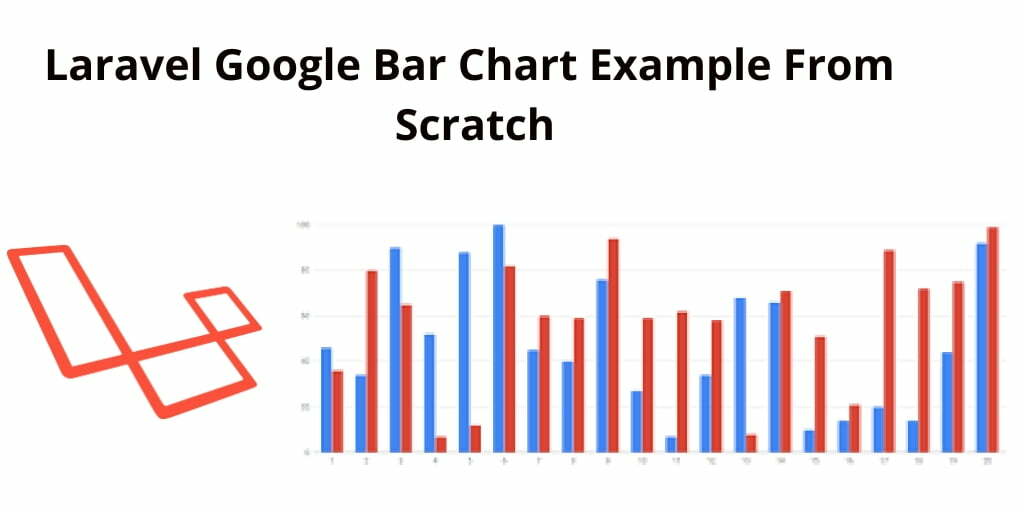Laravel 7 google bar chart tutorial from scratch. Here, you will learn how to implement google bar chart in laravel app from scratch.
As well as how to display dynamic data on google bar charts in laravel.
And also you can fetch month-wise data and display month-wise data in google bar chart for analytics in laravel app.
This tutorial will help you on how to implement google bar chart in laravel from scratch.
Google Bar Chart in Laravel
Follow the below steps and implement google bar chart in laravel app:
- Step 1: Install Laravel App
- Step 2: Add Database Details
- Step 3: Generate Migration & Model File
- Step 4: Add Route
- Step 5: Create Controller
- Step 6: Create Blade File
- Step 7: Run Development Server
Step 1: Install Laravel App
In this step, you need to run below command to download or install fresh laravel setup into your machine for creating a laravel google bar chart app. So open your terminal and run the following command:
composer create-project --prefer-dist laravel/laravel blog
Step 2: Add Database Configuration
In this step, you need to navigate your laravel google bar chart app project root directory. And open .env file. Then add database detail like below:
DB_CONNECTION=mysql
DB_HOST=127.0.0.1
DB_PORT=3306
DB_DATABASE=Enter_Your_Database_Name
DB_USERNAME=Enter_Your_Database_Username
DB_PASSWORD=Enter_Your_Database_Password
Step 3: Generate Migration & Model File
In this step, you need to run the below command to create model and migration file. So open your terminal and run the following command:
php artisan make:model Order -fm
Then navigate to** app directory** and open Order.php file. And add the following code into your Order.php file:
<?php
namespace App;
use Illuminate\Database\Eloquent\Model;
class Order extends Model
{
protected $guarded = [];
}
After that navigate to database/migrations/ and open create_orders_table.php file and update the following code:
Schema::create('orders', function (Blueprint $table) {
$table->id();
$table->string("product_name")->nullable();
$table->string("product_id")->nullable();
$table->string("price")->nullable();
$table->timestamps();
});
Then open your terminal and run the following command:
php artisan migrate
#laravel