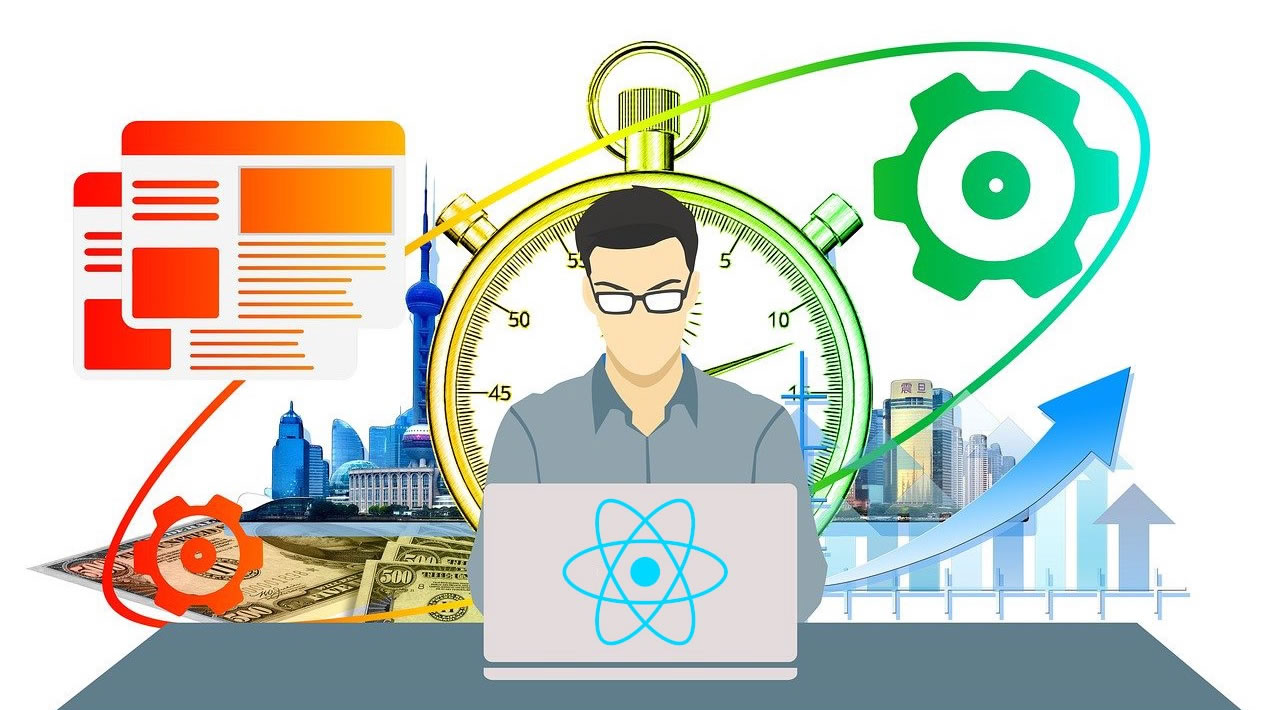Since React was introduced, it has transformed the way front-end developers build web applications, and its virtual DOM is famous for effectively rendering components. In this tutorial, we will discuss various methods of optimizing performance in React applications, and also the features of React that we can use to improve performance.
React enables web applications to update their user interfaces (UIs) quickly, but that does not mean your medium or large React application will perform efficiently. Its performance will depend on how you use React when building it, and on your understanding of how React operates and the process through which components live through the various phases of their lifecycle. React offers a lot of performance improvements to a web app, and you can achieve these improvements through various techniques, features, and tools.
In this tutorial, we will discuss various methods of optimizing performance in React applications, and also the features of React that we can use to improve performance.
Where To Start Optimizing Performance In A React Application?
We can’t begin to optimize an app without knowing exactly when and where to optimize. You might be asking, “Where do we start?”
During the initial rendering process, React builds a DOM tree of components. So, when data changes in the DOM tree, we want React to re-render only those components that were affected by the change, skipping the other components in the tree that were not affected.
However, React could end up re-rendering all components in the DOM tree, even though not all are affected. This will result in longer loading time, wasted time, and even wasted CPU resources. We need to prevent this from happening. So, this is where we will focus our optimization effort.
In this situation, we could configure every component to only render or diff when necessary, to avoid wasting resources and time.
Measuring Performance
Never start the optimization process of your React application based on what you feel. Instead, use the measurement tools available to analyze the performance of your React app and get a detailed report of what might be slowing it down.
Analyzing React Components With Chrome’s Performance Tab
According to React’s documentation,, while you’re still in development mode, you can use the “Performance” tab in the Chrome browser to visualize how React components mount, update, and unmount. For example, the image below shows Chrome’s “Performance” tab profiling and analyzing my blog in development mode.
Performance profiler summary (Large preview)
To do this, follow these steps:
- Disable all extensions temporarily, especially React Developer Tools, because they can mess with the result of the analysis. You can easily disable extensions by running your browser in incognito mode.
- Make sure the application is running in development mode. That is, the application should be running on your localhost.
- Open Chrome’s Developer Tools, click on the “Performance” tab, and then click the “Record” button.
- Perform the actions you want to profile. Don’t record more than 20 seconds, or else Chrome might hang.
- Stop the recording.
- React events will be grouped under the “User Timing” label.
The numbers from the profiler are relative. Most times and components will render more quickly in production. Nevertheless, this should help you to figure out when the UI is updated by mistake, as well as how deep and how often the UI updates occur.
#react #javascript #web-development #developer