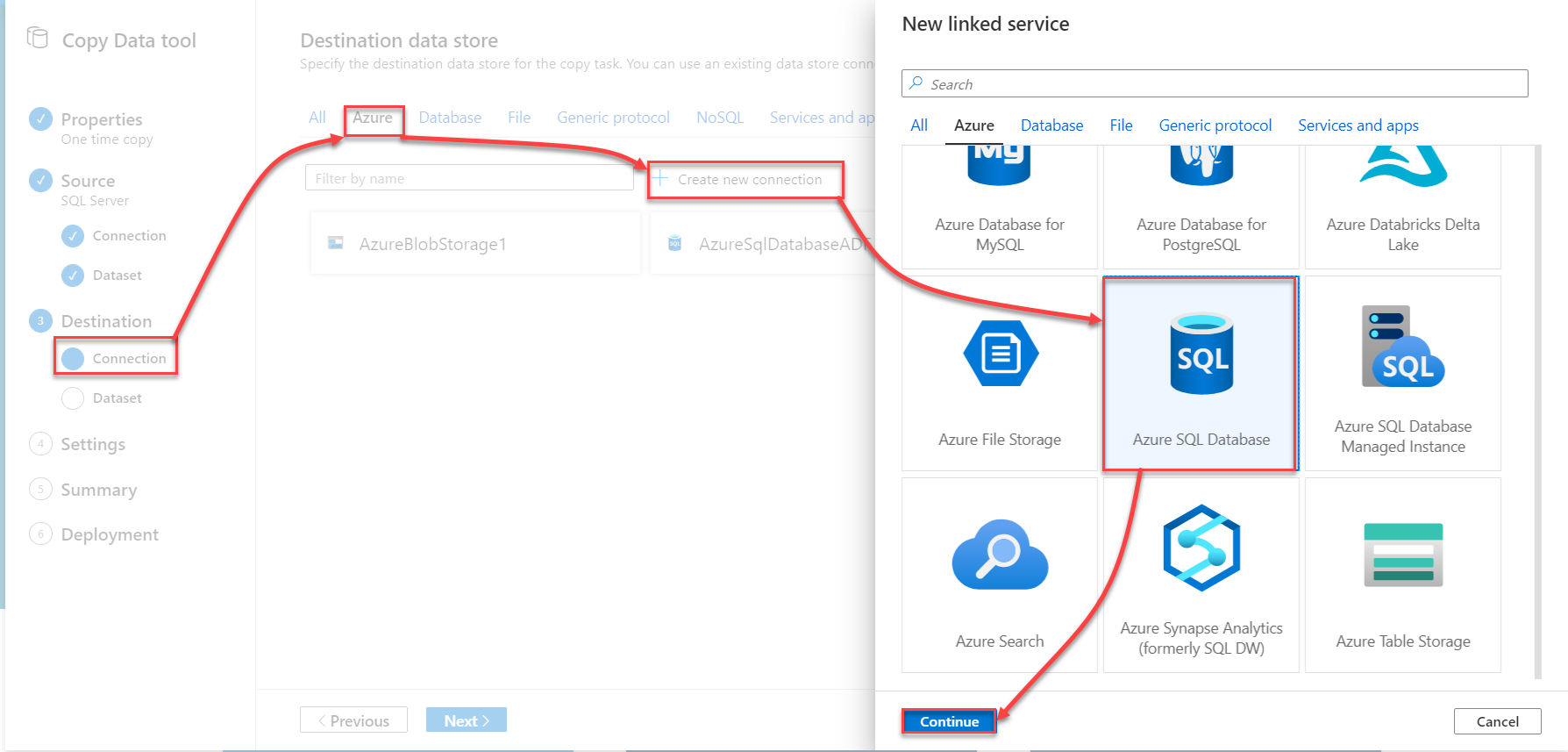In the previous article, Copy data between Azure data stores using Azure Data Factory, we discussed how to copy the data stored in an Azure Blob Storage container to an Azure SQL Database table using Azure Data Factory and review the created pipeline components and result.
In this article, we will show how to copy data from an on-premises SQL Server database to an Azure SQL Database using Azure Data Factory.
Prepare On-premises SQL Server
In order to copy data from an on-premises SQL Server database to an Azure SQL Database using Azure Data Factory, make sure that the SQL Server version is 2005 and above, and that you have a SQL or Windows authentication user to connect to the on-premises SQL Server instance.
As the SQL Server instance is located inside an on-premises network, you need to set up a self-hosted integration runtime to connect to it. A self-hosted integration runtime provides a secure infrastructure to run the copy activities between a cloud data store and a data store in a private network. The self-hosted integration runtime should be installed on the on-premises machine where the SQL Server instance is hosted.
In order to set up the self-hosted integration runtime, open the Azure Data Factory from the Azure Portal, click on the Manage icon at the left side of the window, select the Integration Runtime tab and click on the New option, as shown below
#azure #data-science