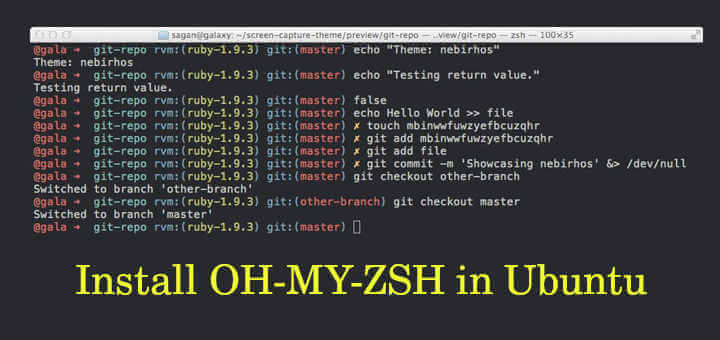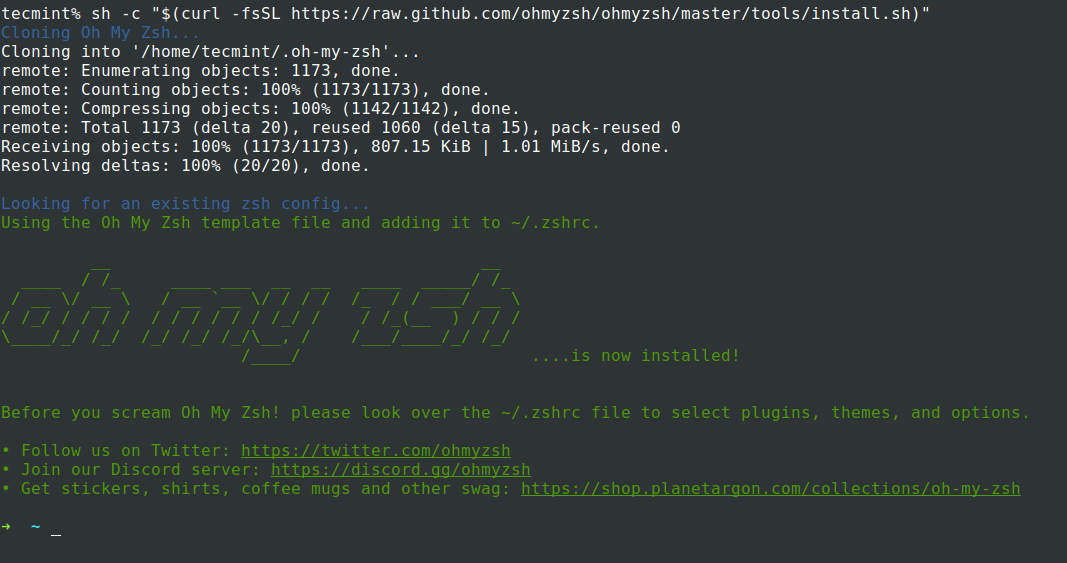When working with Unix-based environments our majority of time will be spent on working in a terminal. A good looking terminal will make us feel good and improves our productivity. This is where OH-MY-ZSH comes into play.
OH-MY-ZSH is an open-source framework for managing ZSH configuration and is community-driven. It comes bundled with tons of helpful functions, plugins, helpers, themes, and a few things that will make you better at the terminal. There are currently 275+ plugins and 150 themes supported.
First thing first, you need to install and set up ZSH as your default shell in Ubuntu.
Requirements
- Zsh should be installed (v4.3.9 or more recent would do but we prefer 5.0.8 and newer).
- Curl or Wget should be installed.
- Git should be installed (v2.4.11 or higher recommended).
Let’s jump in and see how to install and set up the OH-MY-ZSH program in Ubuntu Linux.
Installing OH-MY-ZSH in Ubuntu Linux
Installation of Oh My Zsh can be carried out using “Curl” or “Wget” commands in your terminal. Make sure either of one utility is installed in the OS, if not install them along with git by running the following apt command.
$ sudo apt install curl wget git
Next, install Oh My Zsh via the command-line with either curl or wget as shown.
$ sh -c "$(curl -fsSL https://raw.github.com/ohmyzsh/ohmyzsh/master/tools/install.sh)"
OR
$ sh -c "$(wget https://raw.github.com/ohmyzsh/ohmyzsh/master/tools/install.sh -O -)"
Installation of Oh-My-Zsh in Ubuntu
Once you Install OH-MY-ZSH, it will take a backup of your existing .zhrc file. Then a new .zshrc file will be created with configurations. So whenever you decide to remove OH-MY-ZSH using the uninstaller, an automatically old .zshrc file will be reverted.
-rw-r--r-- 1 tecmint tecmint 3538 Oct 27 02:40 .zshrc
#ubuntu #ubuntu tips #zsh tips