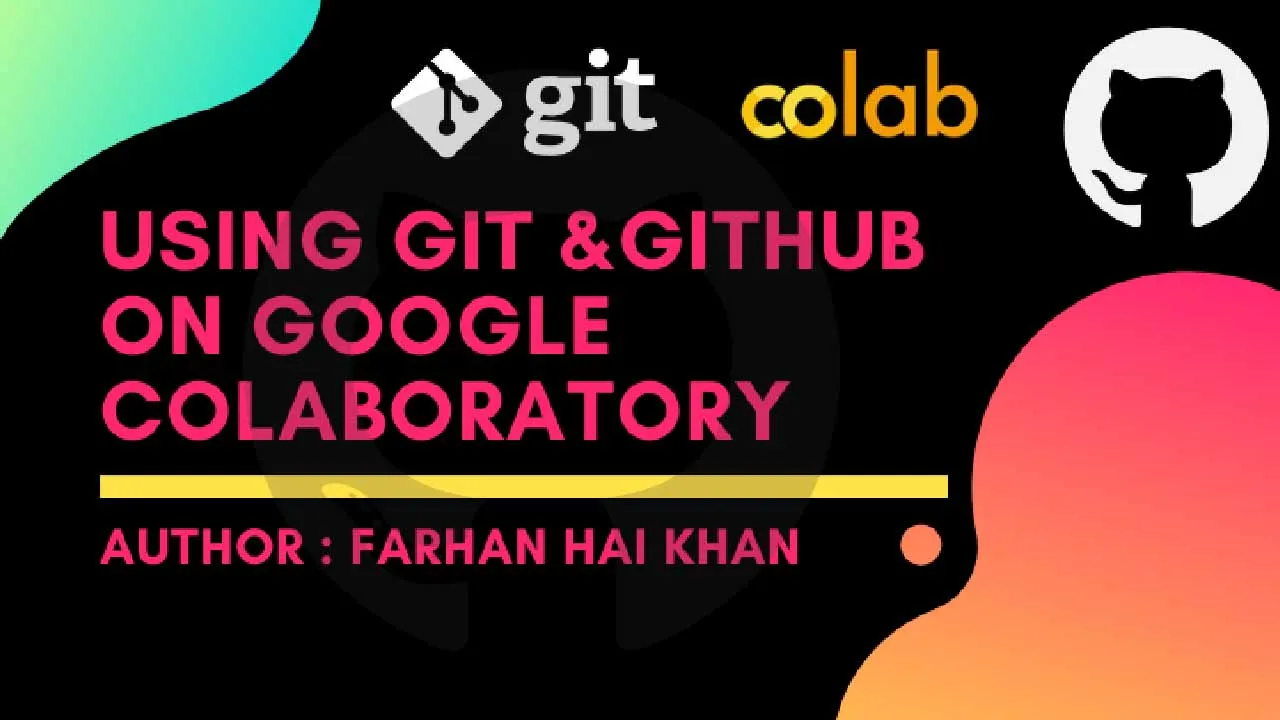Ever tried using git/GitHub on Google Colaboratory? Want to shift some insanely large directory from Google Drive to your GitHub Repository? Want to directly push Machine Learning models trained on Colab GPUs to GitHub?
Fret not, we will demystify this very topic today Using git & GitHub on Google Colaboratory! You can follow along by creating a copy of this Google Colaboratory Notebook into your own Drive.
The processes/methodologies described in this notebook works on colab for both public and private repositories. Try not to modify/skip any steps unless you are a git/GitHub expert! Replace all {variables} with the actual names that they contain.
Getting Started Prerequisites — User Information Needed :
There are some {variables} that you will need before actually proceeding to change/modify during the process and replace with your own values.
{your_username}- Your GitHub UserName.{your_email_id}- The Email Address associated with your GitHub Account.{your_password}- The Password that you use to login to your GitHub Account.{destination_repo_projectname}- The Remote GitHub Repository that you wish to work with (This could be other remote hosting Repos too, like GitLab/BitBucket).{destination_repo_username}- The Owner of the Remote Repository that you wish to work on (could be yourself if you want to work on your own repository).
Cloning a Repository :
Cloning is the process of downloading a local copy of a remote repository with priviledges of version control pre-initiated into it! You can clone a remote git repository using the git clone command :
!git clone https://{your_username}:{your_password}@github.com/{destination_repo_username}/{destination_repo_projectname}.git
#git #colab #github #google-colab