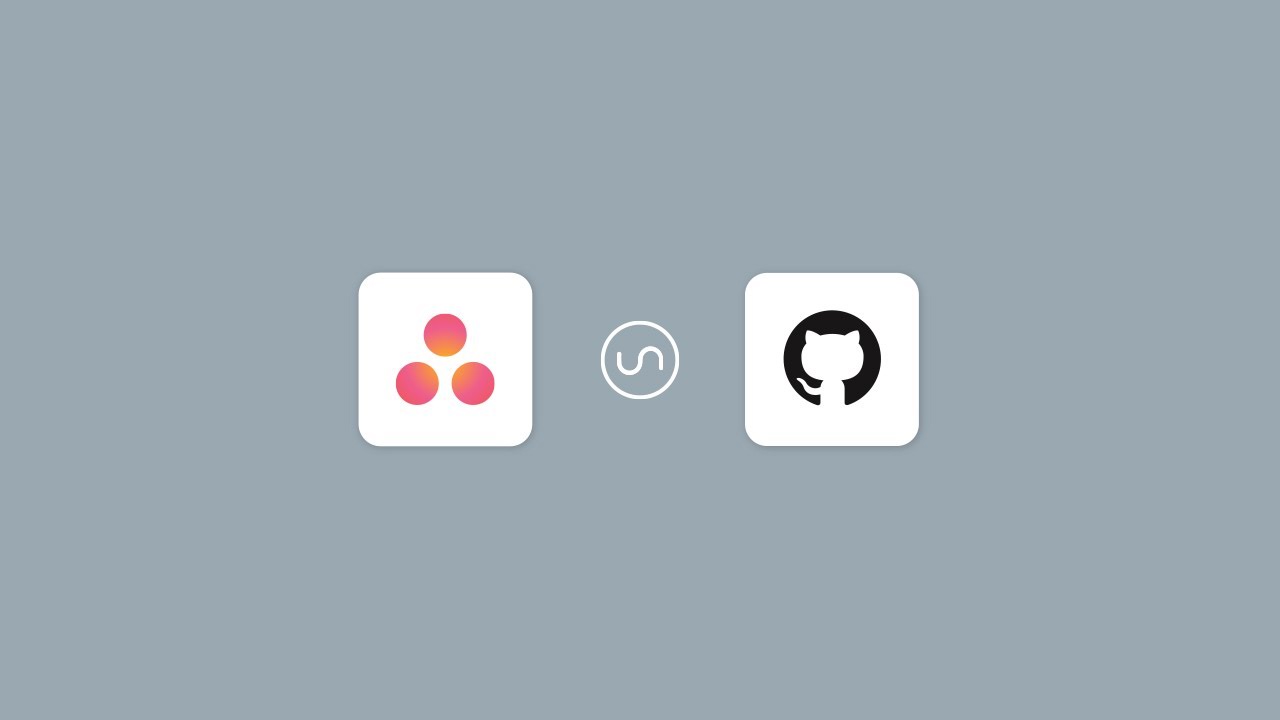A full stack developer gives a tutorial on how to connect GitHub and Asana so that issues boards are automatically updated with GitHub issues.
GitHub issues are a great way to keep track of enhancements, bugs, and tasks for your project. It provides a forum-like space for outside developers to give feedback. It’s a great tool for smaller teams to keep track of tasks, but, as your product grows, and more repositories are made, going back and forth between repositories for task management is just not ideal.
Most teams are using project management tools like Asana. But what about the bug tracking from the repositories? It would be quite bothersome to scroll through and find all ‘bug’ labeled issues and then add them onto an Asana board. Is there a way to synchronize GitHub issues to be automatically added as a task on Asana? Certainly, there are a number of solutions that can be found on the web.
Having one platform to track all project tasks and bug reports would create a much more efficient workflow for the entire team. In this article, we’ll see a bi-directional sync between Asana and GitHub. To keep things simple, any new issues created on GitHub with the label of ‘bug’ will automatically be added as a task on Asana, if the task is marked as complete on Asana, the issue will be closed on GitHub’s end. This will be a great starting point to show how easily customizable it is for you and your team’s needs.
In this example, you will not only learn how to integrate these, but also see how you can customize the integration to fit your team’s workflow using Reshuffle.
Reshuffle is an open source, lightweight, and event-driven framework that helps you integrate services — these integrations and workflows are created inside a Reshuffle App. The objects that let you interact with these services are called connectors.
Prerequisites
Before we jump in with the code, we’ll need to get credentials set up with GitHub and Asana.
GitHub:
- Log in and generate a token here.
- Save the token somewhere, as you’ll need it soon.
Asana:
- Log in and go here.
- Under
Personal Access Token’ >+ New Access Token - Name the token and save the token somewhere, you’ll use it soon.
- You’ll need the workspace ID. To find this, go to the Asana Admin Console page and it will be in the URL:

How to Build It
To get started, we first need to bring in the required packages to build this example. Then initiate a Reshuffle app and configure the GitHub and Asana connectors with the credentials we saved earlier.
#github #asana #programming #developer