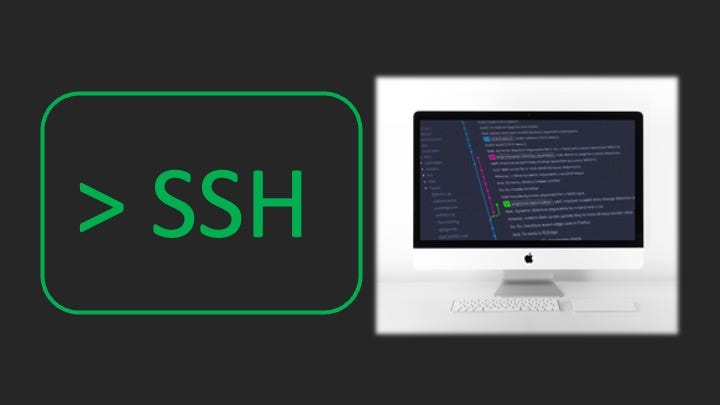Git Authentication on macOS — Setting up SSH to Connect to Your Github Account
This article is for macOS users.
In this article, I will walk you through how to set up SSH on your mac to connect to your Github account. It is actually quite simple! Here are the steps for setting up SSH for Git operations:
1. Generate a new SSH key on your computer (or use an existing SSH key)
2. Add the SSH key to the ssh-agent
3. Add the SSH key to your Github account
4. Test your SSH connection
As of August 13, 2021, Github will stop supporting users from using account passwords to carry out any authenticated Git operations.
You will have to set up a token-based authentication method to be able to implement Git operations and connect to your Github account on your local machine — using SSH is one method.
Now, let’s dive into the details! To start off, if you already have an existing SSH key on your computer, you can use that key to connect to your Github account, instead of generating a new SSH key.
If you know you DON’T have an existing key or want to just dive straight into generating the SSH key, you can scroll down to step 1: Generate an SSH key on your computer.
If you know you DO already have an existing key and want to use this key to connect to your Github account, you can go straight to step 2: Add the SSH key to the ssh-agent
#ssh #github #mac #git